Clearing the cache data of the Origin can help you fix many issues related to the digital distribution platform. This post from MiniTool Partition Wizard shows you how to clear Origin cache on Windows 10 and Mac.
The Origin cache can help you load a game quickly. However, the Origin cache will become large and even cause many issues like Origin crashing, the game not loading & freezing, etc. This post walks you through the process of clearing the cache data of the Origin on Windows 10 and Mac.
Clear Origin Cache on Windows 10
It is easy to clear Origin cache on Windows 10. The guide is below.
Step 1: Close Origin if it is running on Windows 10.
- Right-click the taskbar and then choose the Task Manager.
- Once Task Manager opens, locate Origin under the Processes.
- End the Origin process by right-clicking it and then choosing the End task option or highlighting the process and then clicking the End task button at the right bottom of the window.
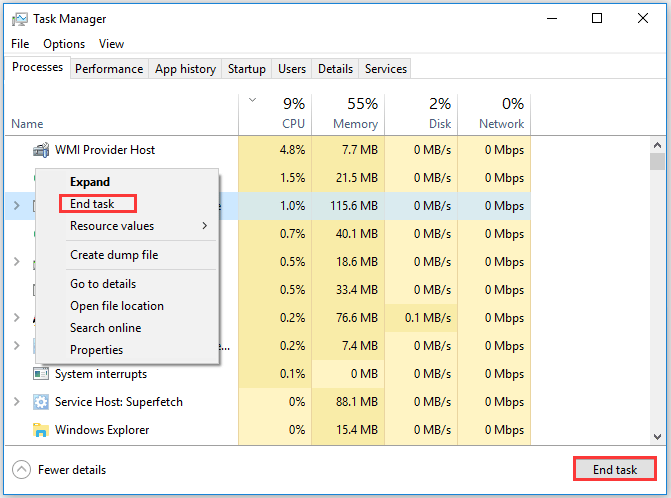
Step 2: Launch the Run dialogue box by pressing the Windows and R keys at the same time.
Step 3: Type %ProgramData%/Origin in the Run dialogue box and then click the OK button.

Step 4: You will be taken to a new window. On this window, delete all files and folders except for the LocalContent folder.
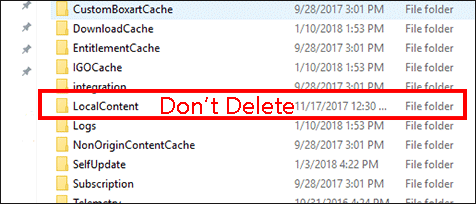
Step 5: Now launch the Run dialogue box again and then type %AppData% in the box and click the OK button.
Step 6: Delete the Origin folder on the new window.
Step 7: Click AppData in the address bar just next to Roaming and then open the
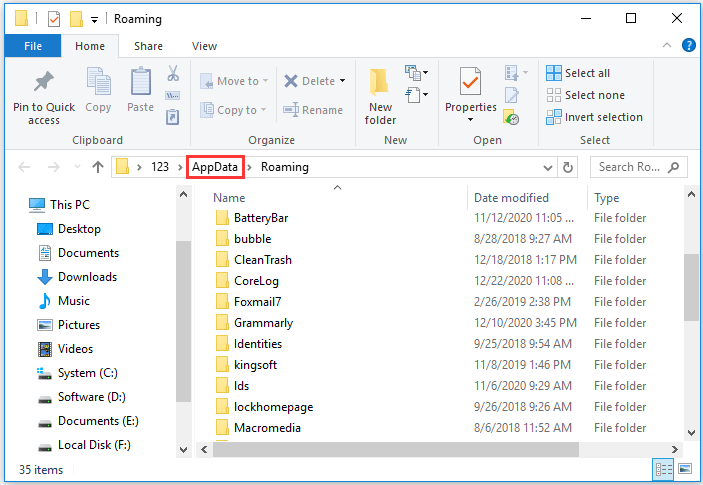
Step 8: You will see another Origin data. Delete it too.
Step 9: Restart your Windows 10 computer to execute the change.
After these steps, the Origin cache should have been successfully cleared. Note that the next time you run Origin, you will need to log in to your account.
Clear Origin Cache on Mac
This part walks you through the process of clearing the Origin cache on Mac. The guide is below.
Step 1: Open the Finder app on your Mac.
Step 2: Open your hard drive by double-clicking Macintosh HD in the tab down below.
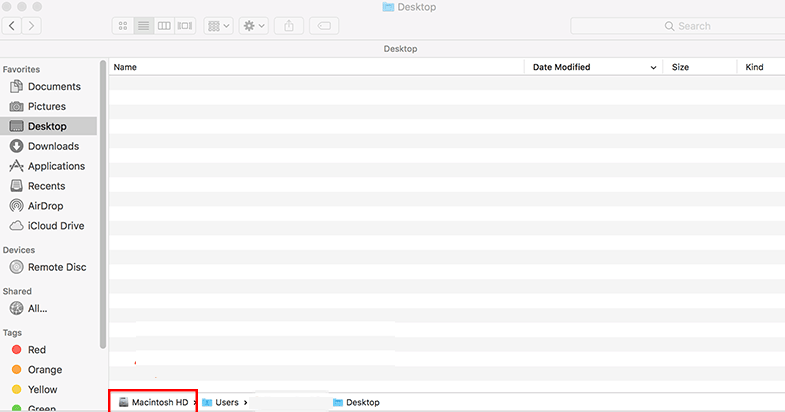
Step 3: Open the Library folder and then go to the path: Application Support > Origin.
Step 4: Locate the folder called DownloadCache and then delete it. Do not forget to empty your trash after that.
This is all about how to clear cache files from Origin on Mac.
Have You Successfully Clear Origin Cache?
Clearing cache files from Origin can fix some Origin errors. If you still have some doubts about clearing cache files from Origin, please leave them in the following comment zone and we will get back to you as soon as possible.

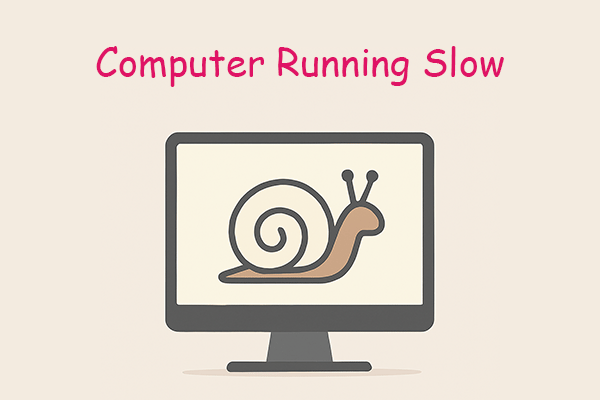
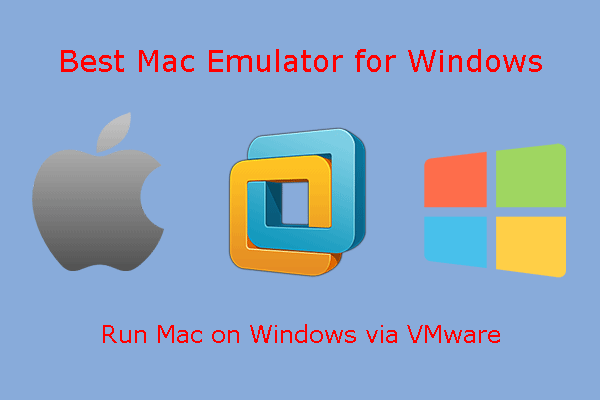
User Comments :