Want to change Spotify username but don’t know how to do? Here is a tutorial on how to change username on Spotify. It shows you the details for doing that in different cases. Now, explore the content with MiniTool!
What You Should Know about Spotify Username
Changing the online username is a common operation that almost everyone would do. There’s no exception for Spotify too. You may also want to change Spotify username. However, Spotify doesn’t allow users to change it randomly generated username.
The username is the only identifier for Spotify, so you are not allowed to change it. Even though you delete your Spotify account and create another, it won’t work. Instead, you will still get a random sequence of letters and numbers for your username.
This username can’t be used to log in the platform. When someone sees your Spotify music playlist, he doesn’t know who create it as the only information about the creator is the random username.
Spotify also recognized this issue and offered a solution. It added a Display Name feature as your public name or nickname. Though the username maintains the same, you can play around with the display name and modify it as you like.
Therefore, you are actually changing the display name not the real username. This post will tell you how to change your Spotify username on Windows PC and mobile device. You can follow the corresponding steps to change Spotify username.
You may also be interested in: Spotify Not Showing on Discord [4 Ways to Fix It]
Change Spotify Username – Windows PC
How to change Spotify username on Windows PC? Here is a step-by-step guide for you.
Step 1: Open Spotify from your computer or the desktop browser web player.
Step 2: After entering the main interface, click on the down arrow next to your username at the upper right corner.
Step 3: Choose Profile from the drop-down menu.
Step 4: In the pop-up window, click your username.
Step 5: Enter your new username and click the Save button.
Also read: 4 Solutions to Spotify Web Player Not Working Issue
Change Spotify Username – Mobile Device
The process of changing Spotify username on mobile device is similar on Windows PC. The following steps tell you how to change Spotify username on mobile device.
Step 1: Launch Spotify from your iPhone, iPad, or Android device to enter its main interface.
Step 2: In the Home tab, click on the gear icon at the upper right corner.
Step 3: Then click on View Profile at the top.
Step 4: In the prompted window, click on the Edit Profile option.
Step 5: Now, input your new username and click the Save button at the top-right corner.
Wrap Up
How to change Spotify username? If you are still looking for the answer, read this post. It shows you how to change username on Spotify on Windows PC and mobile device respectively. You can follow the given steps to change Spotify username on your device.

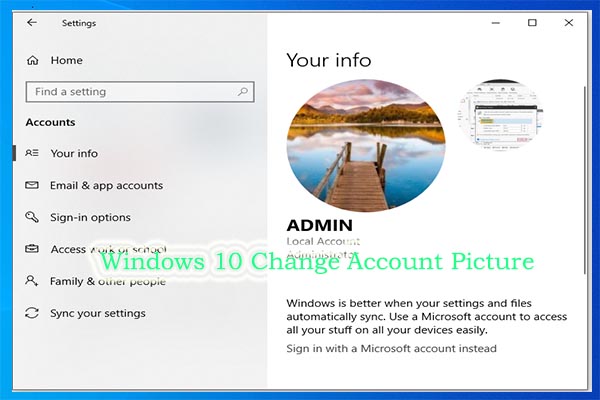
User Comments :