PlayStation 4 is one of the most popular game consoles among game lovers. Unfortunately, a lot of users encounter various errors while playing games on the console. CE-32930-7 is one of them. Here, MiniTool Partition Wizard puts together some methods to solve this error.
CE-32930-7 is an error code that users might encounter on your PlayStation 4 (PS4), a home video game console developed by Sony Computer Entertainment. This error usually happens when users are trying to launch a game on PS4, and it comes with a message: cannot start the application.
The PS4 error CE-32930-7 could happen due to various factors, such as corrupted game installation or database, dirty game disc, etc. If you encounter the same issue, you can try the following solutions.

Solution 1: Power Cycle the Game Console
A common reason for PS4 cannot start the application is the corrupted temporary data caused by an unexpected interruption during the game installation. To solve the problem, you can try power cycling the console. Here are the detailed steps.
Step 1: Completely turn off the console by holding the power button for about 10 seconds or until you hear 2 beeps.
Step 2: Disconnect the power cable and wait for several minutes.
Step 3: Plug the power cable and boot your console. Then launch your game and check if it works properly.
If PS4 error CE-32930-7 appears again, you should continue to try the next solution.
Solution 2: Reinstall the Involved Game
If power cycling your console can’t solve the error code CE-32930-7, you might need to reinstall the problematic game.
Step 1: Navigate to the Library on your PS4.
Step 2: Select the Games category and choose the problematic game. Then press the Option button and select Delete from the pop-up menu to uninstall the game.
Step 3: After uninstalling the game, you can restart your PS4 and install it again. Then check if the error code CE-32930-7 disappears.
Solution 3: Rebuild Database in Safe Mode
A corrupted database could also lead to “PS4 cannot start the application”. In this case, you need to rebuild the database in the Safe Mode. And here is the tutorial.
Step 1: Turn off your PS4 and wait for at least one minute to make sure it has been turned off completely.
Step 2: Press and hold the power button on your console for about 10 seconds or until you hear two beeps. Then release the power button.
Step 3: Make sure your controller is connected to the console and press the PS button, and your PS4 will boot in Safe Mode.
Step 4: In Safe Mode, use your controller to select the Rebuild Database option. Then press X to execute the operation.
The process would take some time and you should wait patiently. Once it’s finished, restart the console and check if the error code CE-32930-7 has been fixed.
Solution 4: Clean the Game Disc
If you install the problematic PS4 game from a game disc, you should check whether the disc is dirty or damaged. You can dampen a soft cloth with rubbing alcohol and use it to clean the disc carefully. Then dry the disc in an area that is not dusty. After that, put it back into your console and check if the game can be launched.

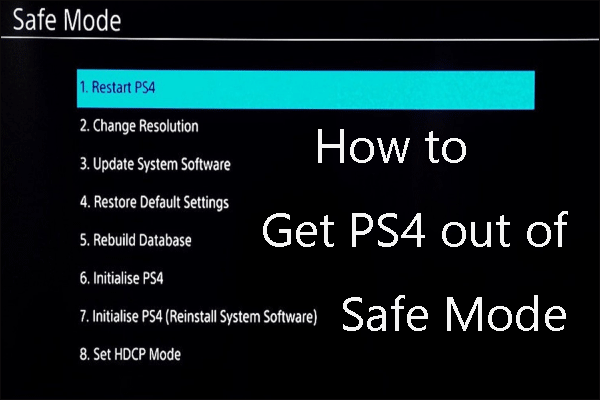
![How to Fix the CE-30005-8 Error on PS4? [Complete Guide]](https://images.minitool.com/partitionwizard.com/images/uploads/2019/12/ce-30005-8-thumbnail.jpg)
User Comments :