If you encounter the CBS All Access Error UVP-1011 on your Fire Stick, you may feel frustrated. Luckily, this post from MiniTool Partition Wizard will show you the reasons that can cause this error and how to fix it.
CBS All Access is an American streaming service that enables customers to enjoy live TV channels and watch on-demand content. Then it changed its name to Paramount + on March 4, 2021, because it plans more international expansion.
However, some of its users encounter CBS Error UVP-1011 when they use it on Fire Stick to watch some content in it. This error bothers them a lot.
Have you also encountered the same error? If you are, you come to the right place. Here are some of the most likely reasons that can cause this error:
- Your Internet connection is too slow or unstable.
- There are some corrupted cache data on your device.
- There are some outdated apps on your device that affect CBS All Access.
- There is something wrong with your devices.
- Some background apps may interfere with CBS All Access.
Method 1. Restart Your Device
Restarting is the easiest way to fix many basic issues. So, if you encounter the CBS All Access Error UVP-1011 on your device, you can try restarting your device to fix this error. Here’s the guide:
- Press the Home button and go to Settings.
- Select My Fire TV < Restart.
- Wait until the device is restarted and check if the CBS All Access not working is fixed.
Method 2. Check the Internet Connection
The Internet connection is another main reason that can cause the CBS app error UVP-1011. So, if you encounter this error on your device, you’d better check your Internet connection to fix it. Here are some ways you can try them:
- Limit or disconnect any other streaming devices connected to the same network.
- Reconnect the network.
- Use an Ethernet cable.
- Use a VPN.
Method 3. Turn off Background Apps and Process
Sometimes, the background apps and processes can interfere with CBS All Access and cause the Error UVP 1011. So, you can also try turning off background apps and processes to fix this error. Here’s how to do it:
- Press the Home button on your Fire Stick remote.
- Go to Settings > Applications > Manage Installed Applications.
- Scroll down to find all the background apps.
- Select the app and click Force Stop.
- Once done, check if the CBS All Access not working issue is fixed.
Method 4. Clear Cached Data
Cached data is a kind of data stored on your device that can improve the streaming service’s speed and performance. If any of the cached data is corrupted, you can also encounter the CBS All Access Error UVP-1011. In this case, you can try clearing the cached data to fix the error. Here’s the guide:
- Press the Home button on your remote.
- Go to Settings > Applications > Manage Installed Applications.
- Select CBS All Access.
- Next, click Clear data and then Clear cache.
Method 5. Update Firestick Software and Enable Automatic Updates
Keeping your Fire Stick and the apps on it up-to-date can decrease the danger of encountering errors. So, you can update your Fire Stick software and enable the Automatic Updates features to avoid the CBS All Access Error UVP-1011. Here’s the tutorial:
Update Firestick Software:
- Press the Home button on your remote.
- Go to Settings > My Fire TV > About > Check for Updates.
- If there are updates available, update it.
Enable Automatic Updates:
- Press the Home button on your remote.
- Then go to Settings > Applications > Appstore > Automatic Updates.
- Turn on this feature.
- Restart your Fire Stick and then check if the CBS Error UVP-1011 is fixed.
Method 6. Factory Reset Device
If all the above methods are unable to fix the CBS app error UVP-1011, you can try factory resetting your Fire Stick to fix this error. To do that, you can take the following steps:
Factory resetting will uninstall all the installed apps. So, you’d better make a backup before you try this method. To do that, go to Settings > My Fire TV > Backup & Restore. In addition, you can also use MiniTool Partition Wizard's Copy Disk feature to back up your data.
MiniTool Partition Wizard FreeClick to Download100%Clean & Safe
- Press the Home button.
- Go to Settings > My Fire TV > Reset to Factory Defaults. (You need to insert your PIN when prompted.)
- Select the Reset button to confirm and begin resetting the device.
Bottom Line
This post provides the reasons and solutions to the CBS All Access Error UVP-1011. You can try these methods to fix this error.
In addition, MiniTool Partition Wizard is an all-in-one partition manager and can be used for data recovery and disk diagnosis. If you are interested in it, you can visit MiniTool Partition Wizard’s official website.

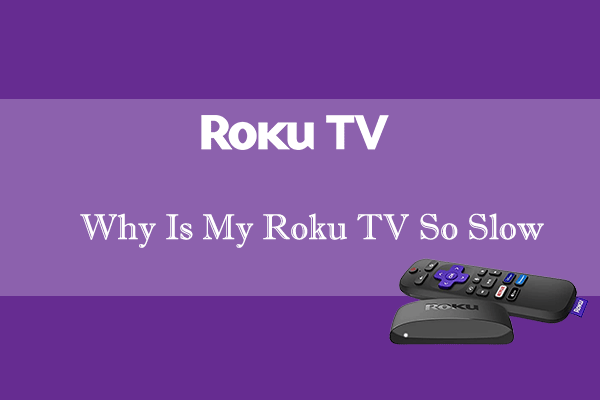
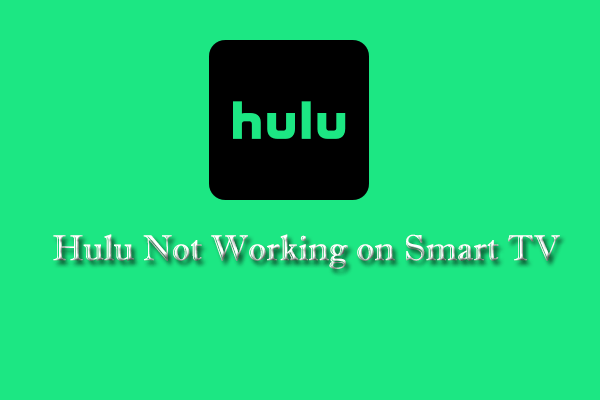
![How to Uninstall Apps on Samsung Smart TV? [Full Guide]](https://images.minitool.com/partitionwizard.com/images/uploads/2022/08/how-to-uninstall-apps-on-samsung-smart-tv-thumbnail.jpg)
User Comments :