It is convenient to use Bluetooth devices, such as keyboard, mouse, headphones, etc. However, some users report that they can’t remove Bluetooth device on Windows 10. To solve the problem. MiniTool Partition Wizard puts together some solutions and you can have a try if you are bothered by the same issue.
For the users who don’t like messy cables, Bluetooth devices (like keyboard, mouse, and headphones, and so on) are their favorites. Unfortunately, some of them find that they can’t remove connected Bluetooth devices on Windows 10. Don’t worry if you encounter the same issue. You can try the following solutions one by one to solve the problem.
Solution 1: Run Bluetooth Troubleshooter
Windows 10 provides several troubleshooters to fix some common issues. If your Windows 10 can’t remove Bluetooth devices, the first thing you can try is to run the Bluetooth troubleshooter.
Step 1: Press Win + I to open Windows Settings.
Step 2: Go to Update & Security.
Step 3: In the left pane, select Troubleshoot. In the right pane, select Bluetooth under the Find and fix other problems section. Then click the Run the troubleshooter button.
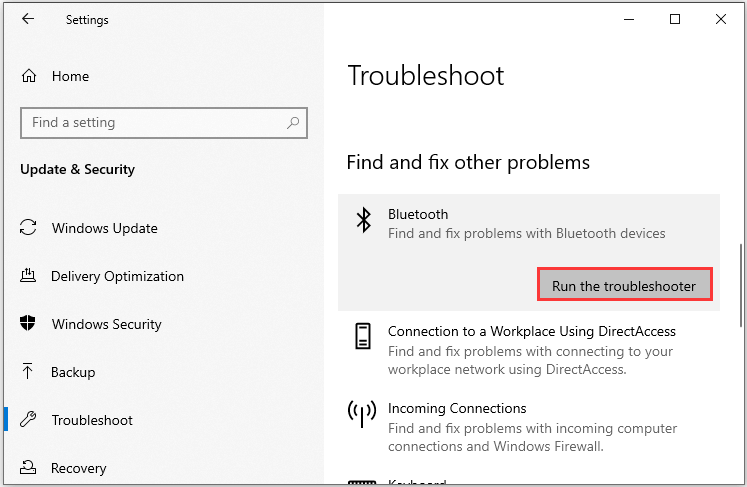
Step 4: Follow the onscreen instructions to finish the process.
After that, check if you can remove your Bluetooth device successfully.
Solution 2: Change the Properties of Bluetooth Services
Generally, Bluetooth Audio Gateway Service, Bluetooth Support Service, and Bluetooth User Support Service all have something to do with the functionality of your Bluetooth devices. If you are unable to remove Bluetooth device on Windows, you can try changing the Properties settings of these services.
Step 1: Press Win + R to invoke run window. Then type services.msc in the box and click OK to access Services settings.
Step 2: Right-click Bluetooth Audio Gateway Service and select Properties.
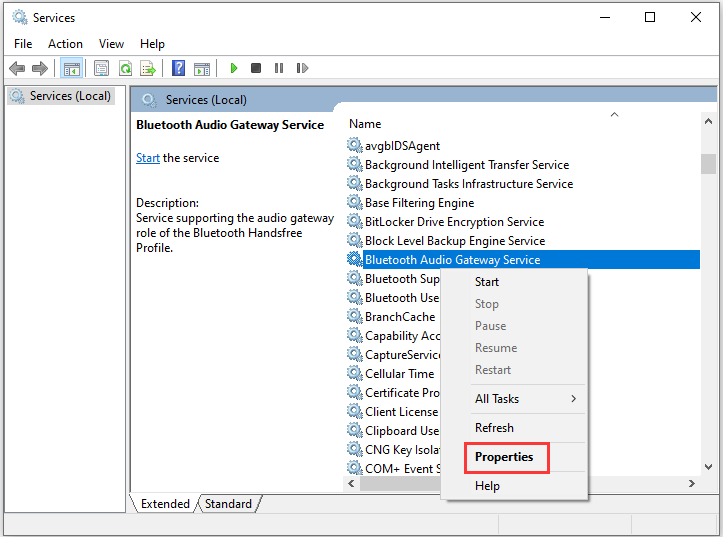
Step 3: Select Manual for the Startup type and click Start.

Step 4: Click Apply and OK to save the changes. Then do the same operation to Bluetooth Support Service and Bluetooth User Support Service.
Solution 3: Update Your Bluetooth Driver
Corrupted or outdated Bluetooth driver could also be the reason why you can’t remove Bluetooth device on Windows 10. To solve the problem, you should try updating your Bluetooth driver. Here are the detailed steps.
Step 1: Right-click Start button and select Device Manager.
Step 2: In Device Manager, double-click Bluetooth to open the category. Then right-click the Bluetooth adapter for your device and select Update driver.
Step 3: In the pop-up window, choose Search automatically for updated driver software and wait patiently.
When your PC install the latest driver software for your Bluetooth successfully, restart your PC and check if the problem disappears. You can also update the driver with a professional and reliable third-party application. If updating the Bluetooth driver doesn’t work in your case, you can try uninstalling the driver.
Solution 4: Run SFC Scan
In some cases, users can’t remove Bluetooth device on Windows 10 due to corrupted system files, and they solve it by running System File Checker, a built-in tool which can be used to repair system files. You just need to:
Step 1: Open Run window. Then type cmd and press Ctrl + Shift + Enter to run Command Prompt as administrator.
Step 2: In Command Prompt, input the command sfc /scannow and press Enter.
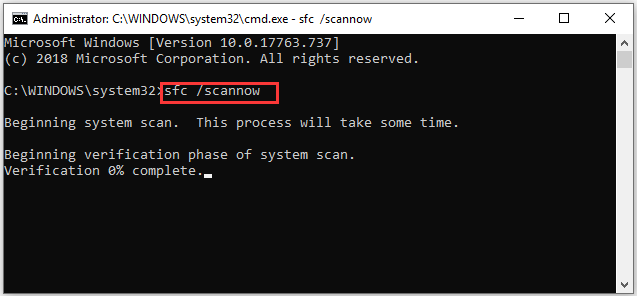
When the verifications is completed, you can check if the problem has been fixed.

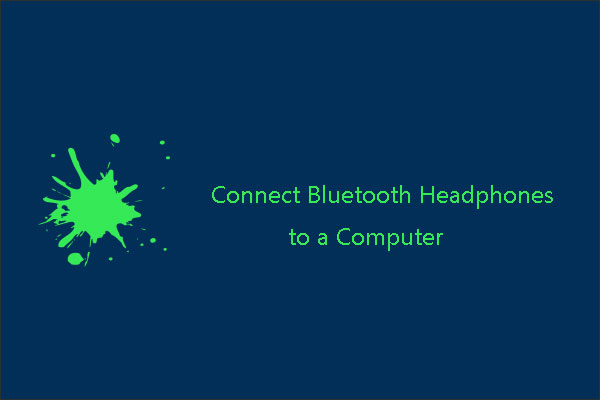
User Comments :