Nowadays, Bluetooth is a ubiquitous wireless technology that transmits data back and forth between devices a short distance. With this technology, we can connect all sorts of accessories to a computer without cables. In this post, MiniTool focuses on how to connect Bluetooth headphones to PC (Windows 10 and Mac).
Check If Your Computer Has Bluetooth
To ensure the connection between your Bluetooth headphones and your Windows 10 or Mac PC goes smoothly, you should check if your PC has Bluetooth firstly. How to do that? Follow the tutorial below.
Check if your Windows 10 PC has Bluetooth:
Step 1: Right-click the Windows icon on the toolbar and then choose the Device Manager from the menu.
Step 2: On the window of Device Manager, find Network Adapters and expand it.
Step 3: In the list, look for any option that says Bluetooth. If you see a device with the word Bluetooth in its name, it means that you have a Bluetooth adapter on your PC.
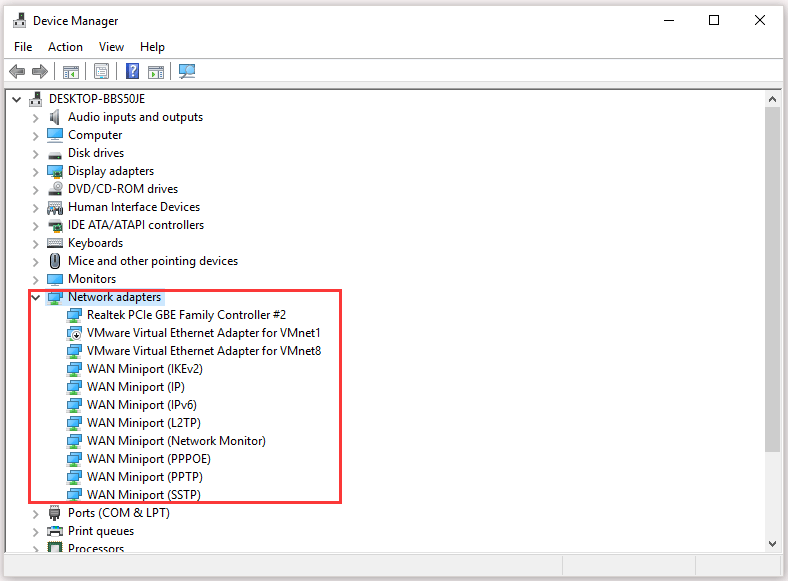
Related article: How to Install Bluetooth Driver Windows 10? 3 Ways for You!
Check if your Mac PC has Bluetooth:
Step 1: Choose System Preferences from the Apple menu.
Step 2: Select Bluetooth. If the Bluetooth preferences display options to enable Bluetooth and make your device discoverable, Bluetooth is installed.
What to do if your computer does not support Bluetooth technology? Do not worry. You can visit a technology retailer and buy a Bluetooth Dongle that is a small thumb-sized device for users who do not have integrated Bluetooth in their computers.
Once you plug it into one of the USB ports of your computer, you can connect your Bluetooth headphones to your computer.
How to Connect Bluetooth Headphones to PC?
In this part, I will show you how to connect Bluetooth headphones to a Windows PC and a Mac PC respectively.
Connect Bluetooth headphones to a Windows PC (Windows 10):
Step 1: Click the Windows icon on the tool and then click the Settings icon.
Step 2: On the Settings window, select Devices.
Step 3: Go to the Add Bluetooth or other device section from the left side pane and turn on Bluetooth.
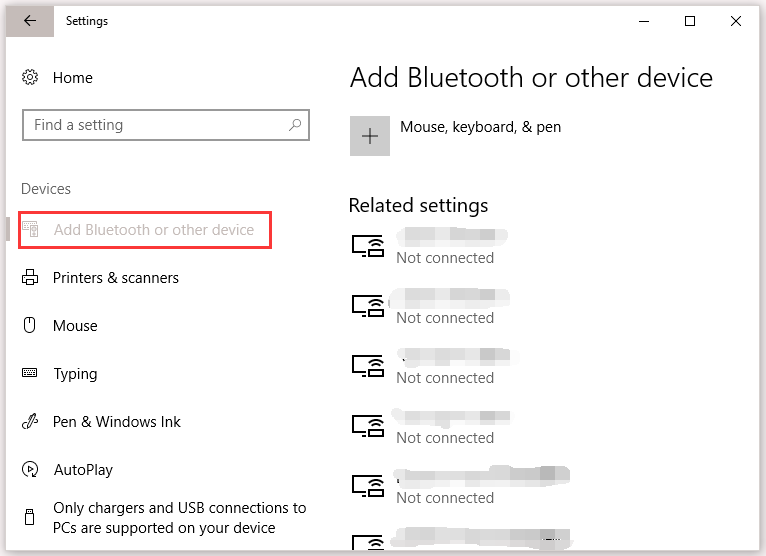
Step 4: Select the device you want to connect and click Pair.
Connect Bluetooth headphones to a Mac PC:
The process is also simple. Select System Preferences from the Apple menu on a Mac computer. Then, click Bluetooth. After that, your Mac Pc will search for your headphones. Once it finds the device, select Pair.
Have you connected your headphones to your computer? If yes, you can use your headphones to listen to music, play games on your computer, or do something else.
Note that your headphones will automatically to your computer whenever you turn on them (if they are in range). If you want to connect other Bluetooth devices to your Windows or Mac PC, you can also follow the above tutorials.

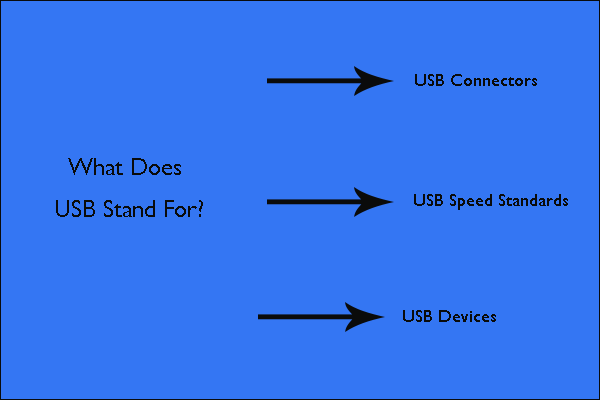
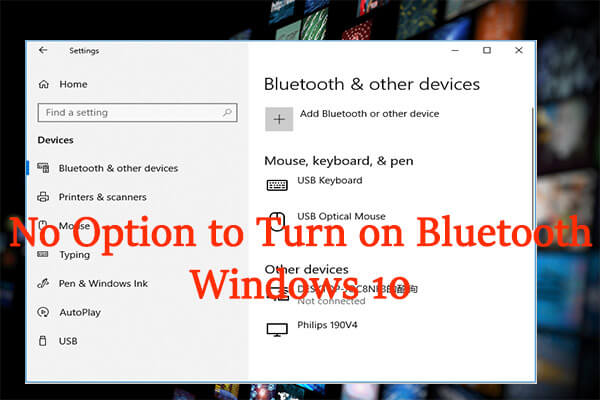

User Comments :