A lot of players are troubled by Black Ops 2 unhandled exception caught Windows 10. What causes the unhandled exception caught error? How to fix it? Now, let’s explore these questions together with MiniTool.
According to user reports, the “Call of Duty Black Ops 2 error during initialization unhandled exception caught” message often occurs after updating to Windows 10 or installing Windows 10 updates. The error is often related to the incorrect installation of Visual C and DirectX libraries. In addition, the incompatible game mode and corrupt game cache are responsible for Black Ops 2 PC unhandled exception caught.
Fix 1. Install the Correct Visual C Libraries
The first and tested solution for Black Ops 2 unhandled exception caught Windows 10 is to install the correct Visual C libraries. Here you need to find the x86 vcredist version and install it. To do so, following the steps below:
Step 1. Right-click the Call of Duty: Black Ops 2 shortcut on your desktop and select Open file location from the context menu.
Step 2. The game directory should be located in the path by default. Open the redist folder.
C:SteamsteamappscommonCallofDutyBlackOpsIIredistvcredist_x86.exe
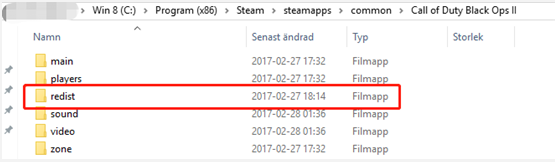
Step 3. Right-click the vcredist_x86.exe and select Open, and follow the on-screen prompts to install it on your Windows 10 computer.
Once installed, you can relaunch the game and see if the Black Ops 2 unhandled exception caught Windows 10 error still persists.
Fix 2. Install the Correct DirectX Library
Now, the next thing you need to do is to install the DirectX library. This program is also located in the redist folder. Here’s a quick guide for you.
Step 1. Navigate to the C:SteamsteamappscommonCallofDutyBlackOpsIIredist path again via the above solution.
Step 2. Inside the redist folder, open the DirectX folder and double click on DXSETUP.exe to run and install it on your computer. After that, you can check if the Call of Duty Black Ops 2 unhandled exception caught error is fixed.
Fix 3. Run the Game in Compatibility Mode
Many users get the “Call of Duty Black Ops 2 error during initialization unhandled exception caught” message after upgrading to Windows 10. As you know, Windows 10 is a relatively new operating system that may provoke some incompatible issues when playing some older games like Black Ops 2. To avoid this problem, we recommend you run the game in compatibility mode for Windows 7 or 8.
Step 1. Locate the C:SteamsteamappscommonCallofDutyBlackOpsII directory folder.
Step 2. Right-click the t6mp.exe and select Properties.
Step 3. Go to the Compatibility tab in the Properties window, and tick the checkbox for Run this program in compatibility mode for and then select Windows 7 or older Windows version from the drop-down menu.
Step 4. Click on the Apply and OK buttons to execute the changes.
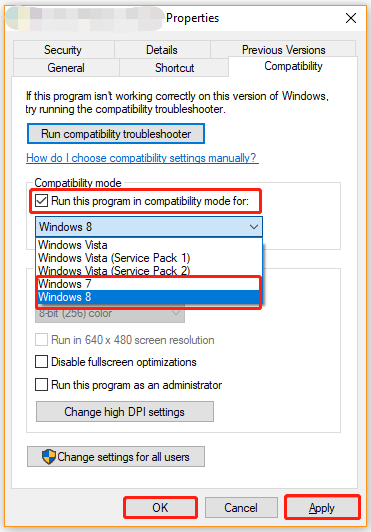
Now, relaunch the game and see if the Black Ops 2 unhandled exception caught Windows 10 issue is fixed.
Fix 4. Verify Integrity of the Game Cache
Sometimes, the Call of Duty Black Ops 2 unhandled exception caught error can be caused by a corrupted game cache. To fix it, you can verify the integrity of the game cache in Steam. Here’s how:
Step 1. Launch your Steam client and sign in to your account.
Step 2. Navigate to the Library tab, and then right-click the Call of Duty: Black Ops 2 icon from the left pane and select Properties.
Step 3. In the Properties window, navigate to the Local Files tab and click on the Verify Integrity of Game Cache option
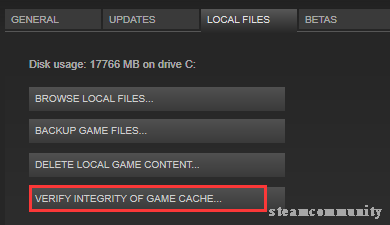
Then you can relaunch the game and check if the “Black Ops 2 PC unhandled exception caught” issue has been resolved.

![How to Fix Black Ops 4 Not Launching [Easily & Quickly]](https://images.minitool.com/partitionwizard.com/images/uploads/2021/02/black-ops-4-wont-launch-pc-thumbnail.jpg)
![[Fixed] Procedure Entry Point Createdxgifactory2 Not Be Located](https://images.minitool.com/partitionwizard.com/images/uploads/2021/04/procedure-entry-point-createdxgifactory2-not-be-located-thumbnail.jpg)
User Comments :