It's annoying that Avast Do Not Disturb list shows a notification for every new game or app you run on your computer, isn't it? So, this article from MiniTool Partition Wizard shows you how to disable Do Not Disturb mode in Avast antivirus.
The new version of Avast introduces Do Not Disturb (DND) mode, which silences notifications from Windows update, Avast, and other third-party apps. DND also works with non-gaming applications running on full screen, and it supports browsers such as Chrome, Firefox, and Microsoft Edge.
With Avast installed, whenever Do Not Disturb mode automatically adds a new app to its list, you’ll get a notification that the app has been added to its list, which can be a serious distraction.
Well, you can mute the notification or disable or even uninstall the Do Not Disturb mode responsible for showing these to solve this trouble.
Disable Do Not Disturb Mode in Avast Tool
To disable the “Avast Do Not Disturb list”, you can turn off auto add-apps or completely deactivate Do Not Disturb mode functionality.
Turn Off the Do Not Disturb Mode Notifications
To get rid of notifications, you can turn off the option to automatically add new apps.
Step 1: Open the Avast user interface.
Step 2: Click Menu from the top bar and select the Settings option.
Step 3: Click the Performance option from the left column, then uncheck the box of Automatically add new apps.
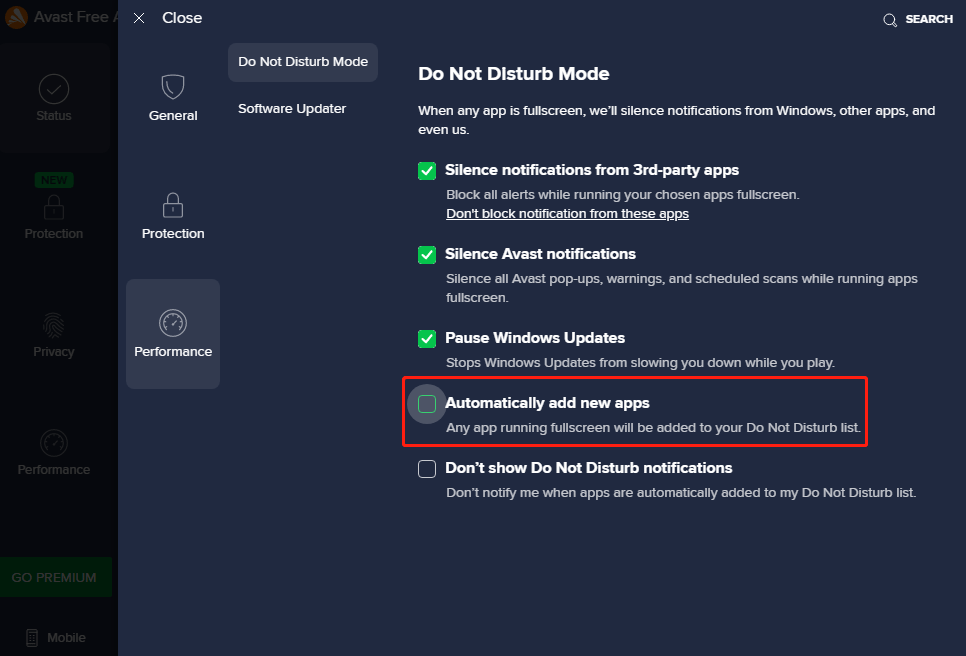
Step 5: Finally, click the OK button to save the changes.
Deactivate Do Not Disturb Mode
You can also turn off the “Avast Do Not Disturb list”, proceed as follows:
Step 1: Open the Avast user interface.
Step 2: Click Menu from the top bar and select the Settings option.
Step 3: Click the Performance option from the left column, then uncheck the box of Don’t show Do Not Disturb notifications.
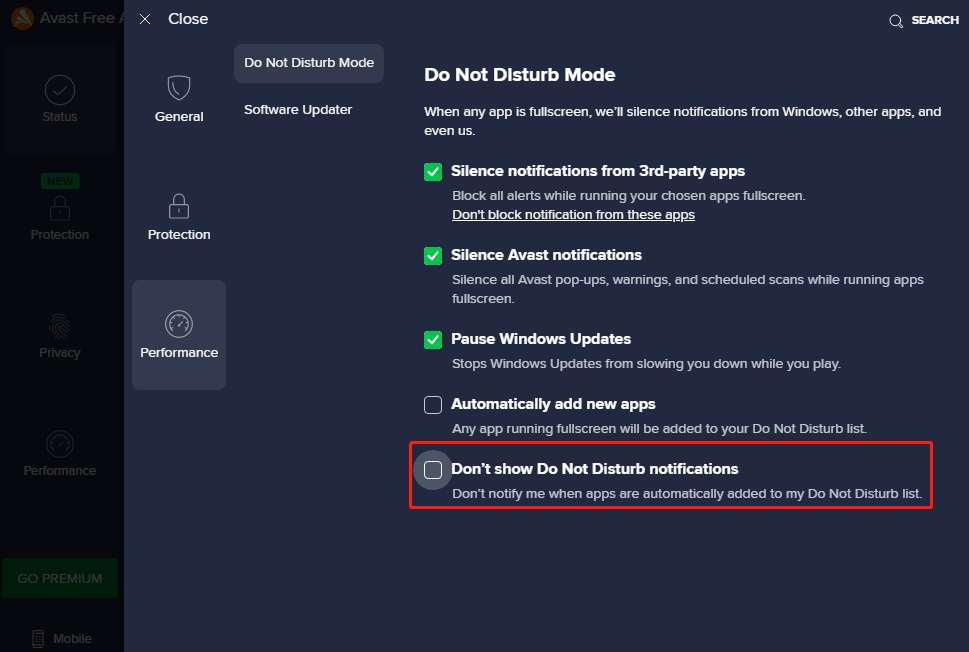
Uninstall Do Not Disturb Mode Component in Avast
Another way to disable Do Not Disturb Mode in Avast is to uninstall. Here is the guide:
Step 1: Type control panel in the taskbar search box. When the result appears, press Enter.
Step 2: In the All Control Panel Items window, scroll down to find the Programs and Features option and click it.
Step 3: On the following window, find and right click the Avast Free Antivirus program. Then select the Change option.
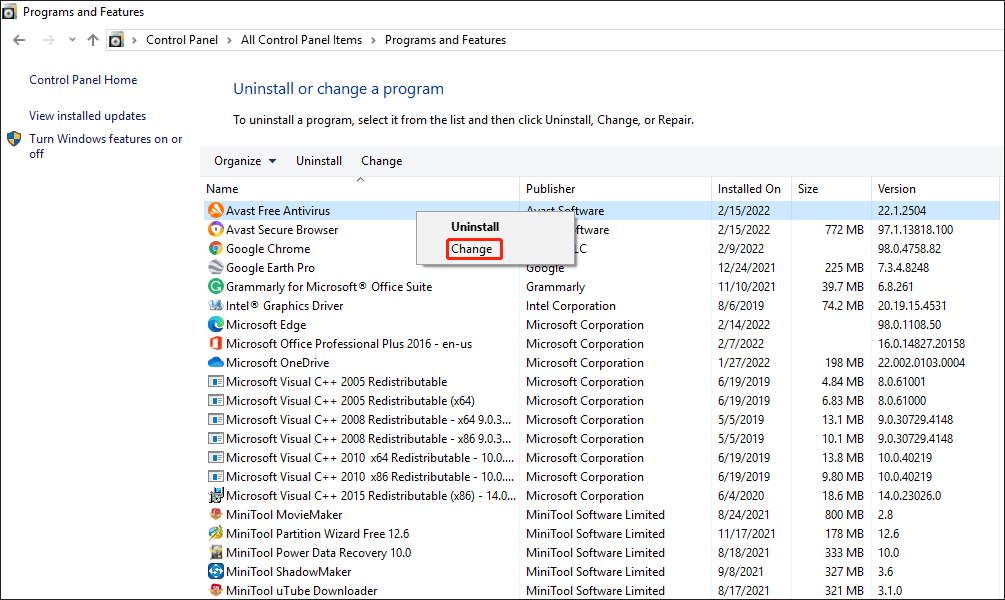
Step 4: When the User Account Control window pops up, click OK to move forward.
Step 5: Click the Modify icon.
Step 6: On the next window, uncheck the box of Do Not Disturb Mode and then click the CHANGE button.
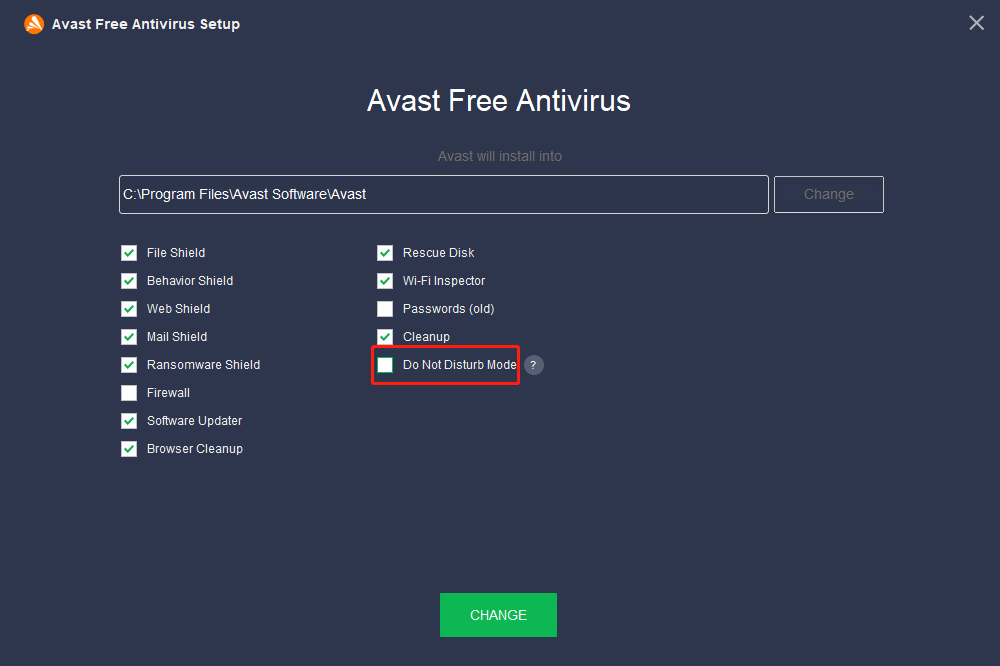
Once the process is complete, Avast will ask to restart the computer. Click Reboot to restart the system to see the changes.
Bottom Line
After reading this post on how to disable Do Not Disturb Mode in Avast antivirus, you may find it is not being very complicated. And if you have any problems with this article, please contact us and we will answer them as soon as possible.

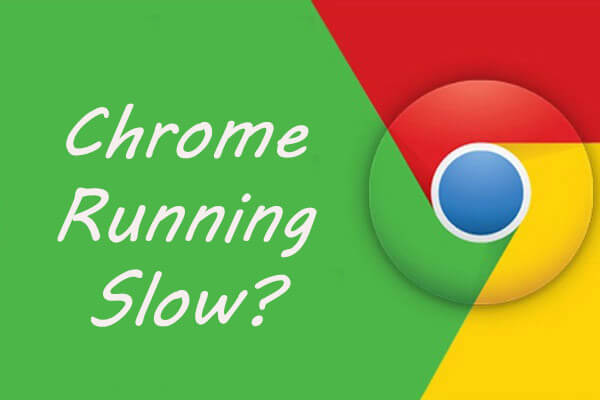
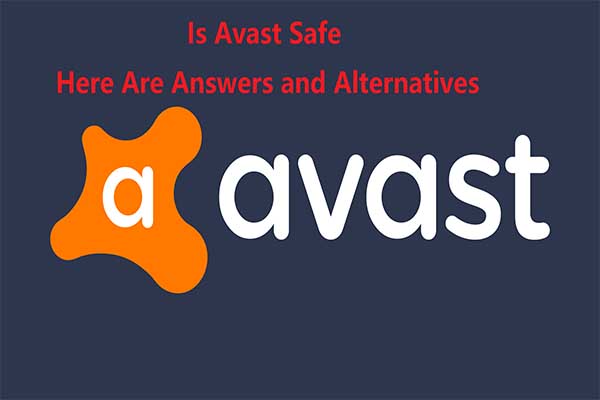
User Comments :