A great many people complain about SmartCast TV not available. What causes Vizio SmartCast not working? How to fix it? If you are trying to figure them out, this post of MiniTool is what you need.
What causes SmartCast TV not available? According to a survey, this problem is often related to non-optimal network settings. In addition, a software glitch can cause Vizio SmartCast not working. To help you resolve the issue, we explore the following several methods.
Fix 1. Check Your Internet Connection
The first thing you should do is to perform an internet speed test to check if you have an optimal internet connection. If not, you can improve your network connection by changing the position of your router or connecting your SmartCast TV to the modem directly. You can also perform a power cycle for your router to delete all internet cache.
Step 1. Unplug the internet router from the wall socket.
Step 2. Hold the Power button on the back of your router for about 15 seconds until the router is turned off completely.
Step 3. Then wait for about 5 minutes, and plug the router into the socket again and press the Power button to restart it.
Now, you can see if the Vizio SmartCast TV not available issue is fixed or not.
Fix 2. Power Cycle Your SmartCast TV
Sometimes a software glitch can cause SmartCast TV not available. Under this situation, you can power cycle your Vizio SmartCast TV so all its temporary configurations get erased. Here’s how to do that:
Step 1. Press the Menu button on your SmartCast TV remote and select System to open TV Settings.
Step 2. Select the Reset & Admin option in the pop-up screen.
Step 3. Select the Soft Power Cycle option and power off your router at the same time.
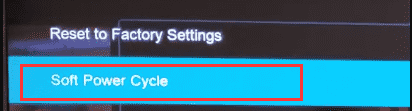
Now, you can power on all devices and check if the SmartCast home not available issue still exists. If a soft power cycle can’t work, you can proceed with the following steps.
Step 1. Press the Power button on your TV to turn off the SmartCast TV completely.
Step 2. Unplug the cable of your SmartCast TV from the power source.
Step 3. Hold the Power button for about 20 seconds and release. After that, re-plug the TV into the power source.
Step 4. Once again, hold the Power button for about 20 seconds.
Step 5. Now, you can power on your TV and don’t press any buttons on the Remote or TV.
Now, wait for your TV to start and see if the SmartCast home not available issue is resolved.
Fix 3. Re-enable the DHCP Settings of Your Network
As mentioned above, the Vizio SmartCast not working can be caused by a non-optimal DHCP setting of your network. DHCP is a protocol used for assigning dynamic IP addresses to devices on a network. If the DHCP settings are set incorrectly, you may encounter the issue.
Follow the steps below to reconfigure the DHCP settings.
Step 1. Turn off your SmatCast TV and open your browser.
Step 2. Open the URL of your router from the browser, and then enter your user name and password and log in.
Step 2. In the Settings page of your router, navigate to the Network Setup section (or Advanced Setup, Local Network settings).
Step 3. Go to the DHCP section and select Enabled. If it has been enabled, then disable it first and re-enable it.
Step 4. Save the change and exit the setup.
Now, you can turn on your TV and check if the SmartCast TV not available problem still persists.
Fix 4. Factory Reset Your Vizio SmartCast TV
If all the above methods fail to work, you may have to factory reset your SmartCast TV. Here you can factory reset via the TV remote menu.
Step 1. Press the Menu button on your SmartCast TV remote and select System to open the TV Settings.
Step 2. Open the Reset & Admin menu and select Reset TV to Factory Settings. Then wait for the reset process to complete.

![How to Turn off Steam Auto Update [4 Methods]](https://images.minitool.com/partitionwizard.com/images/uploads/2021/03/steam-turn-off-auto-updates-thumbnail.jpg)
User Comments :