When trying to send an email in Outlook, many users encounter a “send test e-mail message: the server responded: 421 cannot connect to SMT” error message. Are you also troubled by this error? Now, you can get several tested solutions from this post of MiniTool.
What causes the 421 cannot connect to SMT error? According to a survey, the issue is often related to incorrect Outlook configurations. In addition, the improper SMTP port number, SMTP settings, antivirus interference, and VPN interference are responsible for 421 cannot connect to SMTP server.
Fix 1. Re-add Your Email Account
There is a chance that the 421 cannot connect to SMT error is caused by a configuration mistake. To fix it, you can try removing and re-adding your email account in Outlook so that the correct settings can be configured automatically. Here’s how:
Step 1. Open your Outlook app, and then navigate to File > Account Settings from the upper left corner.
Step 2. Go to the Email tab, and then select the affected email account and click on Remove from the toolbar.
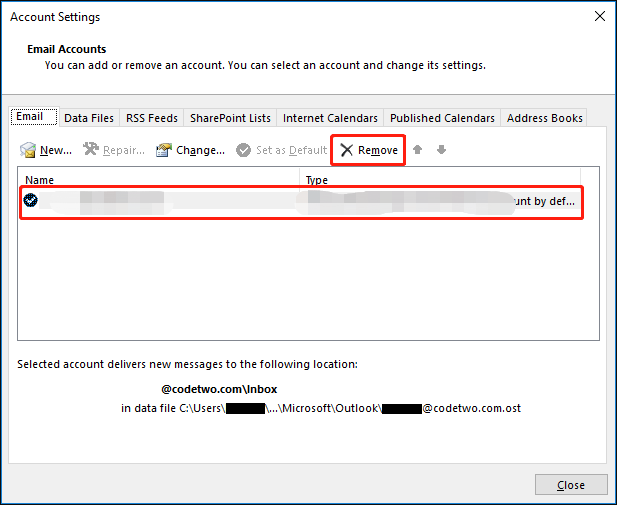
Step 3. Once removed, click on the New button, and then select Email Account and enter the credentials of your email account. After that, click on Next and wait for Outlook to configure the settings and test the email message you sent.
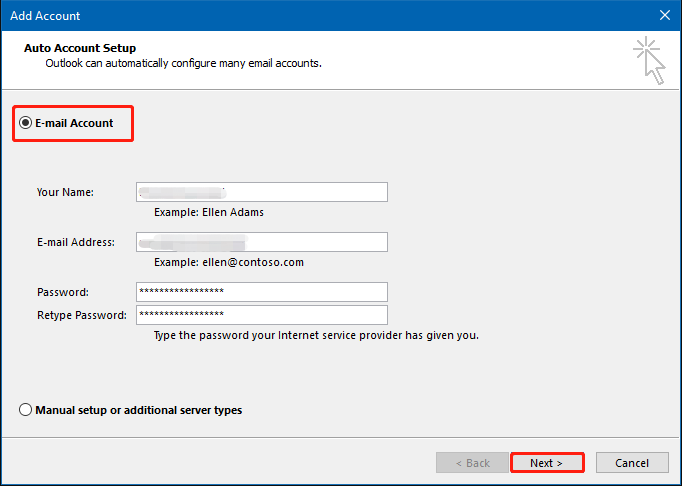
Now, your email account should be configured successfully and the 421 cannot connect to SMTP server error should be resolved.
Fix 2. Set a Correct SMTP Port Number
If you encounter the server responded: 421 cannot connect to SMT error when the test email is sent in Outlook, it can be caused by the incorrect SMTP port. Port 25 is known to be filtered by ISP to minimize the spread of automated spam. To fix the error, you can try changing the SMTP port from 25 to 465.
Step 1. Open your Outlook and go to File > Account Settings.
Step 2 Select the problematic account and click on Change from the toolbar.
Step 3. Click on More Settings to open the Internet E-mail Settings window.
Step 4. Navigate to the Advanced tab, and then change Outgoing server (SMTP) from 25 to 465 and set the type of encrypted connection to SSL. Click on OK to save the changes.
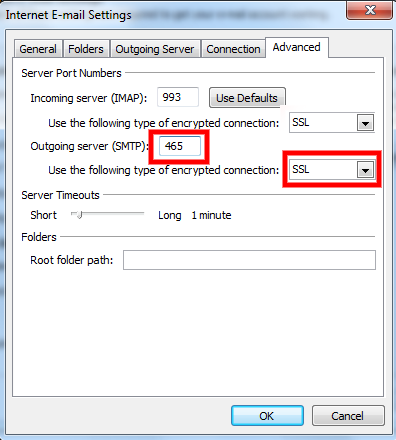
Now, you can send the email again and see if the server responded 421 cannot connect to SMT error persists.
Fix 3. Check for Antivirus Software Interference
Sometimes the server responded 421 cannot connect to SMT error can occur when your antivirus software conflict with Outlook. To avoid the error, you can add the email server to the Exclusion list of your antivirus software.
If you are using Avast on your computer, read this post to add an exception to Avast. For AVG antivirus, navigate to Home > Settings > Components > Web Shield > Exceptions to add it to the exceptions list. If you are using Kaspersky, navigate to Home > Settings > Additional > Threats and Exclusions > Exclusions > Specify Trusted Applications > Add.
Fix 4. Check for VPN Interference
If you still receive the error “send test e-mail message: the server responded: 421 cannot connect to SMT”, you may have to check for VPN interference. This is because some users found that their VPN blocks Outlook from communicating with email server.
To check that, you can disable your VPN connection by clicking the VPN icon and select Disconnect. If you can send the email successfully, then the VPN should be blamed for the error. So, you may need to contact the VPN provider for support or add the email server to the whitelist.

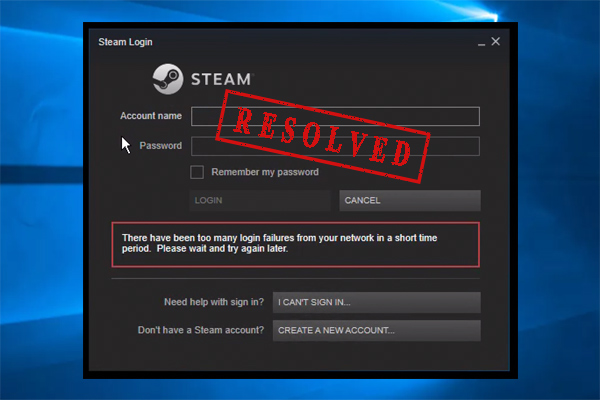
User Comments :