If you see the message 2101: Storage device detection error on a black screen when you turn on your computer, then this article is intended to help. In this post, we will identify potential causes of the error and provide the most suitable solutions that you can try to resolve the issue successfully.
When you encounter this problem. You will receive the following message:
2101: Storage device detection error
Press Esc to continue.
In some cases, the storage device will be specified as SSD or HDD as appropriate and the indicated numbers may vary.
What causes this 2101 detection error on SSD? Here we list some reasons:
- Temporary information is stored by the laptop battery or CMOS battery.
- Due to a bad connection between the hard drive and the connector slot on the motherboard.
- There is an incompatibility between the chipset driver and the Intel RST driver.
- SSD or HDD stuck in hibernation mode.
Now, let’s see how to fix SSD error 2101 with different solutions.
Solution 1: Perform a Power Cycle
Note that this method is for SSD users with laptops with removable batteries. Follow the steps below.
Step 1: If the computer is on, turn it off. If the laptop is plugged into an electrical outlet, unplug it and disconnect the power cord.
Step 2: Turn the laptop over and press the battery locks on both sides.
Step 3: Remove the battery and let it sit for 60 seconds.
Step 4: Reinsert the battery and restart the computer.
Step 5: After turning on the laptop again, check if the error is resolved.
Solution 2: Update SSD/HDD Driver
To update HDD/SSD drivers, you need to connect your HDD/SSD device to your PC and use it as a secondary storage device. Make sure you are not booting your computer from it. After that, download the firmware update, install it and boot it. When done, disconnect and reconnect. Finally, restart your PC and check if 2101 detection error on SSD persists. If so, move on to the next fix.
Solution 3: Check if the SSD/HDD is Properly Connected to the Motherboard
For this repair, you may need the help of a professional who is familiar with the motherboard. To check if your computer’s SSD/HDD is properly connected to the motherboard, follow these steps:
Step 1: Shut down your PC and unplug it from the power source.
Step 2: If you are using a desktop computer, open CPU and find HDD/SSD.
Step 3: Remove the wires and connect them to the motherboard ports.
Step 4: After disconnecting, clean the port.
Step 5: Reconnect the HDD/SSD and make sure the wires are in the correct place.
Connect the desktop computer to a power source and check if the problem is resolved.
Solution 4: Update BIOS
Steps to update the BIOS vary by manufacturer. Read this article to know more details.
Solution 5: Enable UEFI Mode on the Device
This is another technical method that requires expert help. Here you have to switch the default boot mode (i.e. Legacy First) to UEFI mode. Again, steps vary depending on your device model and manufacturer, so you may have to visit the official manufacturer’s website for instructions.
It is strongly recommended that you back up the files saved on the hard disk in case the hard disk fails or other reasons cause data loss.
Bottom Line
All fixes are now shown. Hope they can help you successfully deal with SSD error 2101.

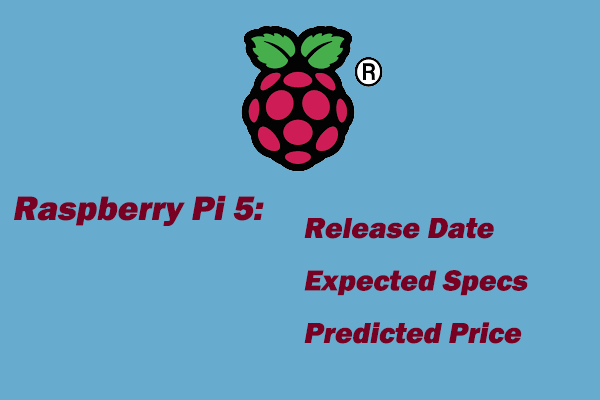
![How to See Recently Opened Files in Windows 11 [6 Ways]](https://images.minitool.com/partitionwizard.com/images/uploads/2023/01/how-to-see-recently-opened-files-thumbnail.png)
![How to Stream Xbox Series X|S to PC [Full Guide]](https://images.minitool.com/partitionwizard.com/images/uploads/2023/01/stream-xbox-series-to-pc-thumbnail.png)
User Comments :