When trying to play a disc game from Xbox One console, many users encounter an error 0x91d70000. What causes this vexing error? How to fix Xbox One error 0x91d70000? This post of MiniTool will walk you through several troubleshooting methods.
What causes the Xbox One 0x91d70000 error? It is a signal that the formatting of the game disc is not recognized by the console. The inconsistent network, firmware glitch, corrupt Blu-Ray disc, optical failure, and file corruption can trigger the Xbox One error.
How to fix Xbox One error 0x91d70000? The following context will provide you with several effective troubleshooting methods.
Solution 1. Power Cycling Your Console and Router
Restarting console and router is a common way to resolve the firmware-related issues. This method has been proven to be useful by many users. You can follow the steps below to perform a hard reset of your console. For that:
Step 1. Disconnect all the cables from your console.
Step 2. Hold the Xbox button on the console for at least 10 seconds until the console is turned off completely.

–image from ifixit.com
Step 3. Press the Restart button (or on/off button) on your router or modem. Then wait for a few minutes.
Step 4. Connect the cables back to your Xbox console and press the Xbox button to turn it on.
Step 5. Turn on your router/modem as well, and then insert the disc into your console and check if Xbox One error 0x91d70000 is fixed.
Solution 2. Clean Your Blu-ray Disc or Use Another Disc
Blu-ray disc is another potential cause that will trigger the Xbox One 0x91d70000 error code. You should check if there is a dirty disc or the disc is damaged. To clean the Blue-ray disc, you can use a piece of soft cloth and isopropyl alcohol to wipe the surface of the disc carefully.
After you clean the disc, insert it into the console and restart the console to check if the Xbox One error disappears. If the disc is damaged, you need to use another disc.
Solution 3. Clear the Persistent Storage
If the above methods fail to work, you can try clearing the persistent storage. The persistent storage is a space that’s created by Xbox One to store the files related to the Blue-ray disc. This method is recommended by Microsoft to copy with the 0x91d70000 error. To do so, you can follow this quick guide below.
Step 1. Press the Xbox button on the console to open the main Dashboard menu of the Xbox One console.
Step 2. Go to the Home screen and select the Settings icon.
Step 3. In the Settings screen, access the Console section and click on Disc & Blu-ray from the sub-options.
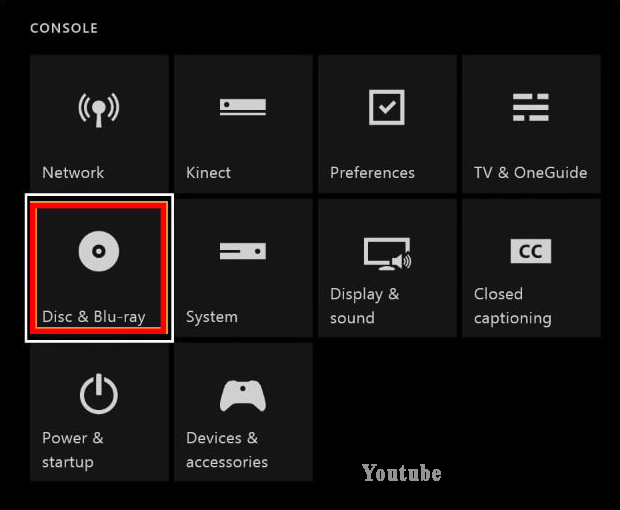
Step 4. Click on Persistent storage option in the Disc & Blu-ray menu.
Step 5. Then select Clear Persistent storage and wait for some time to complete the process.
Now, restart your console and check if the Xbox error 0x91d70000 still persists.
Solution 4. Check the Optical Drive Issue
If all the above methods fail to work, then you need to check for the optical drive issue. To do so, grad the disk as soon as you insert it into the console and prevent it from entering completely. If the console is able to recognize the disc without the error code 0x91d70000, then you can ask for help from customer service. If not, in indicates that the optical drive is faulty and needs repairing.

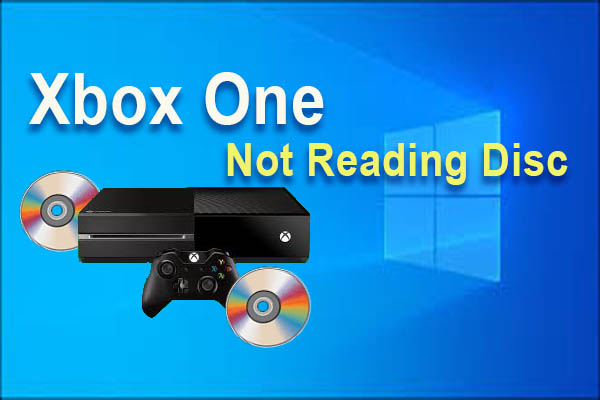
![How to Fix "Double NAT Detected” Xbox One Error? [Full Guide]](https://images.minitool.com/partitionwizard.com/images/uploads/2020/05/double-nat-xbox-thumbnail.jpg)
User Comments :