A lot of users complain that the WORKER_INVALID BSOD error causes them to get stuck into a restart loop. What causes the BSOD error? How to fix it? Now, let’s explore the answers together with MiniTool Partition Wizard.
What Is WORKER_INVALID BSOD Error?
The WORKER_INVALID error is one of the BSOD errors that can cause you to get stuck in a restart loop. When this error occurs, you can always see an error message like the following picture:
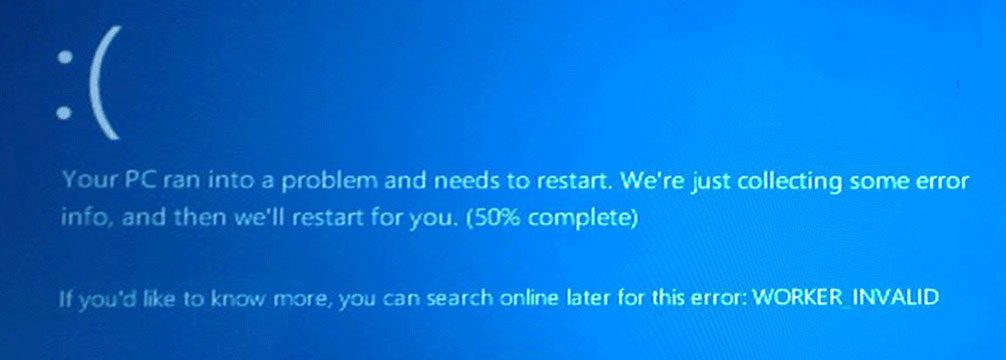
The WORKER_INVALID BSOD error has a value of 0x000000e4, so you can also call it BSOD error 0x000000e4. This error indicates that memory that should not contain an executive work item does contain such an item, or that a currently active work item was queued.
There are many reasons that may trigger this error. Here are some possible reasons:
- Broken or corrupted system files.
- Outdated Windows and drivers.
- Virus or malware infection.
- …
How to Fix the WORKER_INVALID BSOD Error?
Fix 1. Update Windows and Drivers
Outdated Windows and drivers can cause various errors, including the WORKER_INVALID error. In this case, you can try updating Windows and drivers to fix this error. To do that, you can refer to these posts:
- Update Windows 11/10 to Download & Install Latest Updates
- How to Update Device Drivers Windows 10 (2 Ways)
Fix 2. Run SFC and DISM
Broken or corrupted system files are also one of the main culprits behind the WORKER_INVALID error. So, you can also try running SFC and DISM scans to fix this error. Here are some guiding posts:
- Run System File Checker (SFC) to Repair Corrupted System Files
- How To Use The DISM Restore Health Command To Repair Windows
- How To Use The DISM Command Tool In Windows 11
Alternatively, you can also check the system files by using the MiniTool Partition Wizard. It can help you detect bad sectors and file system errors on the hard drive by using its Surface Test and Check File System features. If you are interested in it, you can click the download button below to have a try.
MiniTool Partition Wizard FreeClick to Download100%Clean & Safe
Fix 3. Scan for Viruses or Malware
If there are viruses or malware infections on your PC, you can also encounter the BSOD error 0x000000e4 easily. In this case, you can try running a scan to fix this error. Here is the guide on how to scan viruses and malware: How to Run Windows Defender Full/Quick/Custom/Offline Scan.
Fix 4. Remove Problematic Apps
At times, certain applications from external sources can clash with the Windows operating system, leading to the occurrence of BSOD errors such as the BSOD error 0x000000e4. In such scenarios, you can attempt to resolve this issue by removing the problematic applications.
Based on feedback from users, applications like Daemon Tools and third-party antivirus software may be the possible culprits. If you have these applications installed on your PC, removing them may help fix the error.
Fix 5. Check Your Hardware
Hardware can also cause errors on your PC. To check if your hardware is the culprit of the WORKER_INVALID error, you can try to remove any recently installed hardware first. If the recently installed hardware isn’t the problem, check the RAM and other major hardware components such as the hard drive, motherboard, network adapter, etc.
Fix 6. Disable the Touchpad
Your touchpad can often cause the WORKER_INVALID BSOD error. So, you can also try disabling your touchpad to fix this problem. Here’s the guide:
- Press the Win + X key simultaneously to open the Quick Links menu.
- Select Device Manager from the menu.
- Locate your touchpad, and then right-click it.
- Select Disable device and click Yes in the pop-up window.
Fix 7. Perform System Restore
If you have created Restore Point on your Windows computer, you can perform the System Restore feature to fix this WORKER_INVALID BSOD error. To do that, you can follow the guide in this post: How To Do A System Restore On Windows 10 From Boot.
Bottom Line
How to fix the WORKER_INVALID BSOD error? You can get several effective solutions to this error in this post. If you know any other useful solutions to this problem, please leave them in the comment zone.

User Comments :