In our daily computer use, we enter passwords almost every day to log into the system, connect to Wi-Fi, and access shared folders or websites.
But where are my passwords stored on my computer? Are these credentials stored in plaintext in a file?
Let’s explore these questions one by one.
Where Are Windows Passwords Stored?
Windows employs a sophisticated security system to protect your data. Your password is not stored in plaintext. Instead, it undergoes a process called hashing.
Windows password data is typically stored in a file called SAM, located in the C:\Windows\System32\Config folder. For security reasons, this file is not directly accessible to ordinary users.
The password data is also stored in the registry under the HKEY_LOCAL_MACHINE\SAM path, which also requires special permissions to access.
Why Should You Know Where Windows Passwords Are Stored?
Understanding where Windows passwords are stored not only helps identify potential security risks but also helps you take targeted protective measures.
1. Identify Risk Points
Different password storage locations (such as disk files, memory tickets, browsers, or credential managers) face different security threats.
Understanding the characteristics of these storage locations can help us identify which places are most vulnerable to attack.
2. Implement Targeted Protection
After understanding the password storage locations, you can choose the most appropriate protection measures based on the characteristics of each location.
3. Correct Common Misconceptions
Many people mistakenly believe that Windows passwords are stored in plaintext on the hard drive or are not encrypted during network transmission.
In fact, Windows does not directly store plaintext passwords.
How to View Saved Passwords in Windows
When searching for saved passwords in Windows, you have three options: you can use Credential Manager, Command Prompt, or the Registry Editor.
I will show you in detail how to use these three methods to retrieve your password.
Method 1: Via Credential Manager
Windows Credential Manager allows you to store the usernames, passwords, and other information needed to log in to your system.
When you visit certain websites, Credential Manager automatically populates this information to help you log in quickly.
Here are the detailed steps to find these passwords:
Step 1: Press Win + R to open Run. Type inetcpl.cpl, and then click OK.
Step 2: Go to the Content tab. Under AutoComplete, click on Settings. Then, click on Manage Passwords.
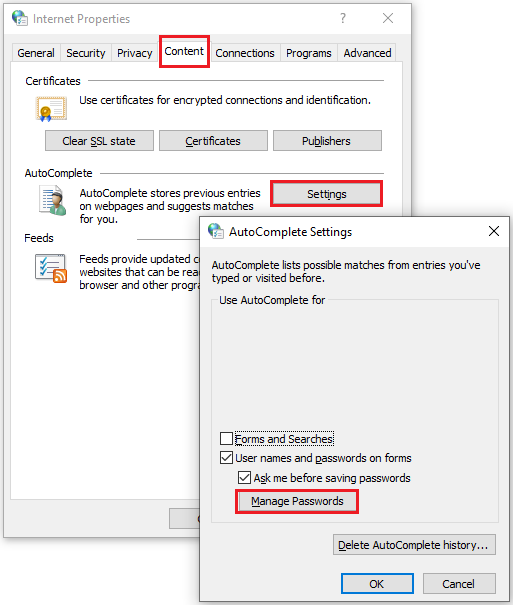
Step 3: The Credential Manager window will open, and you will see two categories: Web Credentials and Windows Credentials. Then, you can click on Web Credentials and expand the Web Passwords option to show the password.
- Web Credentials: Stores credentials for websites and apps that use web-based authentication.
- Windows Credentials: Stores credentials for network connections, localized programs, and other Windows-related services.
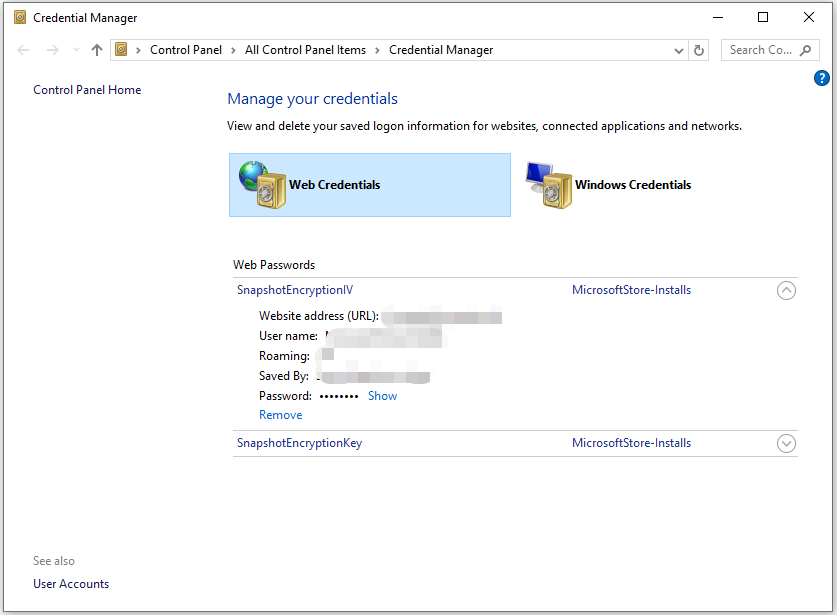
Method 2: Via Command Prompt
You can use the command prompt to view or enumerate information related to credentials, such as listing credentials stored in cmdkey or viewing local user account information.
However, Windows does not display password hashes within the system via the regular command prompt, nor does it directly display the plaintext passwords of operating system accounts. Passwords are typically displayed as a mask.
Here are the steps:
Step 1: Type cmd in the Search box and click Run as administrator on the right panel.
Step 2: In the command prompt window, type the command: rundll32.exe keymgr.dll, KRShowKeyMgr, then press Enter.
Step 3: Your stored user names and passwords window will display.
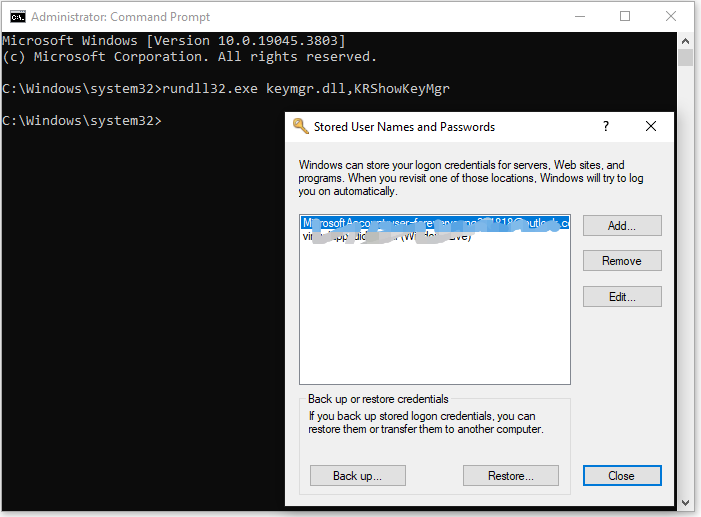
Method 3: Via Registry Editor
Using this method requires that you have enabled automatic login and that the administrator manually writes the plaintext password to DefaultPassword before you can see the plaintext password in that field.
Under normal settings, Windows does not write user passwords to the registry in plaintext. Most passwords are displayed as hashes.
Step 1: Type cmd in the Search box and click Run as administrator on the right panel.
Step 2: Go to HKEY_LOCAL_MACHINE\SOFTWARE\Microsoft\Windows NT\CurrentVersion\Winlogon.
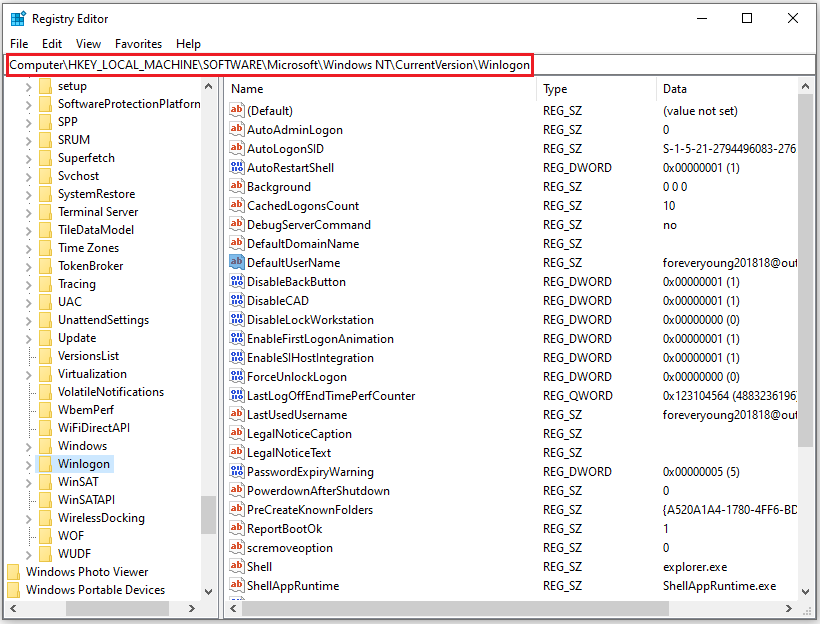
Step 3: Scroll down to find DefaultPassword and double-click it.
Where Are Passwords Stored in Windows FAQ
After setting a password, you will be prompted to enter it every time you log in to your computer to prevent unauthorized users from accessing your files, settings, and applications.
1. Use strong passwords and update them regularly.
2. Enable system and disk encryption (such as BitLocker) to prevent data theft.
3. Do not save sensitive passwords in your browser.
4. Use a professional password manager to centrally manage your passwords, enable multi-factor authentication, and keep your system software updated.
Bottom Line
This article introduces three methods on how to view saved passwords in Windows, among which finding them through Credential Manager is the most direct.
If you have any questions or suggestions while using MiniTool Partition Wizard, you can contact us at [email protected] for further assistance.

User Comments :