In this post, Partition Magic tells you why Valorant could not enter matchmaking and how to troubleshoot it. If you receive this issue, you can refer to this post. Apply the given methods to troubleshoot the issue.
Do you receive the Valorant error could not enter matchmaking? If so, read this post now! It summarizes causes of the issue and offers you solutions to it.
MiniTool Partition Wizard FreeClick to Download100%Clean & Safe
Why Valorant Could Not Enter Matchmaking
If you run into the “could not enter matchmaking” issue, you will fail to enter the game and can’t play the game. This is quite annoying. Why Valorant could not enter matchmaking? Several factors can result in the error.
- Server issues: If the Valorant’s server is down or under maintenance, matchmaking services will be unavailable temporarily. You should wait patiently.
- Network issues: If the network is slow, unstable, or disconnected, Valorant won’t connect to matchmaking servers of Riot properly. Then Valorant could not enter matchmaking.
- Client-side problems: The Valorant client may work improperly after an update. Besides, if hardware or software isn’t compatible with the latest patch, you will receive compatibility issues and can’t start matchmaking.
- Outdated network drivers: Normal matchmaking can be affected by outdated network drivers, incomplete system updates, or Windows configuration conflicts. You should also know that older versions of Windows don’t work properly with the network code of the game.
- Incompatible game version: If your Valorant is outdated, you will be stopped from entering matchmaking.
- Interference of firewall or antivirus: Firewall or third-party antivirus software can block you from connecting to Valorant’s servers.
Preliminary Fixes for Error Could Not Enter Matchmaking Valorant
There are some quick fixes for “error could not enter matchmaking Valorant”. You can try them before carrying out other solutions.
- Restart Valorant: You should exit Valorant and then launch it again to see if you can enter matchmaking.
- Restart Riot Client: Open the Start menu and click Task Manager. Locate Riot Client, right-click on it, and hit the End task option. Then run Riot Client.
- Restart the router or modem: If your network is unstable or slow, restart the router or modem. Turn off the router, wait for 30 seconds, and turn it back on. To restart the modem, unplug the power cord from the modem, wait about 30 seconds, and then plug it back and wait the modem to boot up.
Solution 1: Check if the Server of Valorant Is Down
When you could not enter matchmaking Valorant, it’s recommended to check the server status of Valorant. You can find the details on the official website of Valorant or through their social media channels. If servers are down or under maintenance, you can do nothing but wait patiently.
If the servers are online, try restarting Valorant, checking VGC service, or flushing DNS manually. Follow the given instructions to complete the operation.
Solution 2: Flush the DNS
DNS (Domain Name System) translates human-readable domain names into the IP addresses. If your DNS is unreliable, you will encounter issues during gameplay including Valorant error could not enter matchmaking. In this case, you should flush the DNS to resolve the issue.
Step 1: Type cmd in the search box and then click Run as administrator option under Command Prompt.
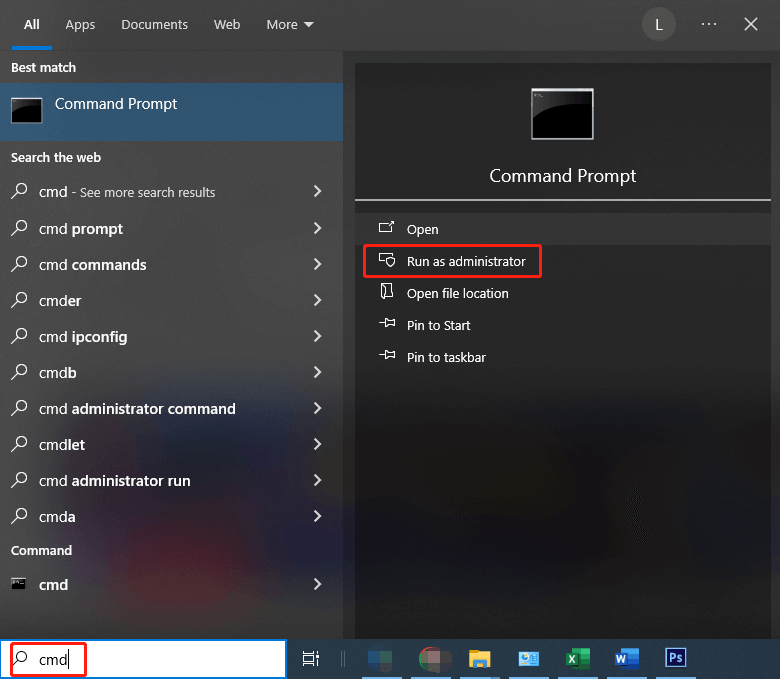
Step 2: In the User Account Control window, click Yes to allow the operation.
Step 3: In Command Prompt window, type ipconfig /flushdns and press the Enter key on the keyboard to execute the command.
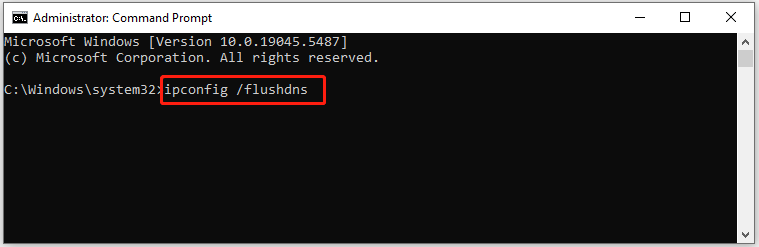
Step 4: When the message “Successfully flushed the DNS resolver cache” appears, it means that the operation finishes.
Step 5: Now, check if the “error could not enter matchmaking Valorant” disappears.
Solution 3: Update Network Drivers
If Valorant could not enter matchmaking, try updating network drivers. Here are steps for doing that.
Step 1: Right-click the Windows icon to open the Start menu.
Step 2: Click the Device Manager option.
Step 3: In the Device Manager window, double-click Network adapters to expand it. Right-click the network driver and choose Update driver.
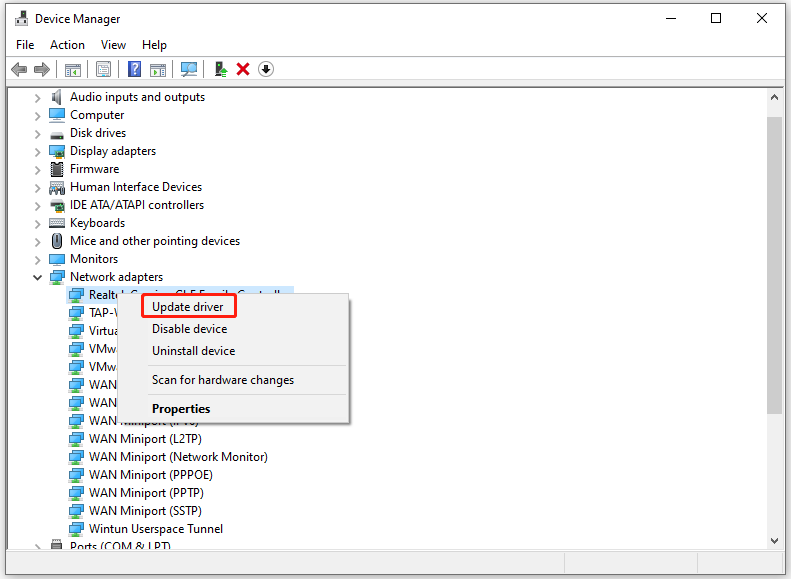
Step 4: In the pop-up window, click Search automatically for drivers or Browse my computer for drivers based on your preference.
Step 5: Follow the on-screen instructions to finish the process.
Solution 4: Update Valorant to the Latest Version
If your Valorant is outdated, you can also receive “Valorant error could not enter matchmaking”. Then you can update Valorant by going to File Explorer > This PC > C: Drive > Program Files > Riot Vanguard > Delete. Then initiate Valorant and the game will be updated.
The End
Possible reasons and available fixes for “Valorant could not enter matchmaking” have been shown to you. If you encounter the issue, use the methods in the post to fix it.

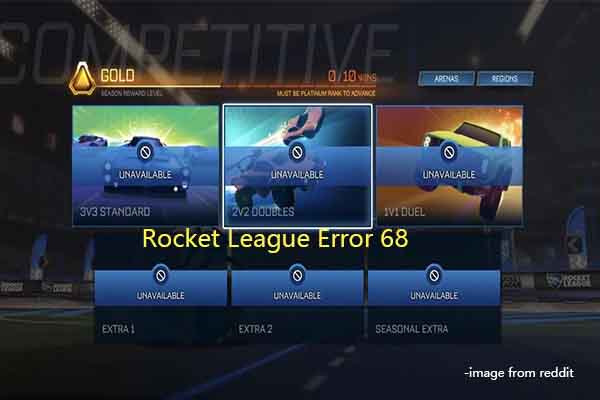
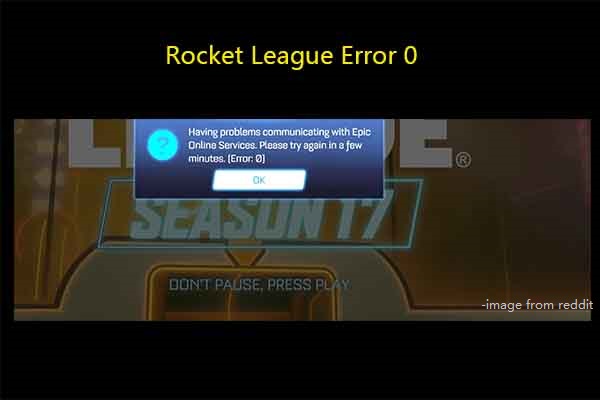

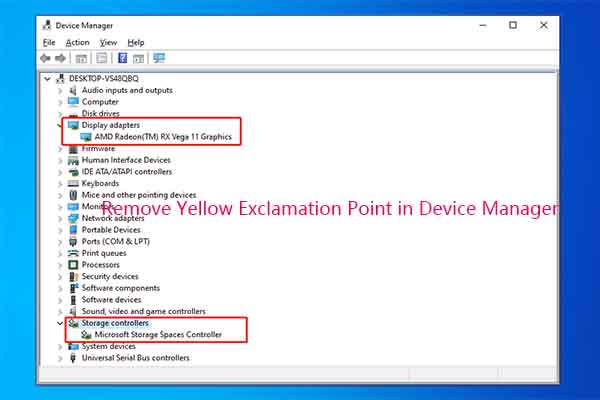
User Comments :