Have you ever encountered Ubisoft Connect disk access error when launching a game or updating using Ubisoft Connect? If so and you don’t know how to fix it, this article from Partition Magic will tell you the answer.
If you use Ubisoft Connect regularly, you may have encountered Ubisoft Connect disk access error or Ubisoft Connect disk write error. These problems are usually accompanied by error codes such as 17011 (insufficient disk space) or 17017 (corrupted write path).
What do these errors mean? First of all, the “Ubisoft Connect disk access error” is an error you may encounter when launching games or updating using the platform. “Ubisoft Connect Disk Write Error” is a common error that occurs when you use Ubisoft Connect to download, install, or update games, indicating that Ubisoft cannot write data to disk.
What are the general reasons for these problems? Please continue reading to know the answer.
What Causes this Problem?
What causes Ubisoft Connect error code 17011 or Ubisoft Connect error 17017? I searched online and found the following reasons:
- Insufficient permissions: Ubisoft Connect or the game does not have sufficient permissions to access folders on the hard drive.
- Antivirus or firewall interference: Some antivirus software will restrict access to certain folders on the hard drive.
- Bad sectors on the disk or corrupted file system: A corrupted hard drive or an abnormal file system can prevent reading or writing to certain locations.
- Corrupted cache or configuration files: Ubisoft Connect’s cache may be corrupted, preventing it from properly accessing game data on disk.
- Failed to update: Ubisoft Connect updates failed or were not fully installed.
How to Fix Ubisoft Connect Disk Access Error
Here are 4 ways to solve this problem. Please continue reading.
Fix 1: Restart the System
Sometimes when you encounter Ubisoft Connect disk write error you can fix the problem by simply restarting your computer, clearing temporary files, etc.
Step 1: Click the Start icon.
Step 2: Choose the Power icon, then select Restart.
Step 3: After the system reboots, launch Ubisoft Connect again.
Fix 2: Run Ubisoft Connect as an Admin
Running Ubisoft Connect without administrator privileges may result in some protected directories being inaccessible. For this reason, you may need to run the software with administrator privileges to resolve disk read/write issues.
Because Ubisoft Connect needs to read and write to system folders, installation directories, caches, etc. Administrator privileges ensure that it can write and modify game files and save settings and caches.
Step 1: On your desktop, right-click the Ubisoft Connect shortcut and select Properties from the menu.
Step 2: In the Compatibility tab, check the box labeled Run this program as an administrator.
Step 3: Click Apply > OK to finish the process.
Fix 3: Free up Disk Space
When Ubisoft Connect does not have enough space to store updates or temporary files, a write error similar to Ubisoft Connect error code 17011 may be triggered. You need to keep at least 2 times the size of the game free space.
You can utilize MiniTool Partition Wizard’s Space Analyzer feature to analyze disk usage and delete unnecessary files to free up more space.
MiniTool Partition Wizard FreeClick to Download100%Clean & Safe
Follow this guide to use the Space Analyzer feature:
Step 1: Download and install MiniTool Partition Wizard on your PC.
Step 2: Launch this app to enter its main interface.
Step 3: Click Space Analyzer from the top toolbar.
Step 4: Click the down arrow to select the drive that is used to store the Ubisoft Connect or games.
Step 5: Press the Scan button.
Step 6: After the scan completes, right-click the unwanted file or folder and choose Delete (Permanently).
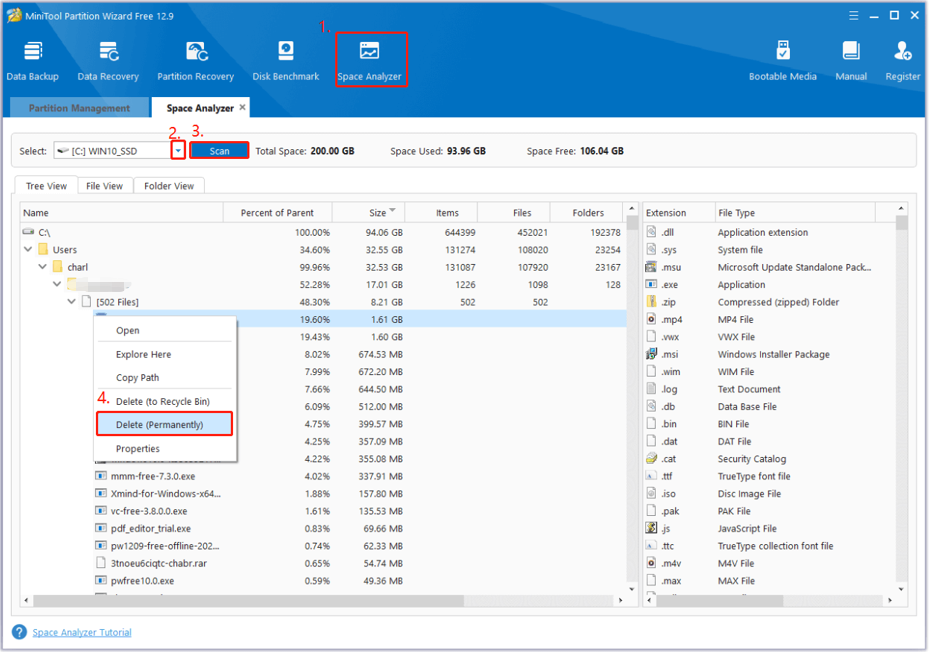
And also you can use Disk Cleanup to clean the disk:
- Open File Explorer and navigate to This PC.
- Right-click on your C drive and select Properties.
- Click on Disk Cleanup.
- Check the boxes next to the files you want to delete, including Downloaded Program Files and Temporary Internet Files.
- Click OK and then Delete Files.
Fix 4: Reinstall the Game
Reinstalling can fix persistent problems caused by corrupted files. You can back up your data before reinstalling to avoid data loss.
Step 1: Open Ubisoft Connect and go to the Library tab.
Step 2: Locate the problematic game, click the three-dots menu, and choose Uninstall.
Step 3: Click Yes to uninstall the game.
Step 4: Next, switch to the Store tab, search for the game, and click Install.
Bottom Line
This article ends here. After reading this article, you probably know what causes this error and how to solve this error code. I hope this article can help you.

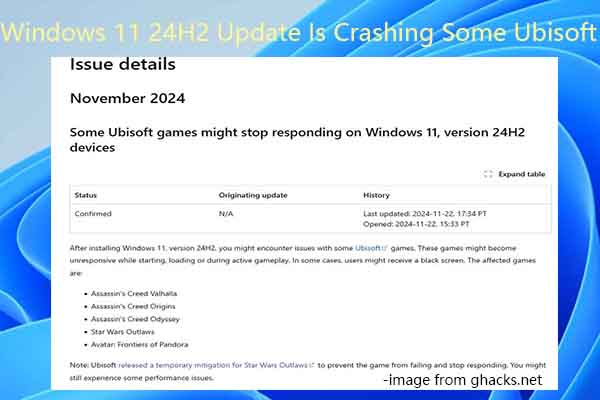
User Comments :