The Windows Insider Preview program enables you to get the preview versions of the upcoming Windows builds and test new features. However, when using a preview version of Windows 11, you may sometimes experience the “this build of Windows will expire soon” issue. It means Microsoft will no longer support this Windows version.
What can you do when facing the “this build of Windows will expire soon” error? Below, this post summarizes multiple ways you can try to solve the annoying issue.
Way 1: Check Date and Time
Incorrect date and time may cause the “this build of Windows will expire soon” issue. To troubleshoot it, you can check the date and time on your computer.
Step 1: Press Windows + I to open Windows Settings. Then go to Time & language.
Step 2: Click Date & time in the right panel to check if the current date and time are set properly. If not, toggle off the Set time automatically option.
Step 3: In the Set the date and time manually section, click Change to correct the date and time manually.
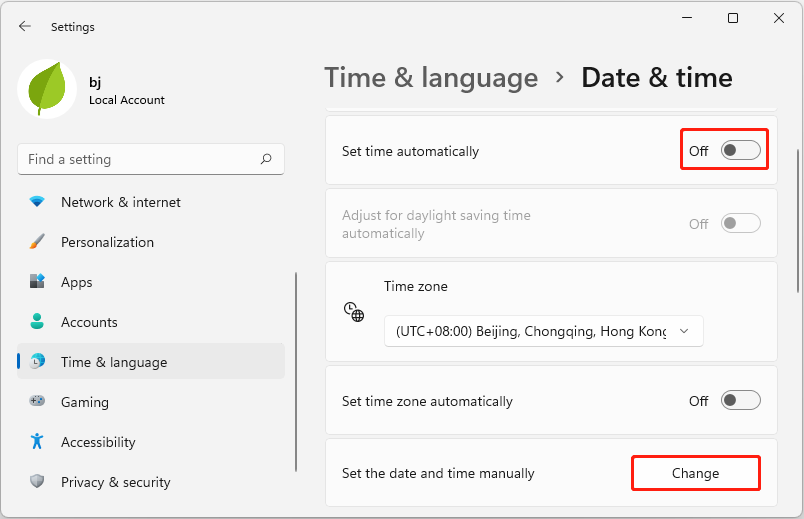
Way 2: Change the Windows Insider Preview Channel
There are three channels for Windows Insider Preview, including Dev Channel, Beta Channel, and Release Preview Channel. When you suffer from the “this build of Windows will expire soon Windows 11” issue, you can try to fix it by switching to another channel.
Step 1: Open Windows Settings and navigate to Windows Update.
Step 2: Click Windows Insider Program from the right side.
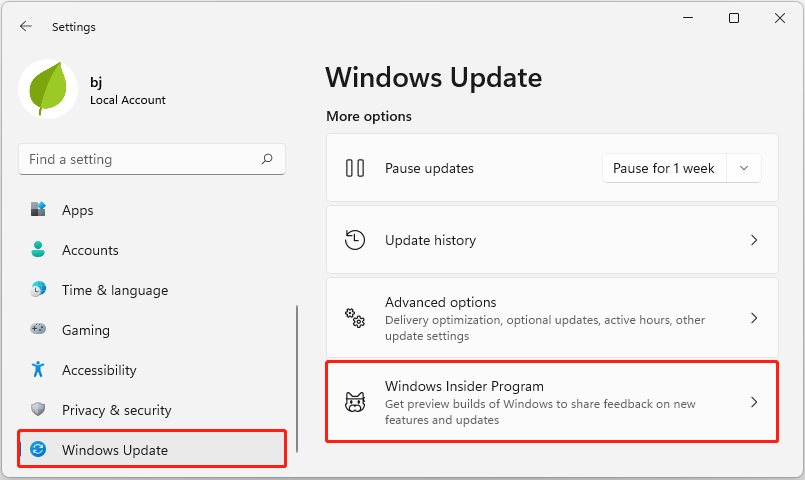
Step 3: In the next window, select a different channel based on your needs.
Step 4: Go back to the Windows Update window and then click Check for updates on the right.
Step 5: If any updates are available, download and install them on your PC.
Way 3: Reinstall Windows Using ISO File
Another “this build of Windows will expire soon Windows 11 fix” is to reinstall your Windows via the Windows Insider Preview Build ISO. You can execute the operation by following this guide: Safely Download & Install Official Windows 11 Insider Preview ISO.
It’s worth noting that data loss may occur during the Windows reinstallation. So, you’d better back up the system drive to protect your data in advance. To do this, we highly recommend you use MiniTool Partition Wizard. It’s a professional and safe partition manager that enables you to clone a hard drive with all the data easily.
Moreover, this program also allows you to partition a hard drive, format USB to FAT32/NTFS/exFAT, convert MBR to GPT and vice versa, migrate Windows 10 to SSD/HDD, etc.
MiniTool Partition Wizard DemoClick to Download100%Clean & Safe
Way 4: Switch to Stable Windows
It’s also possible for you to remove the “this build of Windows will expire soon” issue by getting back to the stable/standard Windows 11. If you have no clue how to do this, you can refer to this tutorial: How to Switch from Insider to a Stable Build of Windows 11?
This post lists several “this build of Windows will expire soon Windows 11 fixes”. Hope this helps you guys who get stuck in the issue that this build of Windows will expire soon.

User Comments :