The SYSTEM SCAN AT RAISED IRQL CAUGHT IMPROPER DRIVER UNLOAD is a common BSOD error that mainly occurs after you update your Windows. It can be caused by various reasons, such as corrupted or outdated drivers, corrupted system files, hardware faults, and so on.
To help get rid of the SYSTEM_SCAN_AT_RAISED_IRQL_CAUGHT_IMPROPER_DRIVER_UNLOAD error, this post summarizes several feasible solutions. You can have a try.
MiniTool Partition Wizard DemoClick to Download100%Clean & Safe
Solution 1: Uninstall the Problematic Driver
Usually, when you experience the SYSTEM SCAN AT RAISED IRQL CAUGHT IMPROPER DRIVER UNLOAD error, your Windows screen will prompt you with a driver failure. Therefore, to fix the blue screen error, the first thing you should do is uninstall the problematic driver. To do this, follow the steps below.
Step 1: Press Windows + E to open File Explorer.
Step 2: Click View and then check the Hidden items option.
Step 3: Navigate to the path: C:\Windows\System32\drivers. Then find and right-click the file displayed on the blue screen to select Delete.
Solution 2: Update Your Drivers
Outdated drivers on your PC may lead to the SYSTEM SCAN AT RAISED IRQL CAUGHT IMPROPER DRIVER UNLOAD error as well. If it’s the culprit, then you can try updating your device drivers to the latest version to solve this error. Here’s a guide on how to update drivers: How to Update Drivers in Windows 11? Try 4 Ways Here!
Solution 3: Uninstall the Antivirus
The third-party antivirus software installed on your PC may randomly result in a BSOD error like the SYSTEM_SCAN_AT_RAISED_IRQL_CAUGHT_IMPROPER_DRIVER_UNLOAD error. To avoid this case, you’d better remove the antivirus programs from your computer.
You need to go to Control Panel > Uninstall a program, right-click the specific app and then select Uninstall.
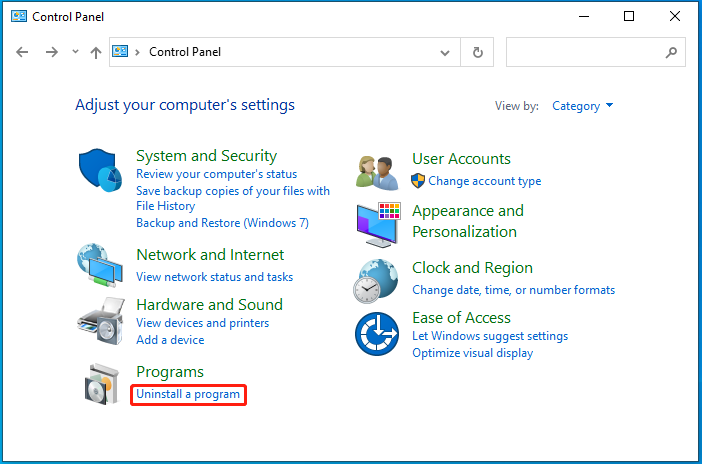
Solution 4: Run SFC and DISM Scans
Corrupted or missing system files are another possible reason for the SYSTEM SCAN AT RAISED IRQL CAUGHT IMPROPER DRIVER UNLOAD error. To fix it, you can use the SFC and DISM utilities. Here’s how to do this.
Step 1: Run Command Prompt as an administrator. Then type sfc /scannow in the window and press Enter to execute this command.
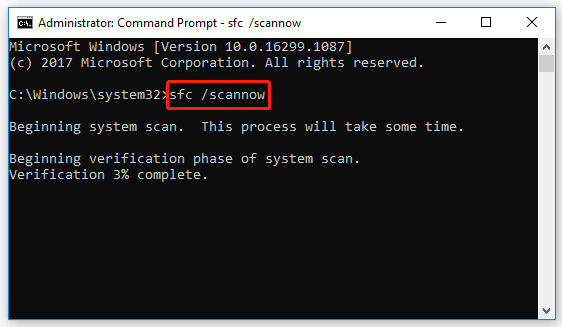
Step 2: Once done, restart your PC and open the elevated Command Prompt again.
Step 3: Type the following commands one by one and press Enter after each.
- DISM /Online /Cleanup-Image /CheckHealth
- DISM /Online /Cleanup-Image /ScanHealth
- DISM /Online /Cleanup-Image /RestoreHealth
Step 4: After the scan ends, restart your computer to see if the error is solved.
Solution 5: Disable Overclocking Settings
When the SYSTEM SCAN AT RAISED IRQL CAUGHT IMPROPER DRIVER UNLOAD error shows up, you can also try to fix it by turning off the Overclocking settings. You can finish the operation with the given steps.
Step 1: Boot your computer into BIOS.
Step 2: Go to the Advanced tab and then select Performance.
Step 3: After that, find Overclocking and set it to Disabled.
Step 4: Save the changes and exit BIOS by following the on-screen instructions.
Solution 6: Check Your Hard drive
The BSOD error may happen due to disk errors as well. To troubleshoot this error, you should check your hard drive. You can open Command Prompt with administrative rights and execute the chkdsk *: /r command.
It’s a useful command that can help you not only check and fix file system corruption but also mark the bad sectors on the drive and recover the readable information from these bad sectors. However, sometimes CHKDSK won’t run, which may trouble you a lot.
When faced with the above issue, it’s recommended that you use a third-party disk checker. Among various disk-checking software, MiniTool Partition Wizard is a great choice. It’s a professional program that enables you to check and fix corrupted file systems. Besides, it can also help you find out if your hard drive has bad sectors with a few clicks.
If you plan to check your hard drive with MiniTool Partition Wizard, you should first install it on your PC. Then select its Check File System and Surface Test for your partition or disk.
MiniTool Partition Wizard FreeClick to Download100%Clean & Safe
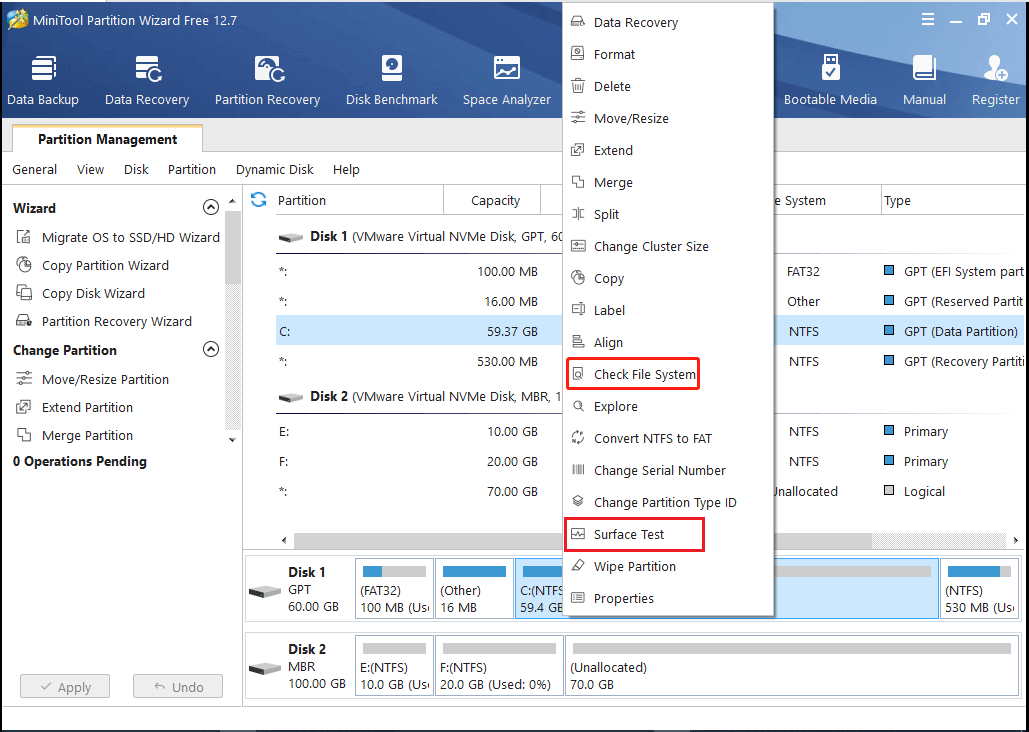
When you run into the SYSTEM SCAN AT RAISED IRQL CAUGHT IMPROPER DRIVER UNLOAD blue screen error, you can try the above methods to fix it. If you have any other great solutions to this error, you can share them with us in our comment area.

User Comments :