You may be unable to install or update Windows 11 because your processor is not supported for Windows 11. This post from MiniTool Partition Wizard offers you the reasons and solutions for the processor not supported issue.
Processor Not Supported Windows 11
When you try to update Windows 11, you may encounter the processor not supported issue. This issue may be the following 2 cases.
Case 1. The processor is not supported for Windows 11 installation.
When you want to update from Windows 10 to Windows 11, you are told that “This PC doesn’t currently meet the minimum system requirements to run Windows 11.” Then, you run the PC Health Check app to get the details. You are told that “The processor isn’t currently supported for Windows 11.”
Case 2. The processor is not supported for Windows 11 updates.
You have installed Windows 11 (21H2 for example). However, when you try to update it to a higher Windows 11 version like Windows 11 22H2 or 23H2, you will be told that “The processor isn’t supported for this version of Windows.”
Some people also report that their Windows 11 won’t push updates to them when Windows 11 22H2, 23H2, or other new versions of Windows 11 are released. When they run the Windows 11 update assist app, they are told that this PC can’t be upgraded to this version of Windows and the reason is the unsupported CPU.
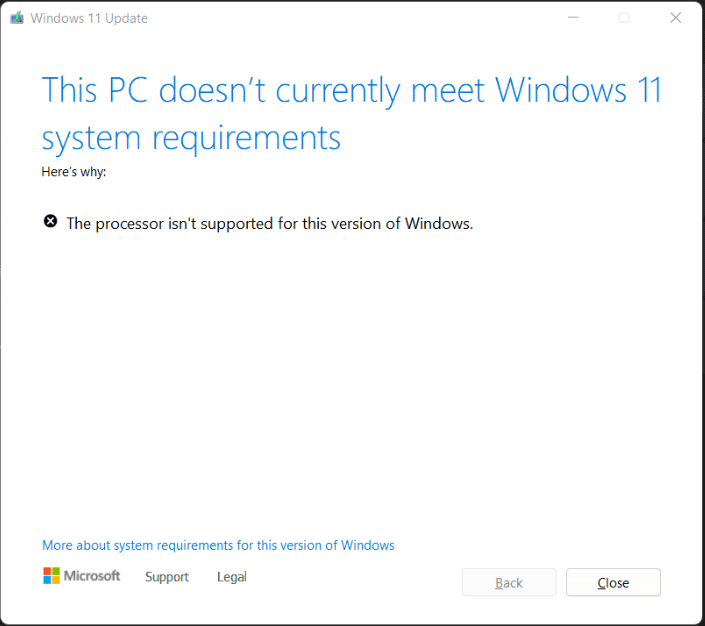
Why Is My Processor Not Supported?
Microsoft has released the list of Windows 11 supported CPUs. You can know whether your CPU is supported. However, some people may have the following questions.
Q1. Why is my CPU not supported even if my CPU meets the minimum CPU requirement (1 GHz or faster with 2 or more cores)?
Many CPUs are in the same state, meeting the requirements, but not on the supported CPU list. The reason is as follows: Windows 11 needs some security features like VBS. These features are not present on older CPUs.
If you install Windows 11 on these unsupported CPUs, the PC security and performance are not guaranteed. Therefore, Microsoft doesn’t add these CPUs to the list.
Q2. Why is my CPU no longer supported for Windows 11?
The supported CPU list is subject to modification at any time. Therefore, many people report that the CPU is not supported by Windows 11 anymore. Then, they are unable to receive the Windows 11 update notification or Windows 11 update won’t install.
The reason why the CPU is not supported anymore is that Microsoft is banning pre-2018 processors. Therefore, your processor is not supported anymore.
What to Do If Windows 11 Doesn’t Support My CPU
If your processor is not supported for Windows 11 and you want to upgrade to Windows 11, you can refer to the ways in this post: How to Install Windows 11 on Unsupported PC/Hardware? (4 Ways).
Note that if you use these ways to install Windows 11 on your computer, you may encounter the processor not supported issue when updating Windows 11.
If your CPU had ever been on Microsoft’s list of supported CPUs but Microsoft removed it, you can use the following way to work around the processor not supported issue. Here is the guide:
- Download the Windows 11 Media Creation Tool from Microsoft and then run this tool to download the Windows 11 ISO file.
- After that, open Registry Editor and go to HKEY_LOCAL_MACHINE\SYSTEM\Setup\MoSetup.
- At the right pane, right-click on the blank area and choose New > DWORD (32-bit) Value.
- Name the new value AllowUpgradesWithUnsupportedTPMOrCPU.
- Double-click on the newly created value and type 1 at Value Data.
- Restart the PC and then double-click the Windows 11 ISO file. The file should be opened in File Explorer.
- Double-click the setup.exe file and follow the on-screen instructions to perform an in-place upgrade.
MiniTool Partition Wizard is a professional disk and partition management tool. It can migrate OS, clone disks, convert MBR to GPT without data loss, recover data, etc. If you have these needs, you can try it.
MiniTool Partition Wizard DemoClick to Download100%Clean & Safe

User Comments :