Have you received the warning “known issues with graphics driver”? This issue may occur on NVIDIA, AMD, and Intel GPUs when you try to launch a game. Fortunately, this post from MiniTool Partition Wizard offers you the solutions.
Known Issues with Graphics Driver
When you launch games like Fortnite in a game client like Steam, Epic Games, etc., you may receive the known issues with graphics driver warning. It will prevent you from opening the game normally.
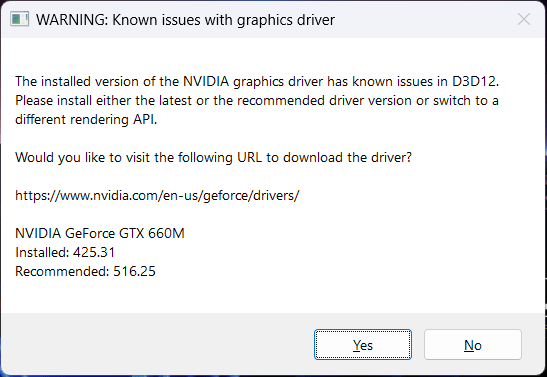
The specific error message of the warning known issues with graphics driver may vary depending on what GPU you are using.
For example, if you use a Nvidia GPU, the error should be “The installed version of the NVIDIA graphics driver has known issues.” If you use an AMD GPU, the error should be “The installed version of the AMD graphics driver has known issues.” In addition, other words may be also different.
How to Fix the Known Issues with Graphics Driver
If you receive “the installed version of the NVIDIA graphics driver has known issues” or “the installed version of the AMD graphics driver has known issues” message, you can try the following methods to get rid of it.
Way 1. Update Windows
In most cases, Windows updates will include driver updates. Updating Windows will also update drivers. Here is the guide on how to update Windows.
- Press the Windows logo key + I to open Settings.
- Go to Update & Security > Windows Update and click Check for Windows updates.
- If new updates are available, download and install them.
Way 2. Update the GPU Driver in Device Manager
- Press the Windows logo key + X to open the context menu and then select Device Manager.
- Expand Display adapters, right-click your GPU card, and then choose Update driver.
- Click Search automatically for drivers.
Way 3. Update the GPU Driver Manually
If Windows cannot find suitable drivers for your GPU, you can install the GPU driver manually. Here is the guide:
Exclusive 70% OFF McAfee
For Nvidia GPUs
- Go to the NVIDIA graphics drivers download site and enter the details (product type, product series, product name, etc.) of your graphics card to search for the available driver updates.
- Launch this tool and follow the on-screen instructions to update Nvidia GPU drivers.
For AMD GPUs
- Go to the AMD Radeon graphics drivers download site and search for your graphics card product or select your GPU product from the list. Then, submit it to the website. It will select the driver updates that fit your product.
- Under the correct Windows edition, select a tool to download. Then, launch this tool and follow the on-screen instructions to update drivers.
For Intel GPUs
If you don’t have a dedicated GPU installed, you may receive “the installed version of the Intel graphics driver has known issues” warning. In this case, you can update the driver as follows:
- Check for the latest graphics driver from your device manufacturer. If there is a latest driver higher than the current version of the graphics driver installed, download and install it.
- If the graphics driver on the manufacturer’s website is lower than the current version of the graphics driver installed, download and install the latest Intel generic driver for the specific processor graphics model.
MiniTool Partition Wizard can help you extend a partition, free up the disk space, etc. If you are playing games, this software can ensure enough free space for it.
MiniTool Partition Wizard FreeClick to Download100%Clean & Safe

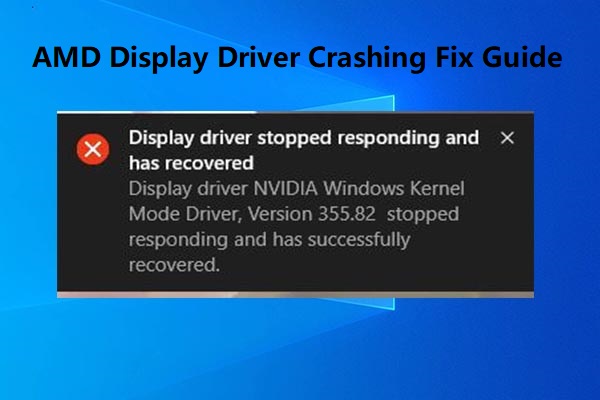
![How to Fix AMD Driver Issues in Windows 11? [6 Methods]](https://images.minitool.com/partitionwizard.com/images/uploads/2022/02/amd-driver-issues-in-windows-11-thumbnail.jpg)
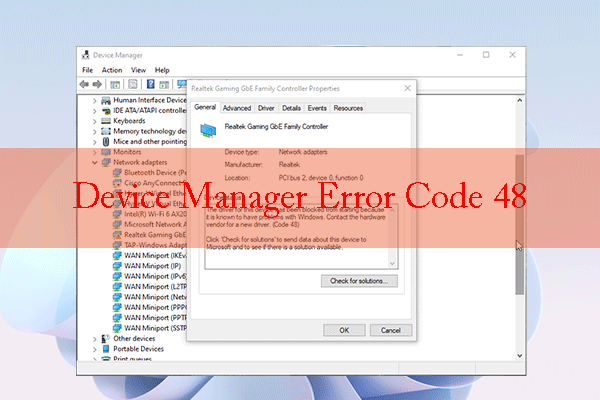
User Comments :