KB5045889 is a Windows preview build. Do you want to install it to try the new features or fix some issues? This post from Partition Magic offers you a KB5045889 download & install guide.
Overview of KB5045889
KB5045889 is the Windows 11 Insider Preview Build 22635.4440 released to Beta Channel on Nov 1, 2024. This update brings the following new features, improvements, changes, and fixes:
- Users will now be able to switch between authentication options and select passkey/devices more intuitively.
- The new Gamepad keyboard layout for the on-screen keyboard in Windows 11 has been temporarily disabled to address some issues.
- Fixed an underlying issue causing touch keyboard crashes and the IME candidate window to not appear for some Insiders in the previous flight.
How to Get the KB5045889 Download
KB5045889 is a preview build. Features and experiences included in this build may never get released as Microsoft tries out different concepts and gets feedback. If you want to try this build, you can follow the guide below:
Step 1: Switch to Beta Channel.
- Press the Windows logo key + I to open Settings.
- Go to Windows Update > Windows Insider Program.
- Click the Get started button to join the Windows Insider Program.
- Follow the wizard to sign in to your Microsoft account.
- After all is done, you become a Windows Insider user.
- Now, see if you are in the Beta Channel. If not, click on the Choose your Insider settings tab, select the Beta Channel, and then restart your PC.
Step 2: Go back to the Windows Update window and click Check for updates to download and install KB5045889.
MiniTool Partition Wizard DemoClick to Download100%Clean & Safe
What to Do If KB5045889 Fails to Install?
If you have joined the Windows Insider Program and selected the Beta Channel, but you still encounter the KB5045889 not installing issue, you can try the following solutions.
Way 1. Run Windows Update Troubleshooter
This tool is built into Windows to fix most Windows update issues. You can have a try.
- Press the Windows logo key +I to open Settings.
- Go to System > Troubleshoot.
- Click Other troubleshooters and then click the Run button next to Windows Update.
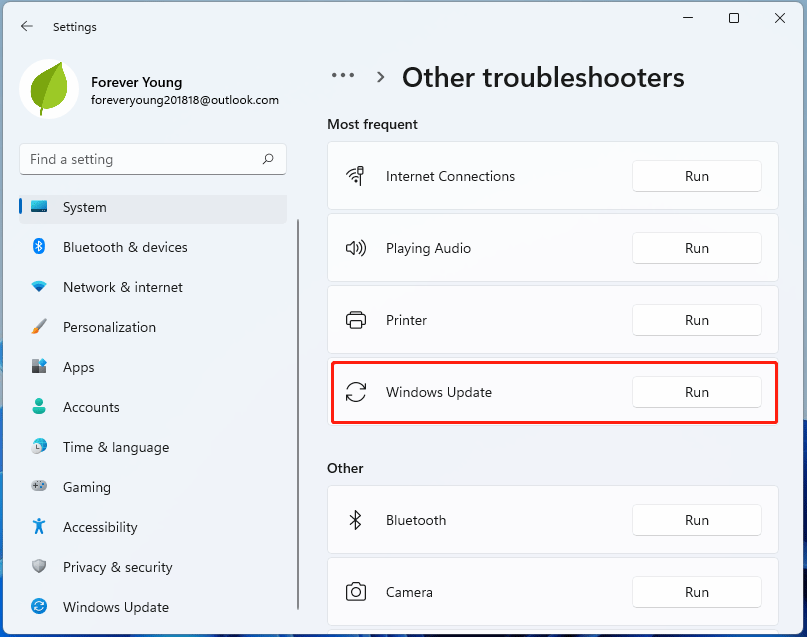
Way 2. Restart Windows Update Service
If the Windows update service doesn’t work normally, you may encounter the KB5045889 not installing issue. Then, restarting the Windows update service may solve the issue. To restart the service, you can open Command Prompt and execute the following commands:
- net stop wuauserv
- net stop cryptSvc
- net stop bits
- net stop msiserver
- ren C:\Windows\SoftwareDistribution SoftwareDistribution.old
- net start wuauserv
- net start cryptSvc
- net start bits
- net start msiserver
Way 3. Repair Windows
If some Widows files become corrupt, the KB5045889 not installing issue may also occur. Then, you can try repairing Windows files to solve the issue. To do that, you can open Command Prompt, type “sfc /scannow”, and then press Enter.
If it tells you no error is found or errors are found and repaired, it’s OK. But if it tells you errors are found and could not be repaired, you need to run the DISM commands to replace the corrupt files. The commands are as follows:
- DISM.exe /Online /Cleanup-image /Scanhealth
- DISM.exe /Online /Cleanup-image /Restorehealth
Way 4. Try Another Way to Install KB5045889
Although Microsoft doesn’t release preview builds in the Microsoft update catalog, you can still find the KB5045889 update file online, like UUP Dump. You just need to find a reliable website to get the update file and then use the methods offered by it to install KB5045889.
Bottom Line
How to get the KB5045889 download? What to do if KB5045889 fails to install on your computer? This post offers you detailed guides and solutions.

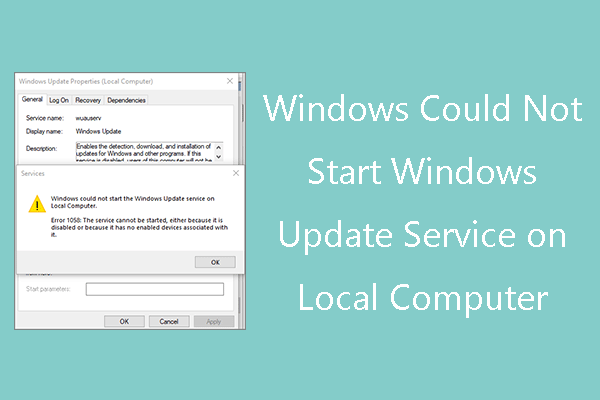

User Comments :