Many users report that KB5032007 fails to install when they are preparing for a Windows update. Is there any way to fix it? Here, this post from MiniTool Partition Wizard provides a complete guide on how to solve the issue. If you are one of the victims, you can follow it to sort your problem out.
KB5032007 is a cumulative update for .NET Framework 3.5 and 4.8.1 for Windows 11, version 22H2 and 23H2. If you want to improve the security and cumulative reliability in .NET Framework 3.5 and 4.8.1, you can choose to apply this update. Unfortunately, sometimes you may encounter the issue that KB5032007 fails to install.
To help fix the Windows update issue, this post collects several possible methods. You can have a try.
Method 1: Run the Windows Update Troubleshooter
When experiencing the “Windows update KB5032007 not installing” issue, you can try using the Windows Update troubleshooter first. It’s a Windows built-in utility that repairs a great number of Windows update-related issues.
Step 1: Press Windows + I to open Windows Settings.
Step 2: Go to System. Then click Troubleshoot from the right side.
Step 3: In the next window, click Other troubleshooters. Then click the Run button next to Windows Update.
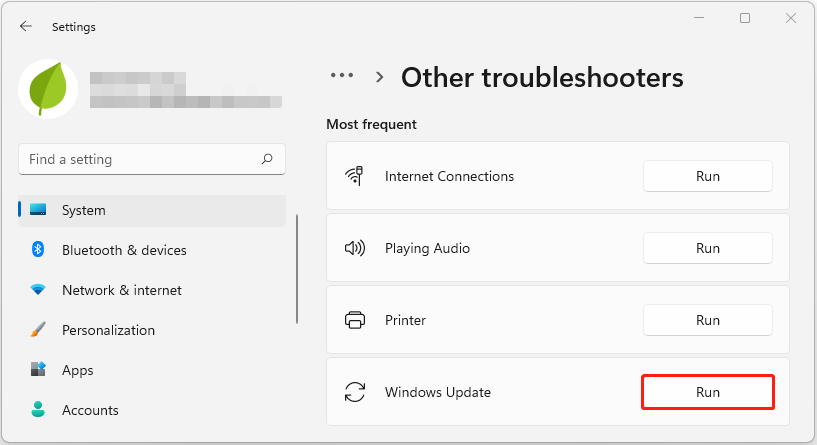
Step 4: After that, the troubleshooter will begin detecting problems with Windows Update. If any are found, follow the given instructions to repair them.
Method 2: Restart Services Related to Windows Update
Restarting services associated with Windows updates may also work when KB5032007 fails to install. To do this, follow the steps below.
Step 1: Press Windows + R to open the Run dialog.
Step 2: Type services.msc in the text box and then click OK to open the Services window.
Step 3: Scroll down to find the following services. Then right-click them and select Restart to re-enable them one by one.
- Windows Update
- Background Intelligent Transfer Service
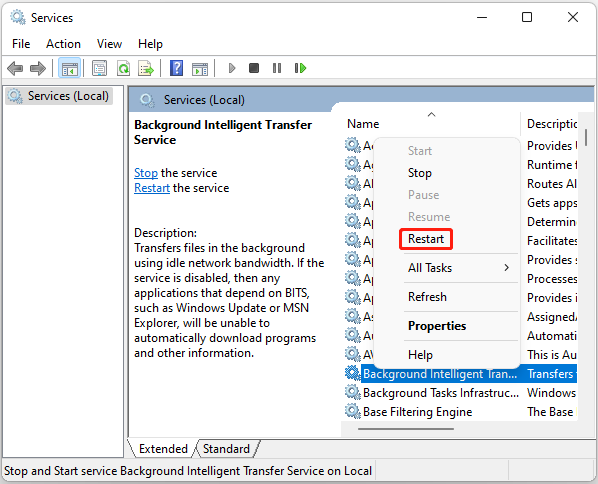
Method 3: Run SFC and DISM Scans
Corrupted or missing system files is another possible reason for the “Windows update KB5032007 not installing” issue. In this case, you can try to fix it by using the SFC and DISM utilities. The following are detailed steps.
Step 1: Type cmd in the Run dialog box and then press Ctrl + Shift + Enter to open Command Prompt as an administrator.
Step 2: In the elevated Command Prompt, type sfc /scannow and press Enter.
Step 3: Once the process ends, restart your computer and run Command Prompt with administrative rights again.
Step 4: To run DISM, type the following commands and press Enter after each.
- DISM /Online /Cleanup-Image /CheckHealth
- DISM /Online /Cleanup-Image /ScanHealth
- DISM /Online /Cleanup-Image /RestoreHealth
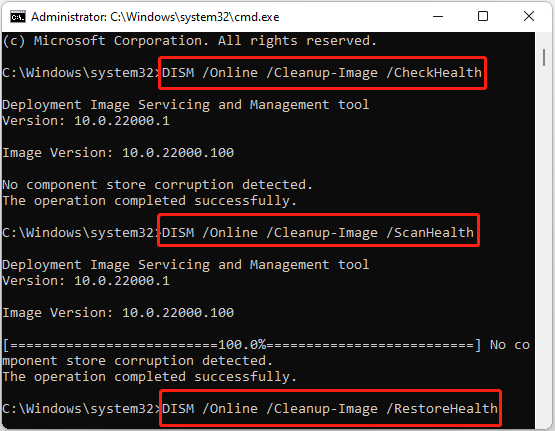
Further reading:
To verify no disk errors causing the “KB5032007 won’t install” issue, you can check your drive health by running the chkdsk C: /f /r command in the elevated Command Prompt. In addition, you can make use of a third-party disk checker to execute the operation.
MiniTool Partition Wizard is a great choice. It’s a professional and comprehensive partition manager that enables you to check hard drive for errors with its Check File System and Surface Test features. Besides, you can use it to partition/resize/clone hard drive, format USB to FAT32, convert MBR to GPT, etc.
MiniTool Partition Wizard FreeClick to Download100%Clean & Safe
Method 4: Rename/Delete the SoftwareDistribution Folder
The SoftwareDistribution folder is used to temporarily store files that are needed for Windows updates. If the Windows update KB5032007 fails to install, you’d better rename or delete the SoftwareDistribution folder to see if it helps. If the issue that KB5032007 won’t install persists, you should continue with other solutions.
Method 5: Reset Windows Update Components
Resetting the Windows Update components is another workable way to try when KB5032007 fails to install. If you have no idea how to do this, you can follow this guide: How to Reset Windows Update Components in Windows 11/10?
Method 6: Download the Update Manually
If none of the above methods assist in solving the “KB5032007 fails to install” issue, we recommend you download and install the problematic update manually. By doing so, you can usually bypass the issues related to Windows auto updates.
When the Windows update KB5032007 fails to install, you can try to fix it with the methods listed in this post. If you have any other great solutions to the issue, please share them with us in the comment area below.

User Comments :