Are you looking for a Gotham Knights performance fix guide? If so, this post is what you need. Partition Magic shows you how to fix Gotham Knights stutter and lag on platforms including PCs, PS5, and Xbox.
Gotham Knights Stutter and Lag on PC
How to stop Gotham Knights from lagging on PC? Here are some available ways. You can try them to fix Gotham Knights stutter and lag issues.
MiniTool Partition Wizard FreeClick to Download100%Clean & Safe
#1: Update the GPU Drivers to the Latest Version
Outdated graphics drivers are the main reason for Gotham Knights stutter and lag issues on the computer. So, updating graphics drivers is an available Gotham Knights performance fix. To do that, follow these steps.
Step 1: Right-click on the Start button to open the Start menu. Then click Device Manager.
Step 2: Double-click Display adapters to expand it. Then right-click on the graphics driver and choose Update driver.
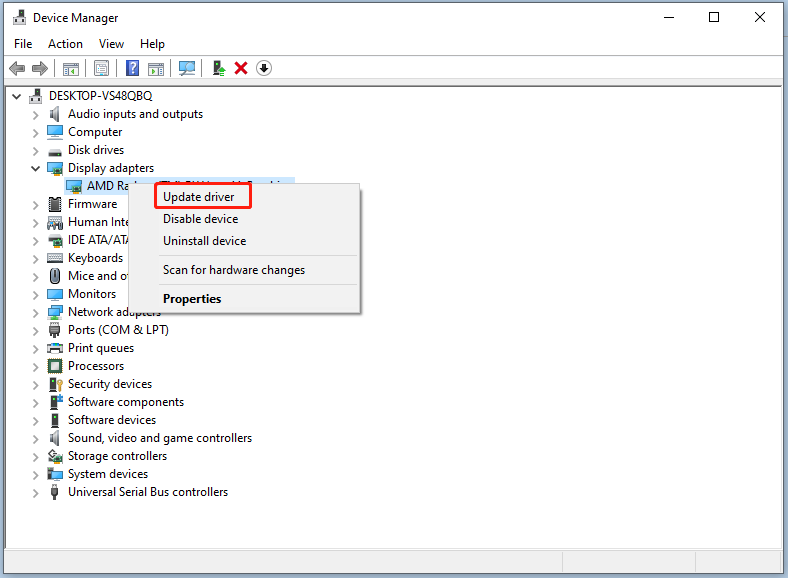
Step 3: According to your needs, select a way to update the selected driver. If you want to automatically update the driver, choose Search automatically for drivers. To manually update the driver, select Browse my computer for drivers.
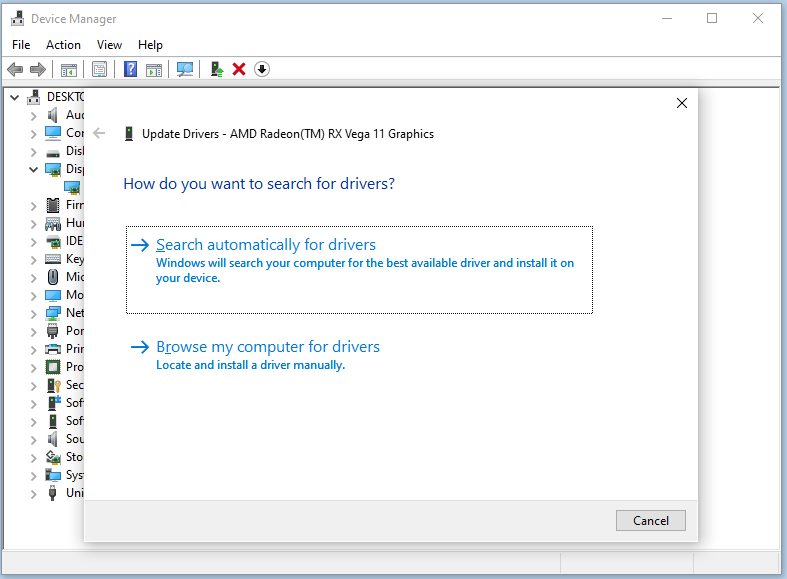
Step 4: Follow the on-screen instructions to complete the operation.
#2: Run the Game on Fullscreen Mode
Try running the game on Fullscreen Mode because Windowed sometimes can cause stutter and other performance issues. To fix Gotham Knights lag, you can press the keyboard shortcuts: Alt + Enter to run Gotham Knights in full screen.
#3: Disable Unnecessary Background Applications
It’s also recommended to disable third-party overlays or unnecessary background programs to release more RAM for the game. Then you won’t suffer from Gotham Knights lag. Here are the steps for doing that.
Step 1: Open the Start menu and click Task Manager.
Step 2: Right-click on the target program and click End task. Repeat this operation until all the unnecessary programs are closed.
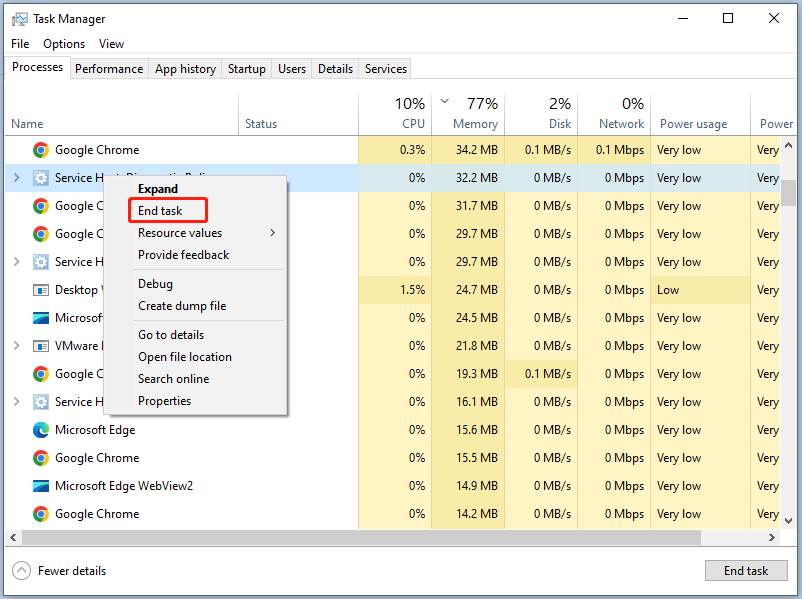
#4: Lower the Graphics Settings
To get rid of Gotham Knights lag, you can lower the graphics settings. Using this way, you can obtain a more consistent frame rate. Open the graphics card’s control panel and then modify graphics quality options like resolution, texture quality, and other visual effects to a lower setting.
Related articles:
- Dragon Age: The Veilguard PC Optimization for Best Performance
- Black Myth: Wukong PC Optimization Guide for Gamers
- How to Make Apex Legends Run Faster? Here’s Optimization Guide
Gotham Knights Stutter and Lag on PS5
If you play the game on PS5, you can fix Gotham Knights stutter and lag issues by following these tips.
- Keep the PS5 console connected to the network so that the latest patches can be downloaded and installed automatically. Some patches may contain further optimizations to performance.
- Gotham Knights is locked at 30 FPS on the PS5 console. You can do nothing but wait for the developers to offer a patch.
- Avoid visually demanding scenes to reduce Gotham Knights stutter and lag.
Also read: PS5 Lagging with Good Connection? [Reasons and Solutions]
Gotham Knights Stutter and Lag on Xbox
Gotham Knights is locked at 30 FPS on Xbox Series X|S. You don’t have access to any Performance Modes to fix it. Like PS5, Xbox Series X|S consoles don’t allow users to customize the experience either. Hence, the stutter will be fixed only when the developers decide to deploy an update that targets some of the biggest issues with the game. You’d better keep up with the latest hotfixes and make sure the game is updated.
Xbox Series X|S performance boosts during less intense scenes, so avoid them if you don’t want to experience FPS drops.
You might be interested in this: Xbox Series X vs Series S: What’s the Difference | Which Is Better
The End
This post shows the ways to stop Gotham Knights from lagging on PCs, PS5, and Xbox consoles. When Gotham Knights stutter and lag on your device, follow the corresponding instructions to troubleshoot the problem.

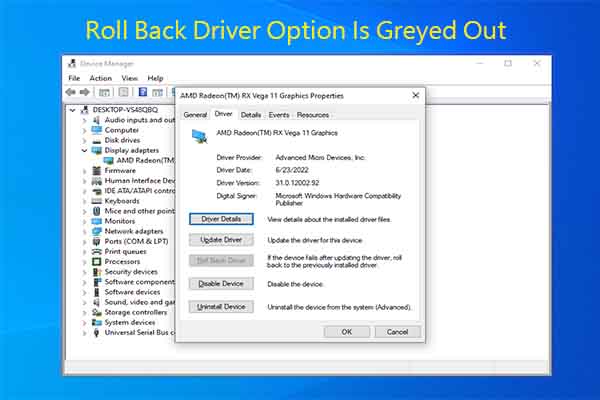
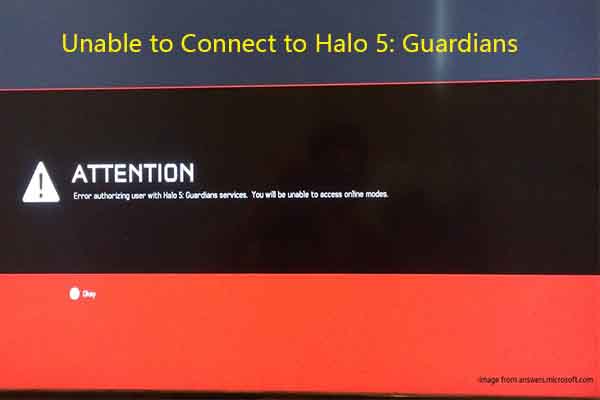
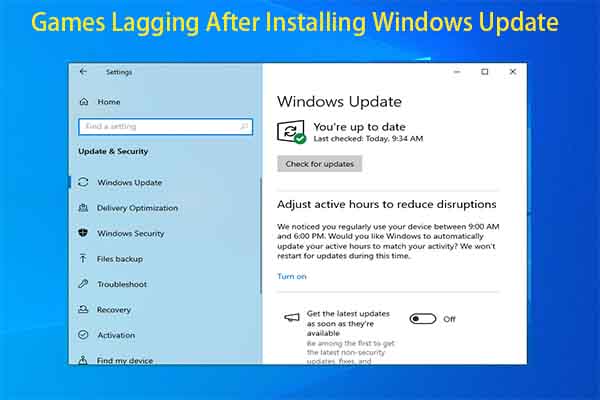
User Comments :