Are you suffering from the FLOPPY_INTERNAL_ERROR error? Do you want to know how to fix it? Now, you come to the right place. This post from Partition Magic provides useful solutions to help you fix this BSOD error with ease.
FLOPPY_INTERNAL_ERROR BSOD errors often occur after installing new hardware or software (Windows 10 64-bit). Typically, blue screen errors related to FLOPPY_INTERNAL_ERROR occur while loading device drivers related to Microsoft Corporation, during the installation of Windows 10 64-bit, and so on.
Causes of FLOPPY_INTERNAL_ERROR – 0x00000037
Blue screen FLOPPY_INTERNAL_ERROR errors are usually caused by related software, hardware, and driver issues. FLOPPY_INTERNAL_ERROR errors can occur due to the following reasons:
- Damaged, outdated, or misconfigured device drivers.
- Corrupted registry entries related to FLOPPY_INTERNAL_ERROR and Windows 10 64-bit.
- Virus or malware infection has corrupted FLOPPY_INTERNAL_ERROR files.
- A corrupted hard drive causes FLOPPY_INTERNAL_ERROR STOP errors.
How to Repair FLOPPY_INTERNAL_ERROR 0x37
Before trying the repair method, you should do the following three steps:
- Recall the last operation you performed on your computer before the error occurred.
- Write down the error code and other information displayed on the blue screen.
- Restart the computer to check whether you can log in to the desktop.
If these steps do not work, try the following solutions:
Method 1: Check for Windows Updates
Check your Windows update is the simplest way to help you fix the FLOPPY_INTERNAL_ERROR 0x37 problem.
Step 1: Type Check for updates in the Search box and select it to open.
Step 2: Click Check for updates on the right side.
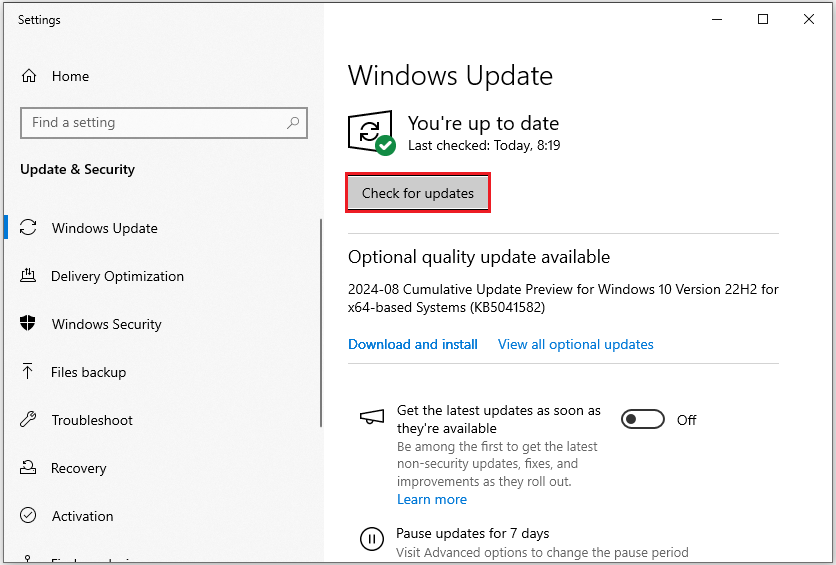
Step 3: Once done, restart your computer to complete the update process.
Method 2: Update Outdated Drivers
If your floppy disk drivers are not compatible with your system, it can cause the FLOPPY_INTERNAL_ERROR BSOD error. You can update your drivers to fix the error. Here is how to do it:
Step 1: Press the Windows logo key + X simultaneously and select Device Manager to open. You can also right-click the Start icon and select Device Manager to open.
Step 2: In the Device Manager window, expand the Floppy disk drives section. Then right-click the driver and choose Update driver.
Step 3: Then select Search automatically for drivers option.
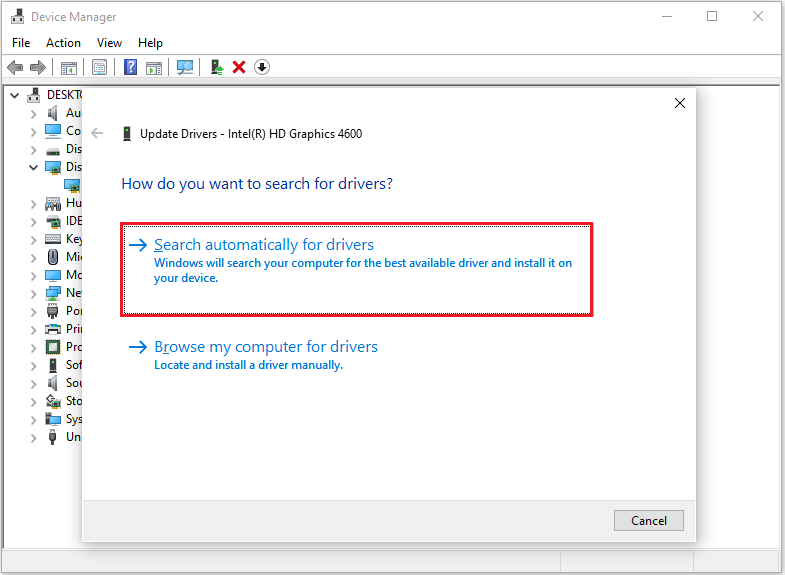
Method 3: Run Memory Diagnostics
Windows Memory Diagnostic Tool (WMD) is a built-in memory tool for Windows. It can check for possible memory problems, including testing of the Random Access Memory (RAM) on your computer.
If you encounter memory problems to cause FLOPPY_INTERNAL_ERROR, you can use the Windows Memory Diagnostic Tool to find them out. Here are the steps:
Step 1: Type Windows Memory Diagnostic in the Search box. Then click the search result named Windows Memory Diagnostic to open this tool. And also you can press the Win + R key on the keyboard simultaneously. Type mdsched and then click OK to open.
Step 2: A new pop-up window as the following picture will come out. Choose the Restart now and check for problems (recommended) option.
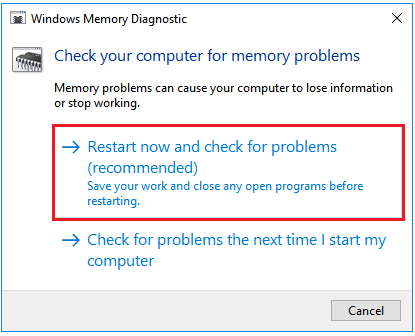
Method 4: Run Windows Defender Offline Scan
To solve the FLOPPY_INTERNAL_ERROR BSOD which is a bit tricky, you can try Microsoft Defender Offline scan. This scan can help you remove some hard-to-remove malware or viruses from your computer.
Step 1: Press the Windows + S keys to open the Windows Search box, type Windows Security app, and click it to open.
Step 2: In the Windows Security Window, click Virus & threat protection.
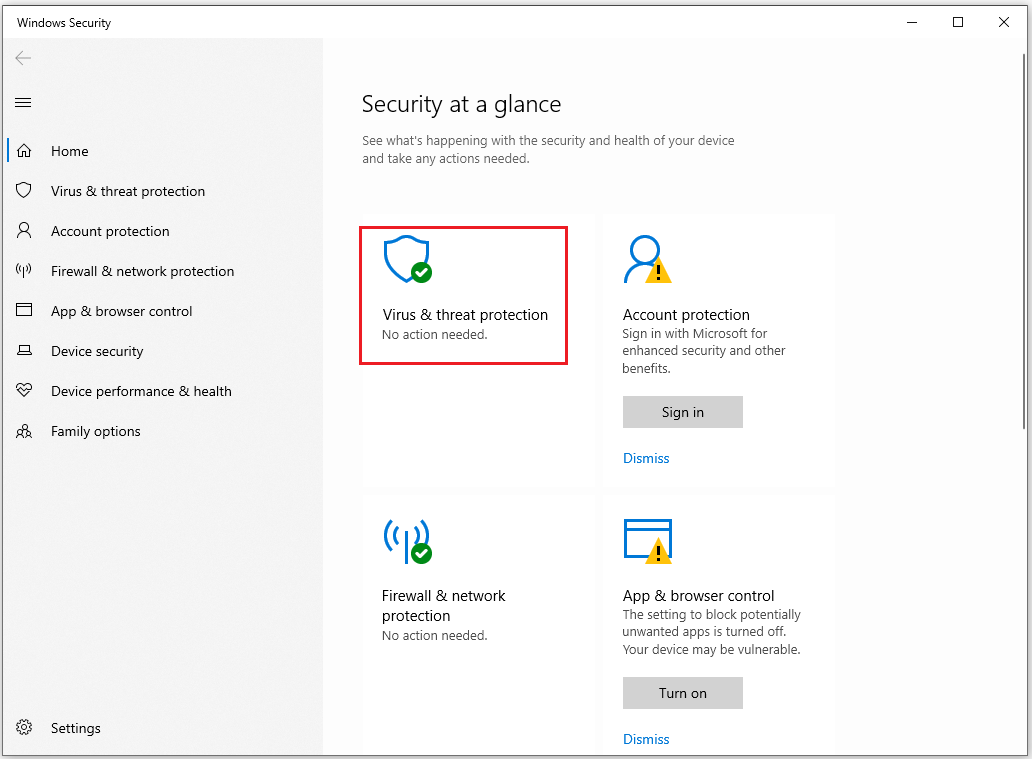
Step 3: Then click Scan options under Current threats.
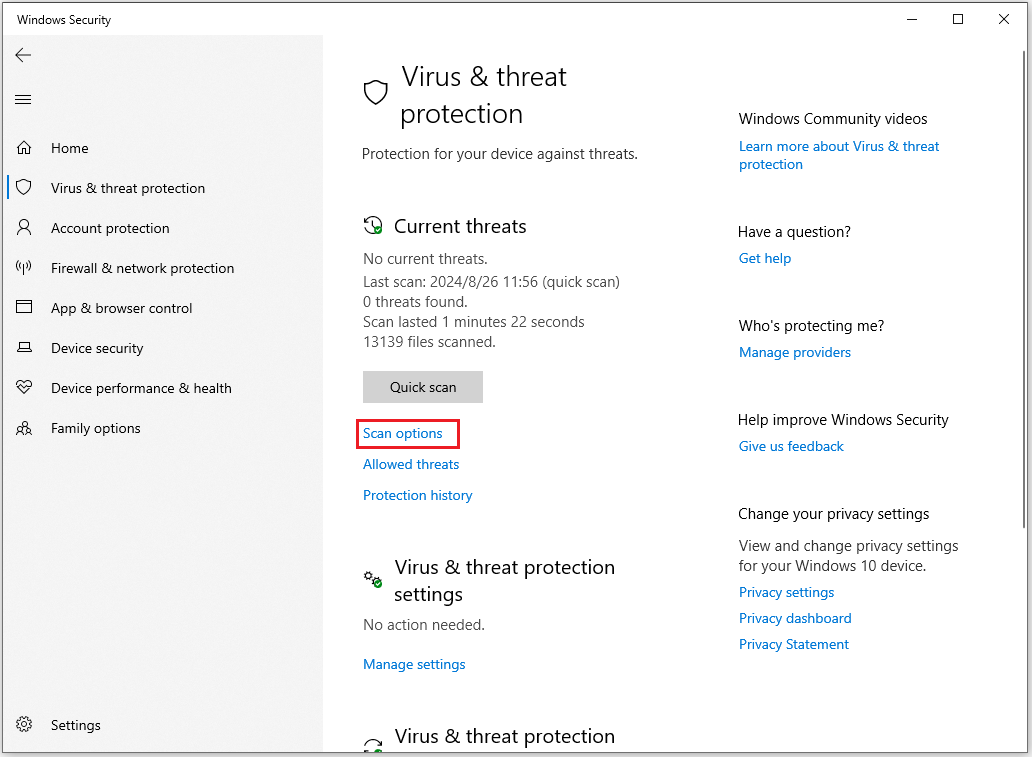
Step 4: Then choose Microsoft Defender Offline scan and click Scan now to start the scanning process.
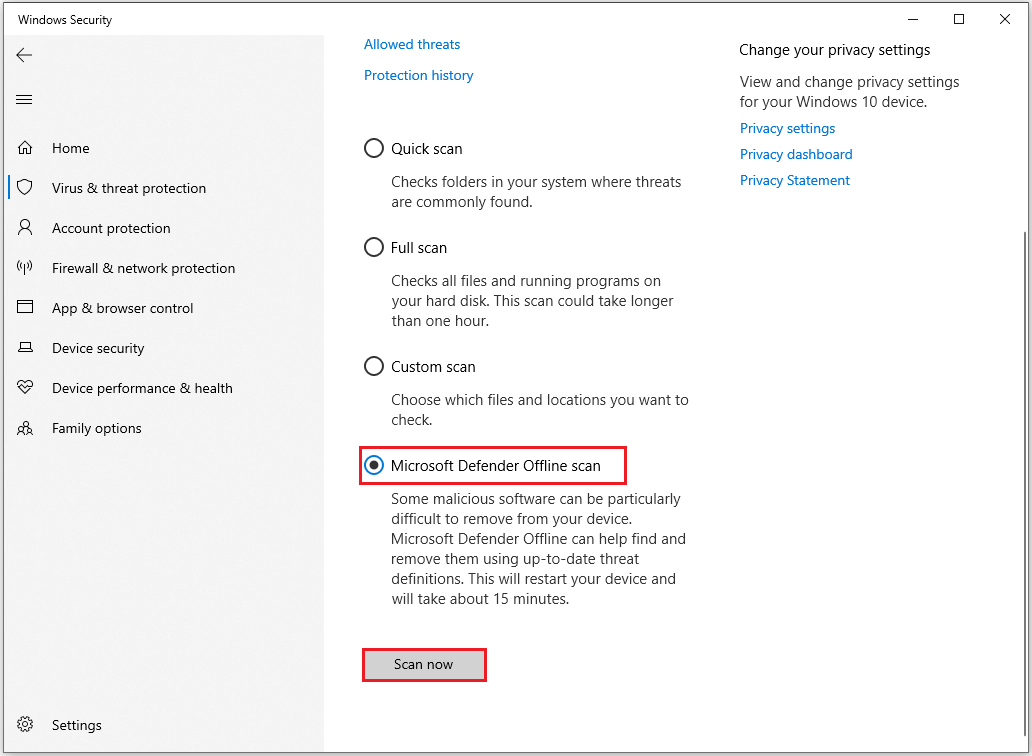
Method 5: Run SFC and DISM
Another common cause for the FLOPPY_INTERNAL_ERROR 0x00000037 error is related to your system files. You can try running an SFC or DISM. It can scan and repair your system files. Here is how to do that:
Step 1: Type cmd in the Run dialog box and then press Ctrl + Shift + Enter to open Command Prompt as administrator.
Step 2: Type the sfc /scannow command to scan for corruption in files and press Enter.
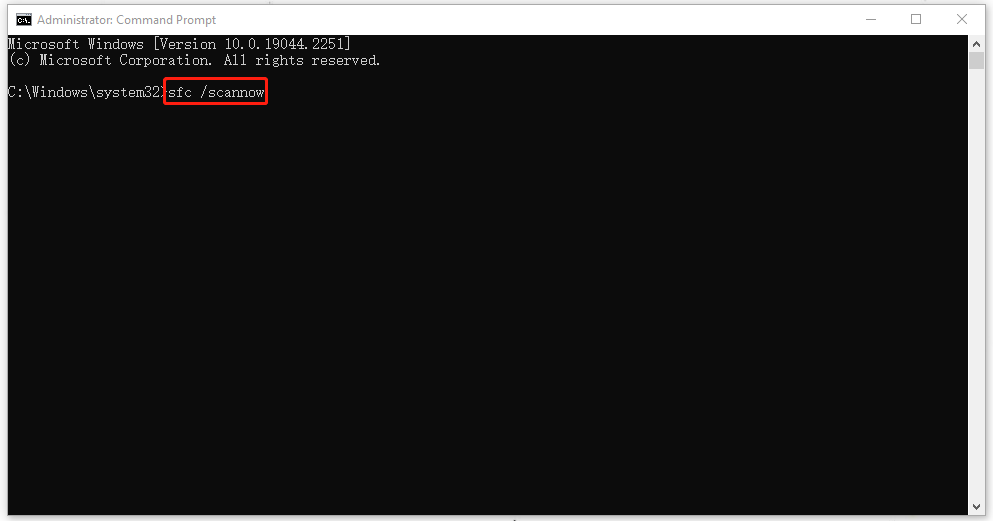
Step 3: After it finishes, type the following commands one by one, pressing Enter after each:
- DISM /Online /Cleanup-Image /CheckHealth
- DISM /Online /Cleanup-Image /ScanHealth
- DISM /Online /Cleanup-Image /RestoreHealth
Once done, restart your computer and check if the error is resolved.
Bottom Line
How to fix the FLOPPY_INTERNAL_ERROR error? This article offers you five ways, you choose one of the methods to help you solve the problem.

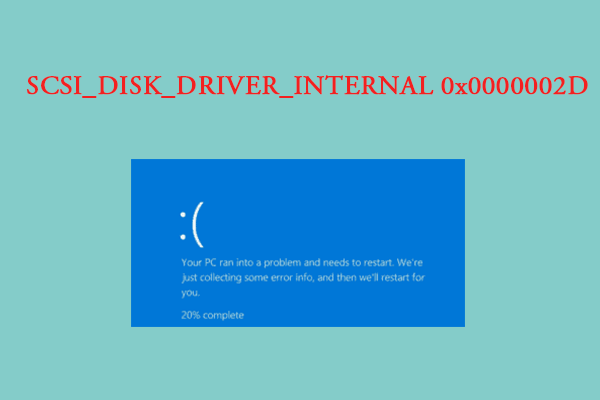
User Comments :