It’s possible for you to run into the “\EFI\Microsoft\Boot\BCD” issue while attempting to boot your computer in Windows 10. How to fix it? Here, this post from MiniTool Partition Wizard provides some solutions that can help you with this issue. You can have a try.
When trying to boot your computer, you may get stuck in some boot issues. For instance, you are likely to fail to boot your Windows 10 with the “File: \EFI\Microsoft\Boot\BCD” issue. Once it occurs, you may receive an error message on your screen: The Boot Configuration Data for your PC is missing or contains errors.
The code for the “Windows 10 EFI Microsoft Boot BCD” error varies for some reason. So, you probably see 0xc000000f, 0xc0000034, 0xc000000d, etc. when this error happens. To help get rid of the annoying error and boot the PC properly, several effective methods are listed below. If you encounter this error, you can pay attention to the following content to sort your problem out.
Method 1: Run Windows Startup Repair
After the “file:\EFI\Microsoft\Boot\BCD” error shows up, you should try running the Windows Startup Repair in Windows RE (Recovery Environment) first. In most cases, this way can solve plenty of Windows 10 issues easily and quickly. Here’s detailed information on how to run Windows Startup Repair.
Step 1: Turn off your PC and then restart it. Once the screen lights up, turn off your PC again.
Step 2: Repeat the above step several times until the Recovery screen appears. Then you should click See advanced repair options to continue.
Step 3: In the next window, go to Troubleshoot > Advanced options > Startup Repair.
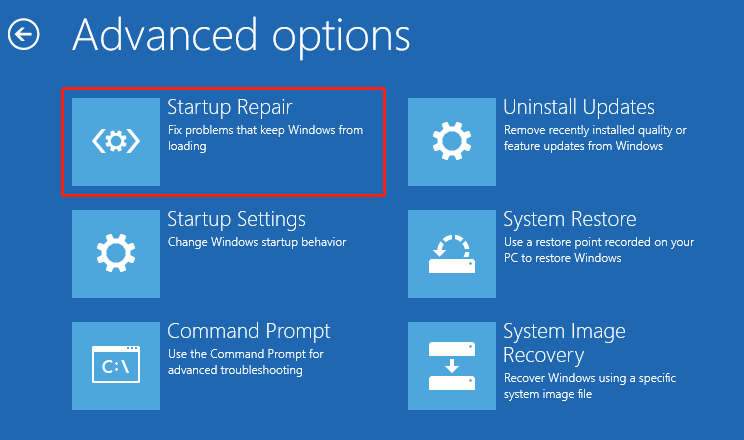
Step 4: After the process is completed, restart your PC to see if the “\EFI\Microsoft\Boot\BCD” error is solved.
Method 2: Fix BCD
As the error message indicates, the “Windows 10 EFI Microsoft Boot BCD” issue might be caused by corrupted or damaged BCD. If it’s the culprit, you can try to fix this issue with the Bootrec.exe tool. To do this, you need to choose Troubleshoot > Advanced options > Command Prompt in Windows RE, type the following commands, and then press Enter after each to execute them.
- bootrec /fixmbr
- bootrec /fixboot
- bootrec /scanos
- bootrec /rebuildbcd
Once done, restart your computer to check if it can start up smoothly.
Method 3: Use MiniTool Partition Wizard
When the “file:\EFI\Microsoft\Boot\BCD” issue happens, rebuilding MBR with MiniTool Partition Wizard is a great solution as well. It’s professional third-party disk partition software that enables you to create a bootable media to boot your PC and rebuild MBR with ease.
To rebuild MBR with MiniTool Partition Wizard, you can follow the steps below.
Step 1: Download and install MiniTool Partition Wizard on your PC. Then launch it to the main interface.
MiniTool Partition Wizard DemoClick to Download100%Clean & Safe
Step 2: Use the Bootable Media Builder feature to create a bootable media.
Step 3: After that, boot your problematic PC from the created bootable media.
Step 4: Wait a while and then you will enter MiniTool Partition Wizard in the MiniTool PE Loader mode.
Step 5: Right-click the target disk and then select Rebuild MBR.
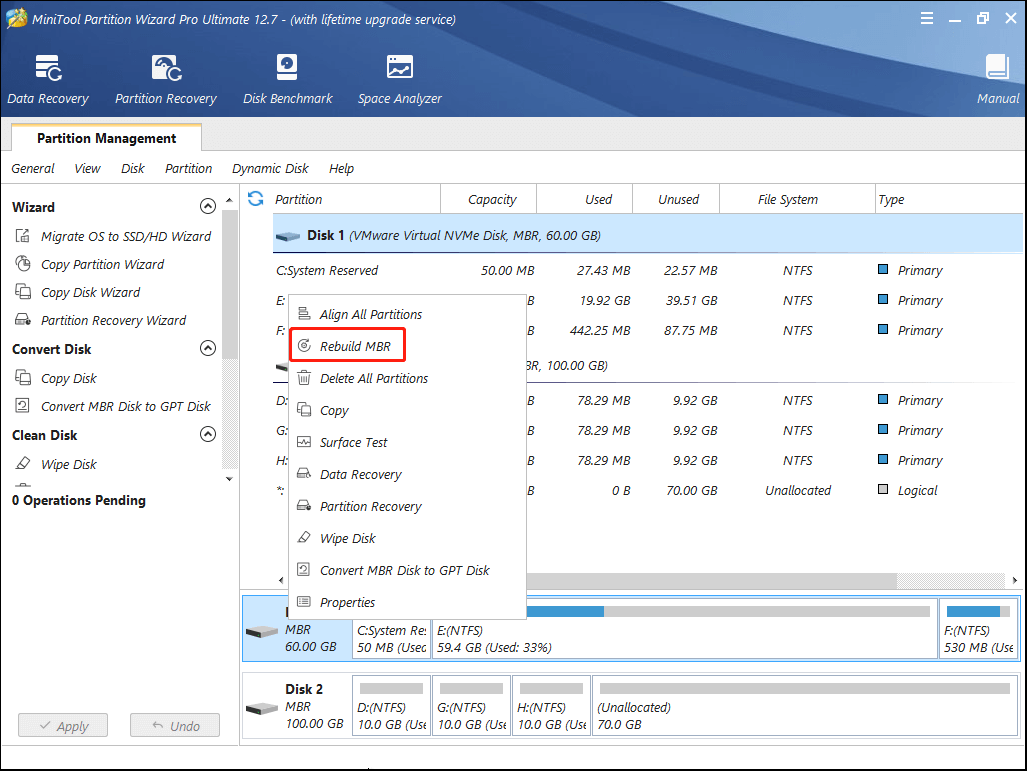
Step 6: Click Apply to execute the pending operation.
Hope you can fix the “\EFI\Microsoft\Boot\BCD” issue in Windows 10 with the above solutions. If you have any other great solutions to this issue, please share them with us in our comment part. We’ll appreciate you a lot.

User Comments :