Many users find that DTPDB.DB file is so big on Windows 10/11. What is DTPDB.DB file? How to reduce the file size? If you are also trying to figure these questions out, this post from Partition Magic is worth reading.
What Is DTPDB.DB File
According to a survey, the DTPDB.DB file is an SQLite database of Dell SupportAssist, which is an application from Dell to detect software and hardware on your PC to automate Dell support. It is a legitimate file that is usually located in C:\ProgramData\Dell\DTP\DB\DTPDB.DB path. Sometimes, the file may take up large disk space, as one of the reports on the Dell community.
How to reduce the size of the DTPDB.DB file? That file is taking 13Gb on my laptop, and I need to free some space on this drive (C:). Is there any way to do something about it? Thanks.https://www.dell.com/community
Why DTPDB.DB File Is So Big
To figure out why DTPDB.DB file is so big, I analyzed a lot of user reports from different forums and communities. The main reason is a bug in Dell SupportAssist and its related plugins. Besides, other programs, like Dell Trusted Device Agent and Dell OS Recovery Tool are also responsible for the huge DTPDB.DB file size.
How to Reduce the Size of the DTPDB.DB File on Windows 10/11
Don’t worry. Here I summarize the top 5 methods to fix the DTPDB.DB file taking up space on Windows 10/11. Let’s try them in order until the problem gets solved.
# 1. Delete the DTPDB.DB File
The simplest solution for DTPDB.DB file taking up space is to delete the file if you don’t want to use Dell SupportAssist any longer. To find the actual file size and delete it permanently, I highly recommend you use MiniTool Partition Wizard. It can analyze your disk space and delete unnecessary files quickly by finding them via file names.
MiniTool Partition Wizard FreeClick to Download100%Clean & Safe
Step 1. Launch the MiniTool software to get its main interface and click Space Analyzer from the top toolbar.
Step 2. Select the C drive from the drop-down menu and click on Scan.
Step 3. Wait for the scanning process to complete. Go to the File View tab, and input DTPDB.DB in the search box, and click on Apply. Then right-click the file and select Delete (permanently).
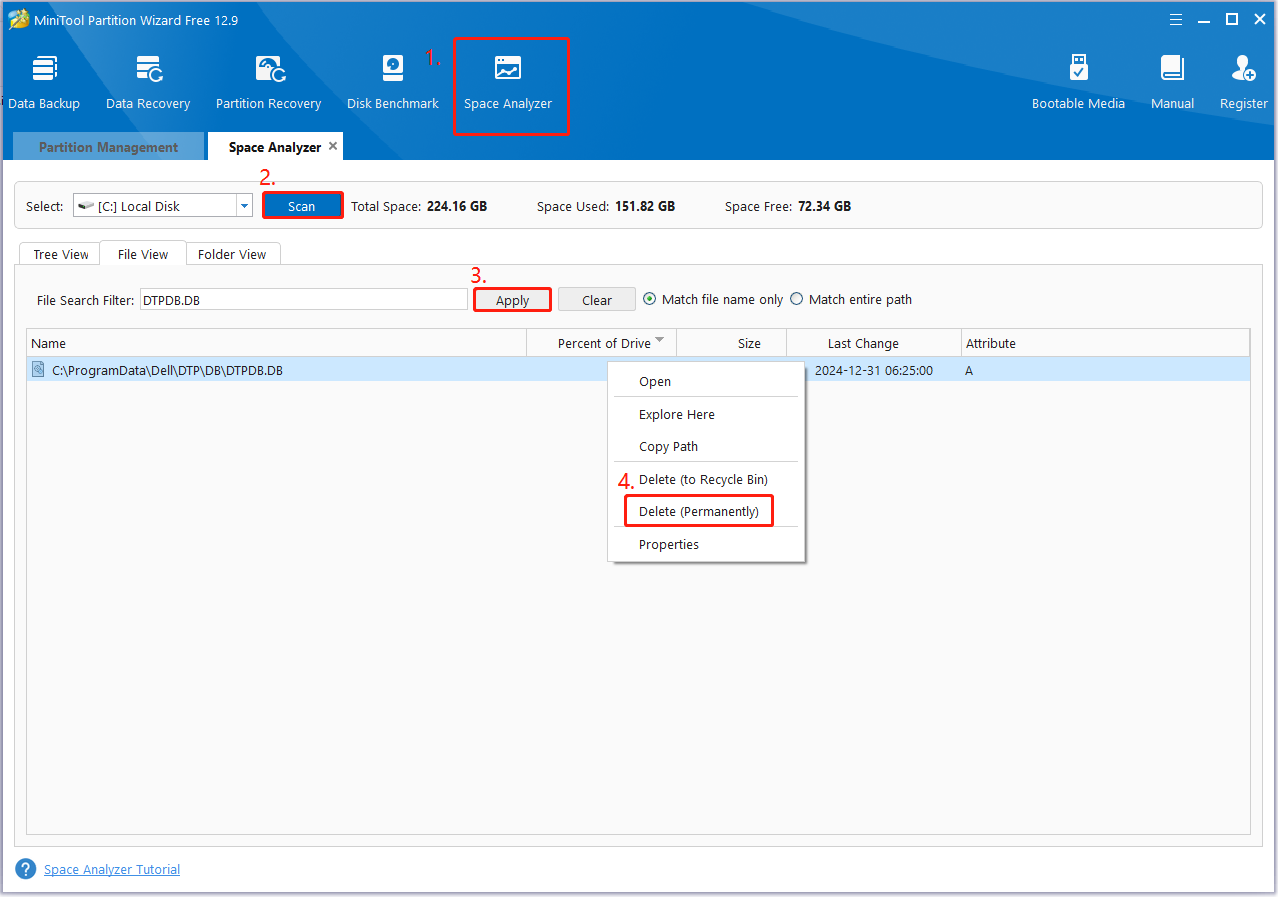
# 2. Update Dell SupportAssist
According to the official declaim from Dell, a new version of Dell SupportAssist has been released to fix the “DTPDB.DB file is so big” issue. To check the current version of the program, click the upper right corner and click on the Service tag. If it is not the latest version 4.6.3, completely uninstall the SupportAssist and install the updated one.
# 3. Move the Folder of DTPDB.DB to Another Location
Some users from the answers.micrsoft.com found that the huge DTPDB.DB file can be solved by moving the file directory to another partition. It may seem strange but worth trying. To do that, you can back up the folder first, and move the DTPDB.DB file to the D drive or other location. Then reboot your computer and see if the problem gets solved.
# 4. Uninstall Dell SupportAssist or Its Relevant Programs
As discussed above, the “DTPDB.DB file is so big” problem is mainly related to Dell SupportAssist and other Dell programs. To fix that, you can uninstall the program and delete relevant all files.
Step 1. Press the Win + I keys to open the Settings window and select Apps.
Step 2. Select Apps & features from the left window, scroll down the right-side bar to Dell SupportAssist, and hit Uninstall. Then follow the on-screen wizard to complete the process.
Step 3. Once uninstalled, press the Win + R keys to open the Run box, type the following commands and hit Enter. Then delete all contents inside the folder.
%programdata%\Dell
%programdata%\Dell Inc
# 5. Extend Your C Drive
Many users found the DTPDB.DB file taking up space issue when free up space on the C drive. If you don’t want to delete anything, you can extend the C drive using MiniTool Partition Wizard. This powerful partition manager can extend/resize/move partitions to even non-contiguous unallocated space. Besides, it can help you upgrade to a larger SSD without reinstalling, clone a hard drive, convert MBR to GPT, and more.
MiniTool Partition Wizard DemoClick to Download100%Clean & Safe
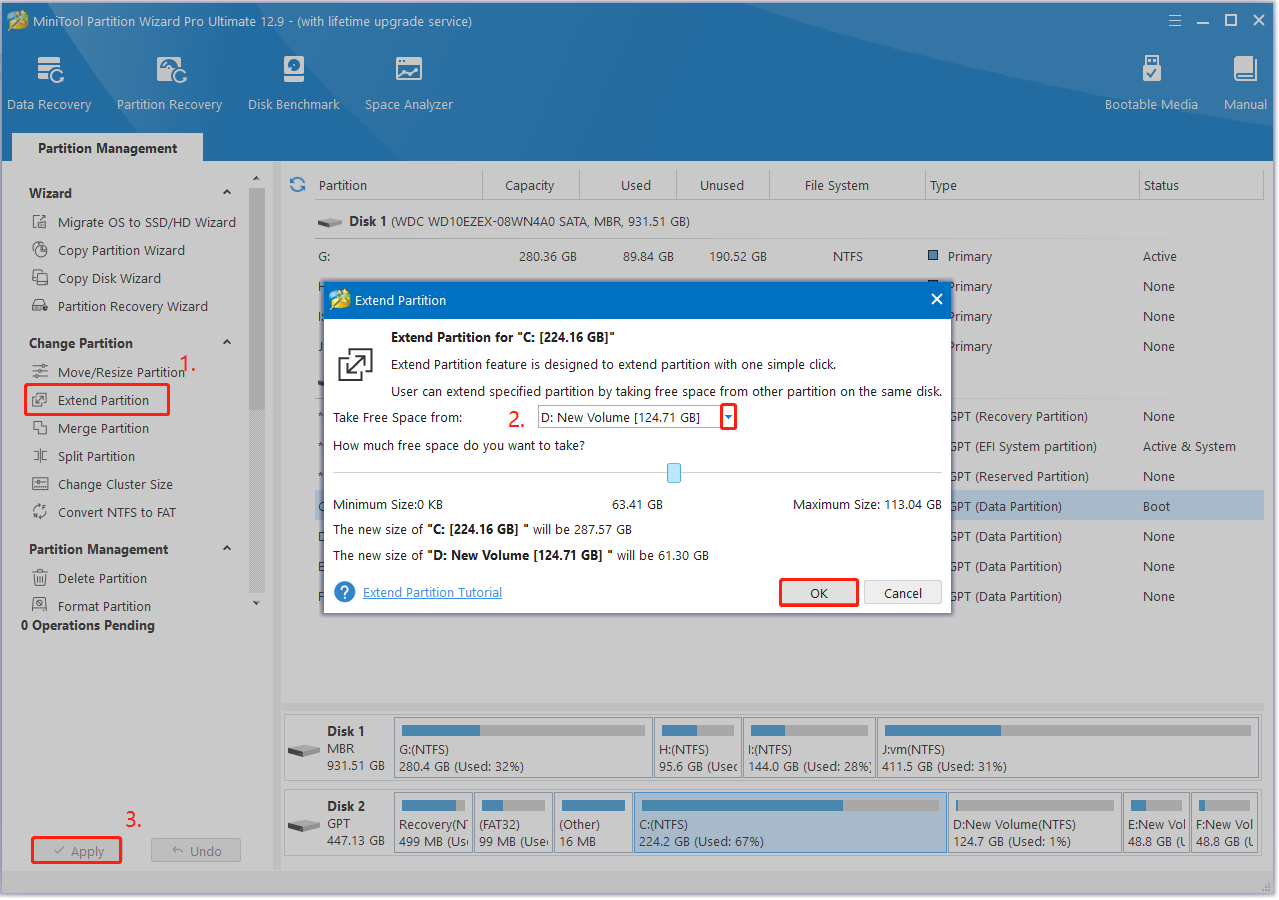
The End
In a word, this post analyzes the reasons why DTPDB.DB file is so big and how to fix the problem. I highly suggest you analyze disk space and delete the huge file using MiniTool Partition Wizard. If possible, you also can share this blog post with other affected users in your communities.

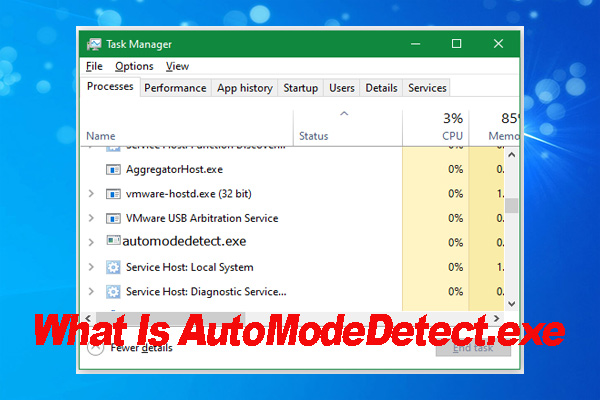
User Comments :