Device Manager Error Code 18
One of the drivers (Intel (R) Display Audio) is not working. When I try to reinstall the drives by right-clicking on them, I get the following message: "Windows found driver software for your device but encountered an error while attempting to install it. Reinstall the drivers for this device. (Code 18). If you know the manufacturer of your device, you can visit the website and check the support section for driver software."https://answers.microsoft.com/en-us/windows/forum/all/error-windows-found-driver-software-for-your/97c7f2b1-df3e-42f2-bc7d-63dc3b71b0a1
Some people may encounter the Device Manager error code 18. The cause of this issue may be the device driver or the device itself. If you also encounter this issue, keep reading to get solutions.
How to Fix the Device Manager Error Code 18
To get rid of the Device Manager error code 18, you can try the following ways one by one.
Way 1. Reinstall the Device Driver
As the error message says “Reinstall the drivers for this device”. To solve the Device Manager error code 18, the first solution you should try is to reinstall the device driver. Here is the guide:
- Press the Windows logo key + X and then select Device Manager from the context menu.
- Right-click the device driver that encounters the error code 18 and then choose Uninstall device.
- Restart the computer and then the device driver will reinstall automatically.
Way 2. Update the Device Driver
If the device driver is outdated, the Device Manager error code 18 may also occur. Then, updating the device driver may solve the issue. Here is the guide:
- Open Device Manager.
- Right-click the device driver and choose Update driver.
- Click Search automatically for updated driver software. If a new device driver is available, click Update Driver to install it directly.
Sometimes, this device driver updating method may fail. Then, you can update the device driver manually. Here is the guide:
- Go to the device manufacturer’s official website and then download the latest driver file of the device.
- Uninstall the device driver in Device Manager.
- Double-click the downloaded device driver file to install it.
- Restart the computer to make changes take effect.
Way 3. Run the Hardware and Devices Troubleshooter
If all the above methods fail to solve the Device Manager error code 18, you need to troubleshoot the device itself. Here is the guide:
- Press the Windows logo key + I to open Settings.
- Go to Update & Security > Troubleshoot and click Additional troubleshooters.
- Click the corresponding device and then Run the troubleshooter.
Way 4. Use Registry Editor
Many people suggest this way. Therefore, you can also try it. Here is the guide:
- Press the Windows logo key + R to open the Run dialog box.
- Type “regedit” and press Enter to open Registry Editor.
- Go to HKEY_LOCAL_MACHINE\SYSTEM\CurrentControlSet\Control\Class\{36FC9E60-C465-11CF-8056-444553540000}.
- Delete UpperFilters and LowerFilters.
- Restart your computer.
Do you know other solutions to the Device Manager error code 18 issue? Share them with us in the following comment zone.
Last but not least, I recommend you try MiniTool Partition Wizard if you need to partition hard drives, manage hard drive space, clone disks, recover data, convert MBR to GPT, etc.
MiniTool Partition Wizard DemoClick to Download100%Clean & Safe

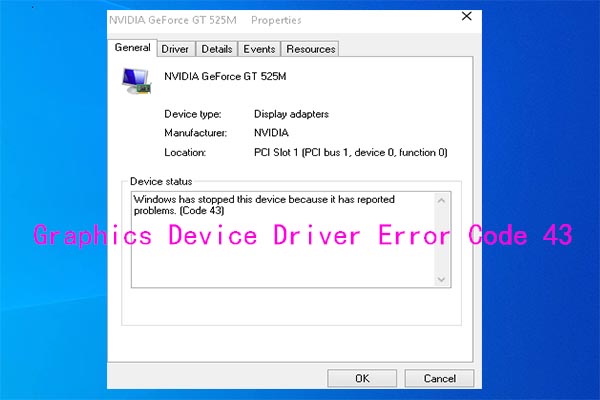
![[Solved] No AMD Graphics Driver is Installed on Windows 10/11](https://images.minitool.com/partitionwizard.com/images/uploads/2020/01/no-amd-graphics-driver-is-installed-thumbnail.jpg)
User Comments :