Don’t worry if you are bothered by the “the current BIOS setting do not fully support the boot device” issue in Windows 10. Here, this post from MiniTool Partition Wizard provides several effective methods to help you fix this issue. You can have a try.
What to do when you receive an error message that says “the current BIOS setting do not fully support the boot device” in your Windows 10? If you have no clue, you can pay attention to the following content. This post summarizes a couple of possible solutions to this issue below.
Method 1: Check Your HDD
After you encounter the “the current BIOS setting do not fully support boot device Windows 10” issue, you should check your hard disk first to see if this issue is caused by certain connection problems.
To make sure you have a good connection between your PC and HDD, you need to launch the PC and unplug the SATA cable from your HDD and motherboard. Then disconnect all the power from your HDD and remain the components idle for a while. Finally, carefully plug all the cables back and connect your HDD to the motherboard.
MiniTool Partition Wizard FreeClick to Download100%Clean & Safe
After that, start your PC to see if the error disappears. If not, you should continue with the next method.
Method 2: Run the Startup Repair
When the current BIOS setting do not fully support the boot device, you may fix it by running Startup Repair. It’s a useful tool that can help fix many boot issues. To do this, follow the steps below.
Step 1: Boot your PC on the Advanced Startup Options screen.
Step 2: In the next window, navigate to Troubleshoot > Advanced options > Startup Repair.
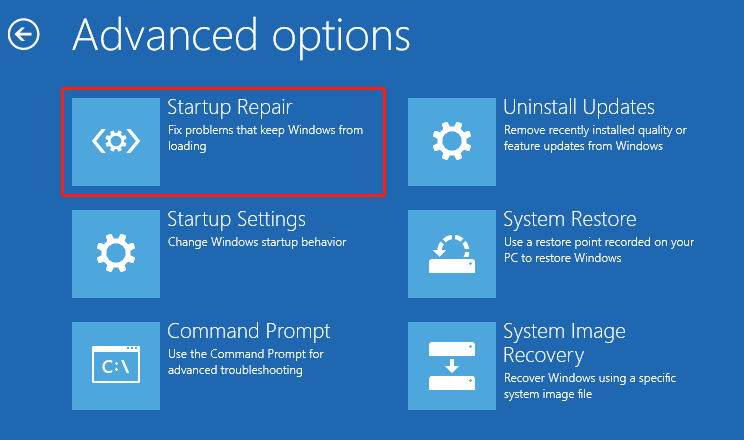
Step 3: Once the repair process ends, restart your computer to check if the error persists.
Method 3: Check the Boot Device Order
If you don’t set the right boot order, you may get stuck in the “the current BIOS setting do not fully support boot device Windows 10” issue as well. In this case, you can try changing your boot order to fix this annoying issue. Here’s a step-by-step guide on how to execute this operation.
Step 1: Restart your computer and get into BIOS.
Step 2: Go to the Boot tab. Then set your boot HDD as the first boot device according to the on-screen instructions.
Step 3: Once done, press F10 to save the change and reboot your PC from the selected boot drive.
Method 4: Reset the BIOS Settings
You are also likely to fix the “the current BIOS setting do not fully support the boot device” issue by resetting the BIOS settings. To do this, you should enter the BIOS menu and select the Setup Defaults option. Then press Enter and click Yes to confirm to restore BIOS to the defaults.
After you reset the BIOS settings, restart your PC to see if you can successfully boot it.
When faced with the “the current BIOS setting do not fully support the boot device” issue in Windows 10, you can repair it with the help of the above guide. If you have any problems with this issue, you can leave a message in our comment part below.

User Comments :