Many users may use the Ctrl W shortcut to close the browser. This shortcut also has other functions in some games or apps. However, you may encounter the Ctrl W not working issue. This post from MiniTool Partition Wizard offers the solutions.
Ctrl W Not Working
What is Ctrl W? In general, the Ctrl + W shortcut is used to close the browser and all of its opened tabs. At the same time, the Ctrl + W shortcut will also have some special functions in some games.
However, some people report that they have encountered the Ctrl W not working issue. The symptoms of this issue are as follows:
- The Ctrl key and W key can work well separately but don’t work together.
- The Ctrl + W shortcut doesn’t work as users expect. For example, you want to use it to call out one thing, but it calls out another different one.
According to many users’ reports, this issue usually occurs after they update Windows or an app.
How to Fix the Ctrl W Not Working Issue
To fix the Ctrl W not working issue, you can try the following methods.
Way 1. Find the Incompatible Software
In most cases, if the Ctrl W shortcut doesn’t work, the main reason is an app. This app will disrupt the normal operation of the Ctrl W shortcut.
After reading some posts, I found that the possible incompatible software is Samsung Magician software, GameBar, etc. Among them, Samsung Magician software is the culprit in most cases.
If you have Samsung Magician software installed or opened, you can close it or disable it at startup to solve the Ctrl W not working issue. Here is the guide:
- Press the Windows logo key + X and then select Task Manager from the context menu.
- On the Process tab, find the Samsung Magician software and right-click on it.
- Then, click End task.
- Go to the Startup tab to see whether this software is on the list. If it is, right-click on it and choose Disable.
If you can’t identify what software is disrupting the Ctrl W function, you can do a clean boot, which can boot the computer with some software disabled and others enabled. In addition, you can decide which software is to be disabled and which one is enabled. In this way, you can find the incompatible software.
To get the detailed operation steps, you can read this post: How To Perform A Clean Boot On Your Windows 11 PC.
Way 2. Reinstall the Windows Update
Some people report that Ctrl W doesn’t work after installing a Windows update (KB5034123). Then, uninstalling the update and reinstalling it solves the issue. Therefore, you can also have a try. Here is the guide:
- Open Control Panel from the Windows Search tool.
- Under Programs, click Uninstall a program.
- On the left pane, click View installed updates.
- Find the update you have installed to uninstall it.
- Open Settings > Update & Security to install Windows updates again.
Way 3. Change Some Windows Settings
- Open Settings > Accessibility or Ease of Access > Keyboard.
- Find the Sticky keys and Filter keys to turn it off.
- Go to Settings > Gaming to turn off Game Mode.
MiniTool Partition Wizard is a professional disk management tool. If you want to format hard drives, clone disks, recover data, etc., you can try this tool.
MiniTool Partition Wizard DemoClick to Download100%Clean & Safe

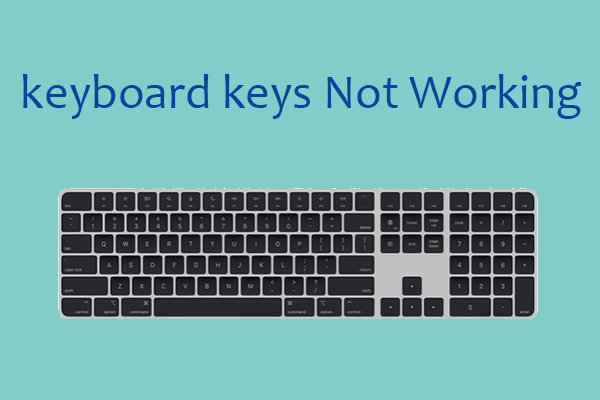
User Comments :