Encountering the “computer shuts down instead of restarting” issue on your PC? No worries. This post provides several useful ways to fix the issue. Continue reading to get them.
Way 1. Run Power Troubleshooter
Power troubleshooter on Windows can help you find and fix problems with your computer’s power settings. So, if you suspect the “Windows Restart ends up shutting down the computer” issue on your PC is caused by power settings, you can run this troubleshooter to fix the issue. Here’s the way:
Step 1. Press the Win + S keys simultaneously to open the Search window, type “troubleshoot” and press Enter.
Step 2. In the pop-up window, click the Additional troubleshooters link on the right panel.
Step 3. Scroll down to find and select Power, and then click the Run the troubleshooter button.
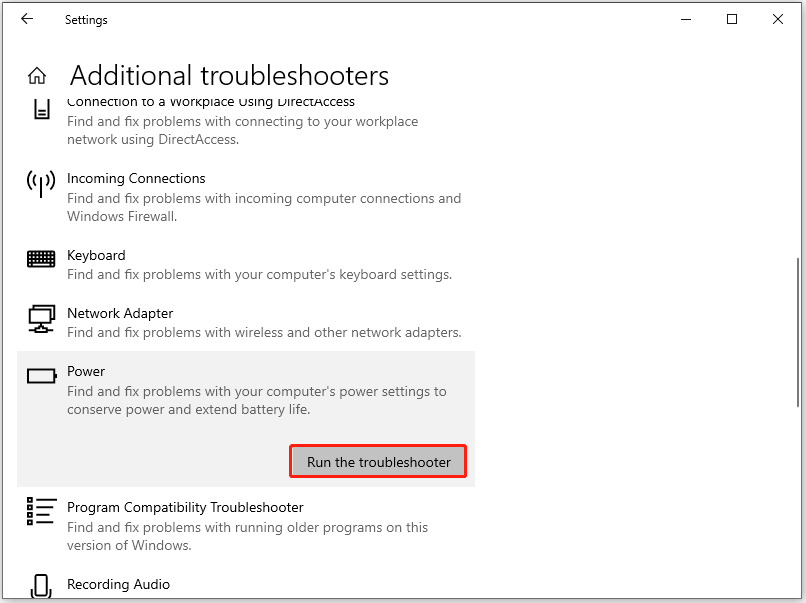
Step 4. Once the scanning process is complete, follow the on-screen guide to fix the found issues.
Way 2. Restore Power Settings to Default
Laptop shuts down instead of restarting when clicking on restart? If you encounter the same issue, you can also try restoring the power settings to the default to fix the issue. Here’s the way:
- Press the Win + I keys simultaneously to open the Settings window.
- Select System > Power & sleep, and click Additional power settings.
- Then, in the Power Options window, click Change plan settings of your preferred plan.
- Click Restore default settings for this plan.
- Click Yes to confirm.
- Once done, check if the “computer shuts down instead of restarting” issue has been resolved.
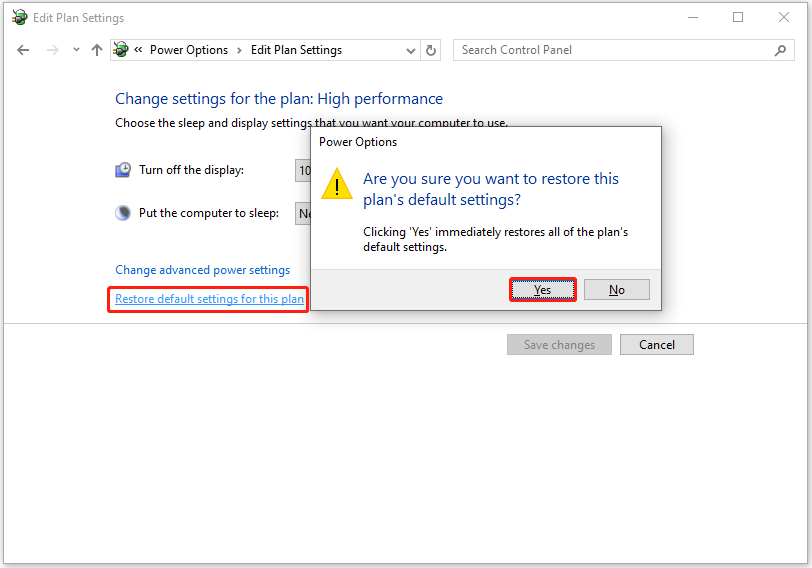
Way 3. Disable Fast Startup
You can also try disabling fast startup to fix the “PC shuts down instead of restarting” issue. Here’s how to do that:
- Open the Power Options window.
- Click the Choose what the power buttons do link from the left panel.
- Click Change settings that are currently unavailable.
- Uncheck the box of Turn on fast startup (recommended).
- Next, click Save changes.
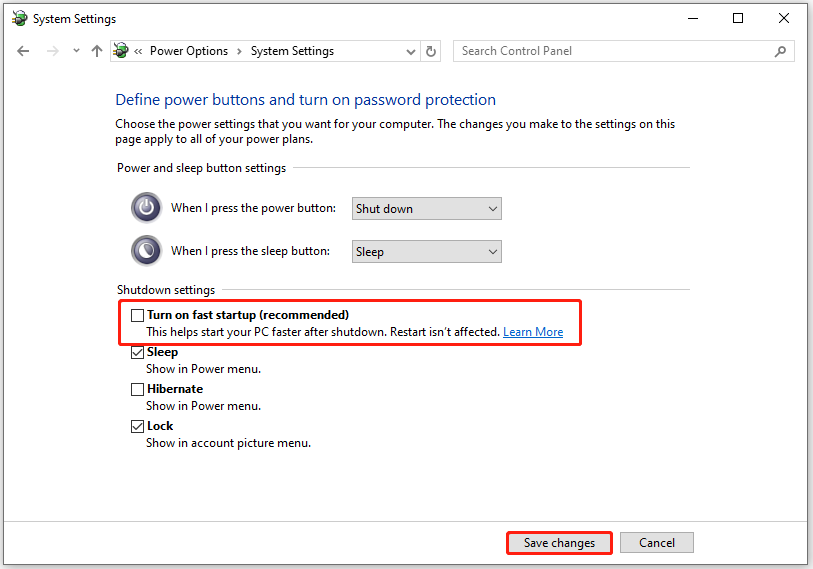
Way 4. Repair Corrupted System Files
Sometimes, the corrupted system files may cause the “Windows Restart ends up shutting down the computer” issue as well. In this situation, you can do the following steps to fix the issue.
- Press the Win + X keys simultaneously to open the Quick Link menu.
- Select Windows PowerShell (Admin) from the menu.
- Type the “Repair-WindowsImage -Online -RestoreHealth” and press Enter.
- Type “sfc /scannow” and press Enter.
- Once done, restart your PC and check if the issue has been resolved.
Way 5. Disable Automatically Restart
Some people report that they fix the “laptop shuts down instead of restarting when clicking on restart” issue by disabling automatic restart. You can also have a try. Here’s the guide:
- Press the Windows + R keys simultaneously to open the Run window.
- Type “sysdm.cpl” in the box and press Enter.
- Click the Advanced tab.
- Under the Startup and Recovery section, click Settings.
- Then, under the System Failure section, uncheck the box next to Automatically restart.
Way 6. Try Some Other Tips
If none of the above ways can help you fix the “computer shuts down instead of restarting” issue, you can try the following advanced tips to fix the issue.
- Remove any overclocks
- Perform Windows Repair Upgrade
- Update BIOS or CMOS
- Check whether the reset cable is plugged in properly
- Uninstall/install battery driver
MiniTool Partition Wizard FreeClick to Download100%Clean & Safe
Wrapping Things Up
How to fix the “computer shuts down instead of restarting” issue? After reading this post, you may already know the answer. This post offers a comprehensive guide to solving the issue.

User Comments :