What to do if you can’t turn off BitLocker on Windows 10/11? Don’t worry. This post of Partition Magic will tell you the possible reasons and fixes for this problem. You can have a look.
Why Can’t I Turn Off BitLocker on Windows 10/11
A lot of people reported that they can’t turn off BitLocker on Windows 10/11. For example, here’s a user who reported this issue on the Microsoft forum.
Can't disable BitLocker on Windows 10. I was intending to install Ubuntu on my PC, but to do this, I had to disable BitLocker encryption. I tried to decrypt it from the settings, and all I got was this.https://answers.microsoft.com/en-us/windows/forum/all/cant-disable-bitlocker-on-windows-10/b100c233-f73a-4775-8aa2-6c3bdb7d6930
Don’t worry. You are not the only one who encounters the “can’t turn off BitLocker” issue. In the following part, we summarize some possible reasons and methods for this problem.
What causes this issue? Here are some common reasons why BitLocker won’t turn off:
- Administrator rights: Make sure you have the necessary administrative rights to manage BitLocker. If you are not logged in as an administrator, you may not have the necessary permissions to disable BitLocker.
- Encryption in progress: If BitLocker is currently encrypting your drive, you may need to wait until the process is complete before closing BitLocker.
- External devices: BitLocker might be protecting an external drive or other removable media. Make sure that the external device you are using does not use BitLocker encryption.
- System drive requirements: BitLocker may require that the system drive is fully encrypted. If you try to turn off BitLocker for your system drive, make sure all required partitions are encrypted.
- BitLocker recovery key: If you lose your BitLocker recovery key or cannot provide the correct key, you may not be able to turn off BitLocker.
MiniTool Partition Wizard FreeClick to Download100%Clean & Safe
How to Fix Can’t Turn Off BitLocker on Windows 10/11
If you can’t disable BitLocker on Windows 10/11, follow the 2 solutions we provide to solve it.
Method 1. Disable BitLocker as Administrator
This “can’t turn off BitLocker” issue may be caused by Windows account permissions limitation. So, you should log in to the administrator account to disable BitLocker.
Step 1: Right-click on the Windows icon to select Computer Management.
Step 2: In the Computer Management window, double-click on Local Users and Groups > Users > Administrator.
Step 3: In the pop-up window, uncheck the Account is disabled box, and then click Apply > OK to save the change.
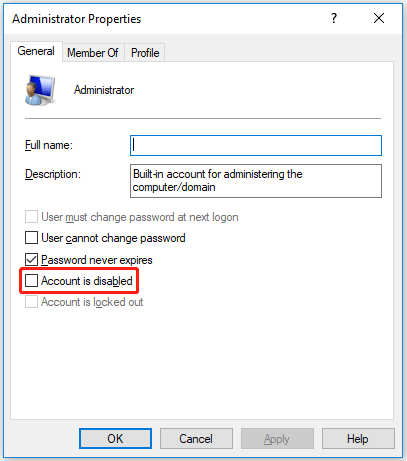
Once done, try to turn off BitLocker again to see if the error gets solved.
Method 2. Disable BitLocker Using Different Ways
If you try to turn off BitLocker using the control panel, you can use other methods such as Settings, Local Group Policy Editor, CMD, PowerShell, etc.
For specific methods, please refer to this article: 7 Reliable Ways to Disbale BitLocker Windows 10
Bottom Line
If you can’t turn off BitLocker on Windows 10/11, you can try the methods shared in this post to solve it. Hope you can fix this problem successfully.

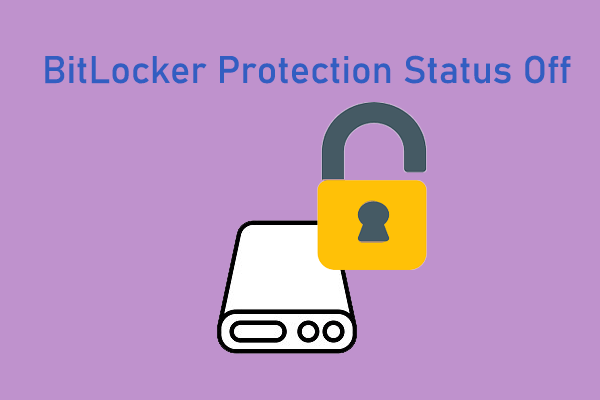

User Comments :