Are you confused by terms like recovery drive and boot drive? Boot drive vs recovery drive: what’s the difference? Are recovery drive and boot drive the same thing? If you don’t know the difference between the two, read this article from Partition Magic to find out.
What Is Boot Drive?
A boot drive is a storage device in a computer that is used to start the operating system. In simple terms, a boot drive is the computer’s internal hard drive or solid-state drive (SSD). It is a physical hard drive that contains the operating system and the necessary system files required to boot the computer.
Some more detailed explanations about boot drives:
- Function: The purpose of a boot drive is to load the operating system so that the computer can work properly.
- Common types: Usually an internal hard disk drive (HDD) or solid-state drive (SSD).
- Boot order: The BIOS or UEFI firmware will look for the boot drive according to the boot order.
- Operating system location: If you are using Windows, the C drive (actually a partition on the boot drive) is usually the boot drive.
What Is Recovery Drive
What is a recovery drive? The Recovery Drive utility in Windows is a utility. Its primary purpose is to provide repair tools or reinstall functionality in the event that the system fails or does not boot properly.
The recovery drive contains Windows files, any updates installed when the media was created, and any settings provided by the PC manufacturer, ensuring a usable backup solution in a bare metal recovery scenario.
Boot Drive vs Recovery Drive
Now that we know the definitions of boot drive and recovery drive, here is a comparison between boot drive and recovery drive.
Simply put, the boot drive is the main drive that runs the operating system and is used for daily use. Recovery drive is a tool dedicated to system repair and reinstallation and is generally used when the system fails.
Boot drive vs recovery drive comparison table:
| Boot Drive | Recovery Drive | |
| Purpose | Start the operating system | Repair the system or reinstall the operating system |
| Frequency of use | Required for booting the computer | Only use it when there is a problem with the system |
| Installation content | Complete operating system + user files + applications | Windows Recovery Environment (WinRE) + Repair/Reinstall Tool |
| Storage media | Internal hard disk or SSD (usually C drive) | External USB flash drive or hidden recovery partition on the hard drive |
How to Create a Recovery Drive?
Now that you know what a recovery disk is, how do you create one? I’ll take Windows 10 as an example.
Before that, you need to prepare a USB drive with a capacity of at least 16GB. It is worth noting that all data on the USB drive will be deleted during this process.
Step 1: Insert the USB into your PC.
Step 2: Type recovery drive into the Search box and click Open on the right side to open the Recovery Drive window.
Step 3: In the Recovery Drive window, you can choose to check the option to Back up system files to the recovery drive, which will make the creation process take a bit longer. Alternatively, you can leave it unchecked. Then click Next.
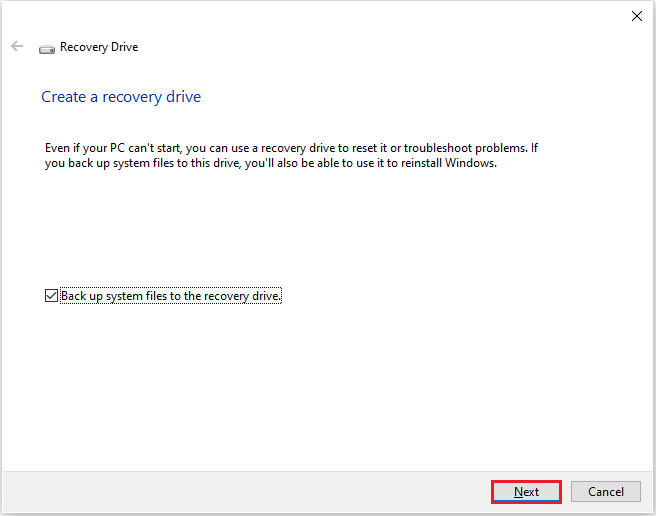
Step 4: Choose the USB drive you’ve inserted, noting that all data on the drive will be erased and it will be reformatted using the FAT32 file system. Once you’ve made your choice, click the Next button to proceed.
Step 5: Click Create to allow Windows to format your USB drive and generate the recovery drive. This process may take some time to finish.
Step 6: Once the drive has been created, click Finish to complete the process.
Further Reading: Now that you have created a recovery disk, you can use it if you encounter any problems with your computer or if your computer won’t start.
How do you use a recovery disk? Here’s how:
- Turn off the computer.
- Insert the recovery disk into the computer and turn the computer on.
- Press F11 as soon as your computer turns on until your system loads System Recovery.
- Boot from the optical disc.
- Follow the prompts on the screen for restoring your PC.
Besides that, you can also use MiniTool ShadowMaker to back up system files to a recovery drive. It can also help you when your computer won’t boot.
Bottom Line
This is the end of this article. It introduces what a boot drive and a recovery drive are, and how to create a recovery drive. Hope this article can help you.


User Comments :