The error code 0x80FE0000 is a runtime error that occurs when the Windows Installer program is unable to process the data correctly and crashes. You may encounter this issue when trying to install or update an application on your PC.
What Causes Windows Installer Error 0x80FE0000
There are several possible causes for the 0x80FE0000 error, such as:
- Incomplete or corrupted installation of an application
- Outdated or incompatible graphics card drivers
- Memory leaks or insufficient memory
- Hardware issues
- Registry errors
- Virus or malware infection
- …
There are some methods that you can try to fix the 0x80FE0000 error.
Method 1. Update Your Graphics Card Drivers
The outdated or incompatible graphics card drivers may cause conflicts with the Windows Installer program and trigger the error code 0x80FE0000. You can use Device Manager to check for available updates for your graphics card drivers and install them. To update your drivers, follow these steps:
Step 1. Right-click the Windows icon and select Device Manager.
Step 2. In the pop-up window, expand the Display adapters category.
Step 3. Then right-click your device and select Update driver.
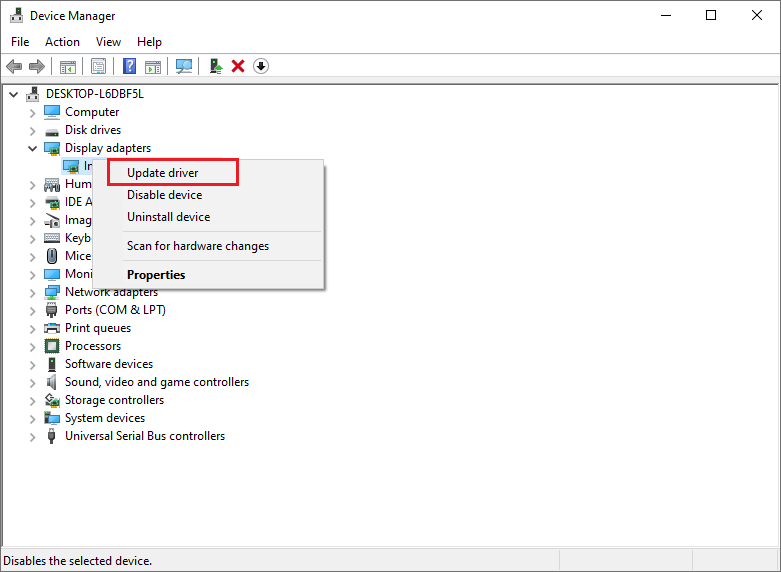
Step 4. In the next window, choose Search automatically for drivers and follow the on-screen wizard to complete the process.
Step 5. Once done, reboot your PC and check if the issue is fixed.
Method 2. Scan Your PC for Viruses
If your PC is infected by a virus or malware, it may corrupt your system files or registry settings, which can result in the 0x80FE0000 error. You should use an antivirus program to scan your PC and remove any threats.
Step 1. Type Virus & threat protection in the Windows Search tool and choose the best match.
Step 2. In the prompted window, click Scan options under the Current threats section.
Step 3. Then select Full scan and click the Scan now button. follow the on-screen wizard to complete the process.
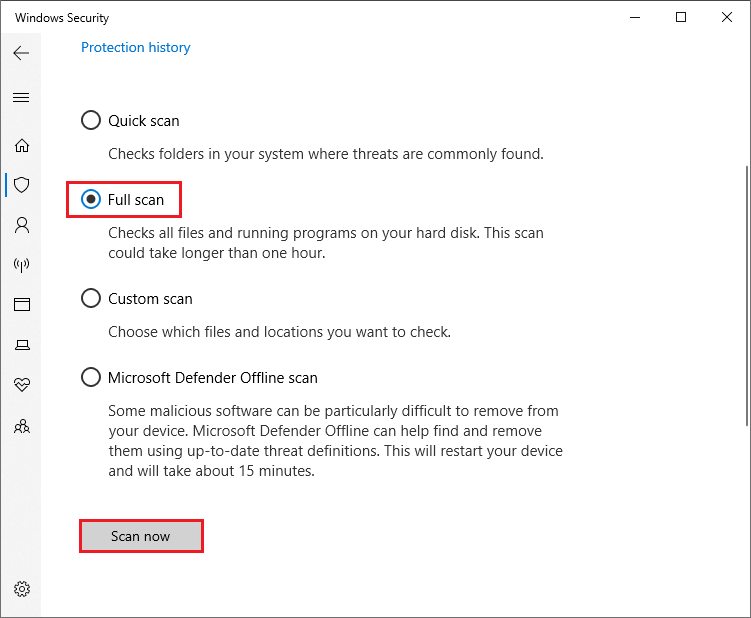
Method 3. Run SFC and DISM
To get rid of the Windows installer error 0x80FE0000, you can run SFC (System File Checker) and DISM scans to repair corrupted system files. To run these tools, follow these steps:
Step 1. Press Windows + R to open the Run box. Then type cmd and press Ctrl + Shift + Enter to run Command Prompt as administrator.
Step 2. Then type sfc /scannow and press Enter. After the scan completes, restart your device.
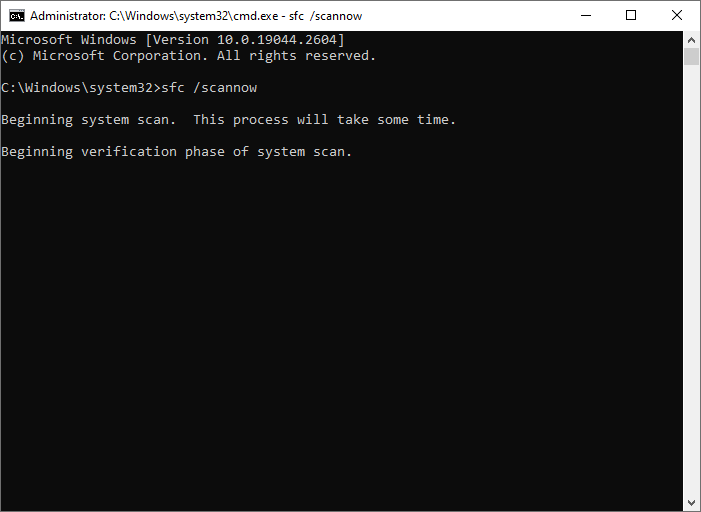
Step 3. If the error still exists, run Command Prompt as administrator again.
Step 4. Then type the following command and press Enter.
DISM /Online /Cleanup-Image /RestoreHealth
Step 5. Once done, reboot your PC and check if the issue disappears.
You can also use MiniTool Partition Wizard to check file system errors and bad sectors on your hard drive. Click the following button to download and install MiniTool Partition Wizard on your PC, and then launch it. Right-click the partition to be checked, and select Check File System or Surface Test. You can refer to this post.
MiniTool Partition Wizard FreeClick to Download100%Clean & Safe
In addition to the above methods, you can try performing a clean boot or cleaning your registry to fix the Windows installer error 0x80FE0000.
Conclusion
Now, this post comes to an end. We hope this post can help you solve the error code 0x80FE0000 and resume your installation process. Do you have any suggestions or other nice methods to fix this error? You can feel free to share them with us in the following comment part.

User Comments :