What Causes the Error 0x80246008?
The Windows update error code 0x80246008 can occur due to multiple reasons. Here, we summarize some possible causes such as:
- Corrupted or faulty system files
- Corrupted Windows update folders
- Conflicting antivirus or firewall
- Internet connectivity issues
- Missing registry key
How to repair the Windows update error code 0x80246008? There are some solutions below you can try.
Method 1. Disable Antivirus Software
Sometimes, your antivirus or firewall software may interfere with the Windows update process and cause the error 0x80246008. You can try temporarily disabling antivirus programs to fix this issue.
To disable the third-party antivirus software, you can right-click the antivirus icon and select Disable or Turn off, or you can remove it. Once done, you can try to run the Windows update again and see if the error is gone. If the issue is fixed, you might need to enable your antivirus again.
Method 2. Run the Windows Update Troubleshooter
To fix the error 0x80246008, you can try running the Windows Update troubleshooter to detect and fix common problems with the Windows update process. Here is how to run this tool:
Step 1. Right-click the Windows icon and select Settings. Then click Update & Security and navigate to Troubleshoot > Additional troubleshooters.
Step 2. In the next interface, click Windows Update and select Run the troubleshooter.
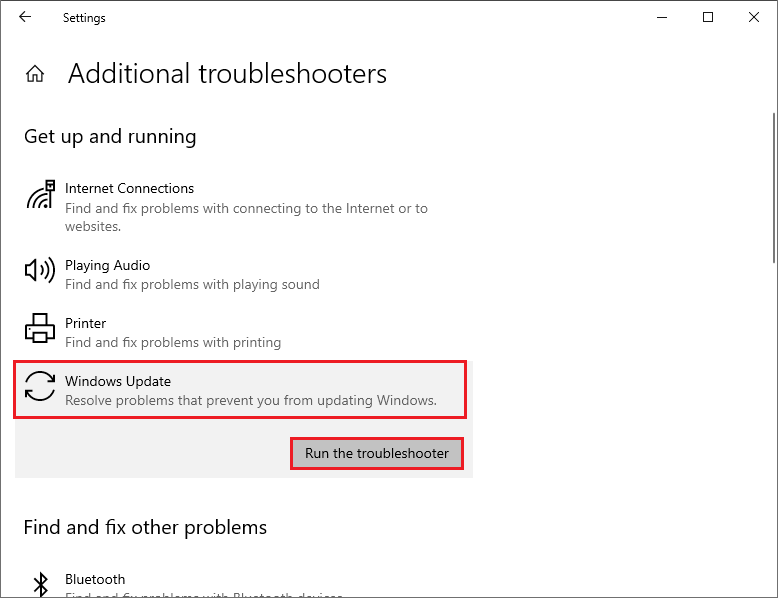
Step 3. Then follow the on-screen instructions to complete the troubleshooting process. Once done, reboot your system and see if the issue is solved.
Method 3. Modify the Windows Registry
You can tweak the Windows registry to repair the Windows update error code 0x80246008. Follow the detailed steps below.
Step 1. Press Win + R to open the Run box. Then type regedit and press Enter to open Registry Editor.
Step 2. In the pop-up window, go to HKEY_LOCAL_MACHINE\SYSTEM\CurrentControlSet\Control\BackupRestore\FilesNotToBackup.
Step 3. If the FilesNotToBackup key already exists, move to the next step. If it is missing, right-click the BackupRestore folder and select New > Key to create one.
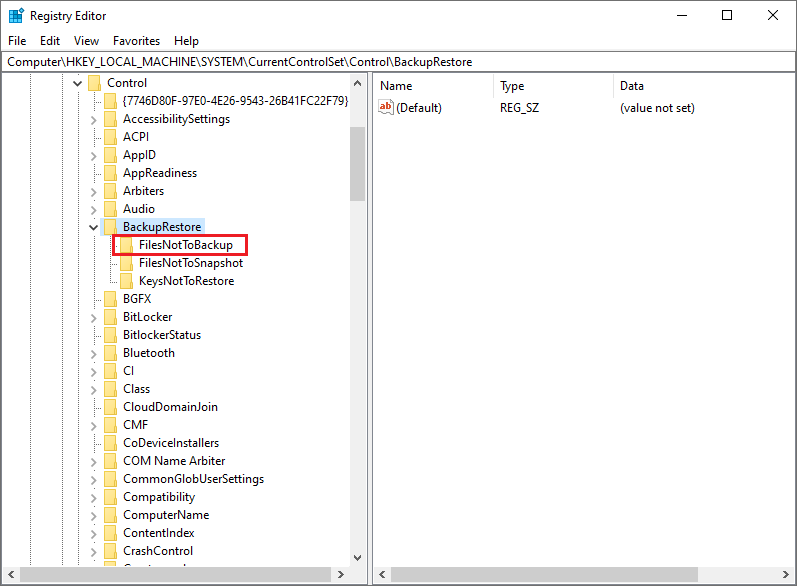
Step 4. In the Run box, type services.msc and press Enter to open the Services window.
Step 5. Then locate and right-click Background Intelligent Transfer Service and select Restart.
Method 4. Reset Windows Update Components
The corrupted Windows update folders can cause the error 0x80246008. Thus, you can reset the Windows Update components to fix this issue. To do it, follow these steps:
Step 1. In the Run box, type cmd and press Ctrl + Shift + Enter to run Command Prompt as administrator.
Step 2. Then run the following commands and press Enter after each one.
net stop cryptsvc
net stop bits
net stop msiserver
net stop wuauserv
ren C:WindowsSoftwareDistribution SoftwareDistribution.old
ren C:WindowsSystem32catroot2 Catroot2.old
net stop cryptsvc
net start bits
net stop msiserver
net start wuauserv
Step 3. Once the process is completed, restart your PC and check if the error disappears.
Method 5. Run SFC and DISM
To get rid of the Windows update error code 0x80246008, you can run SFC and DISM to repair corrupted or missing system files.
Step 1. Run Command Prompt as administrator. Then type sfc /scannow and press Enter.
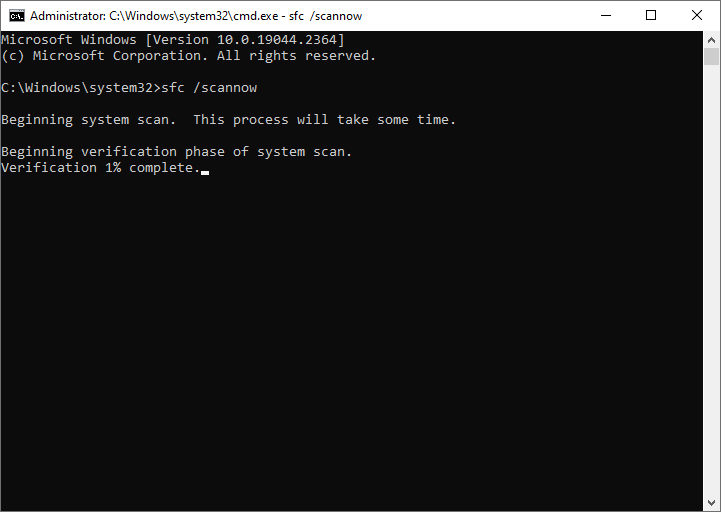
Step 2. Once the process ends up, reboot your system. If the issue still exists, run Command Prompt as administrator again.
Step 3. Then run the following commands and press Enter after each one.
DISM /Online /Cleanup-Image /CheckHealth
DISM /Online /Cleanup-Image /ScanHealth
DISM /Online /Cleanup-Image /RestoreHealth
Step 4. Once done, restart your device and try to update your Windows again.
You can also use MiniTool Partition Wizard to check file system errors and bad sectors. Just follow this guide: How to Check Hard Drive and Fix the Error? Solutions Are Here!
MiniTool Partition Wizard FreeClick to Download100%Clean & Safe
In addition to the above methods, you can try manually downloading and installing the Windows updates or performing a clean boot to fix the error 0x80246008.
Conclusion
Is this post helpful to you? Do you have any suggestions or nice methods to fix the Windows update error code 0x80246008? You can feel free to share them with us in the following comment part.

User Comments :