Some users reposted that they received the error code 0x8024402D when trying to update Windows. Have you ever encountered this issue? Don’t panic. This post of MiniTool Partition Wizard tells you a step-by-step guide to fix the error 0x8024402D.
What Causes the Error 0x8024402D?
The error code 0x8024402D can be caused by different reasons. Here, we summarize some possible causes, such as:
- Corrupted system files
- Corrupted Windows update components
- Malware or virus attacks
- Incomplete installation of the update
How to troubleshoot the Windows update error 0x8024402D? You can try the methods below.
Method 1. Run SFC and DISM
The error 0x8024402D can be caused by corrupted system files. To fix it, you can run SFC (System File Checker) and DISM with these steps.
Step 1. Press Win + R to open the Run dialog box. Then type cmd and press Ctrl + Shift + Enter to run Command Prompt as administrator.
Step 2. In the Command Prompt window, type sfc /scannow and press Enter.
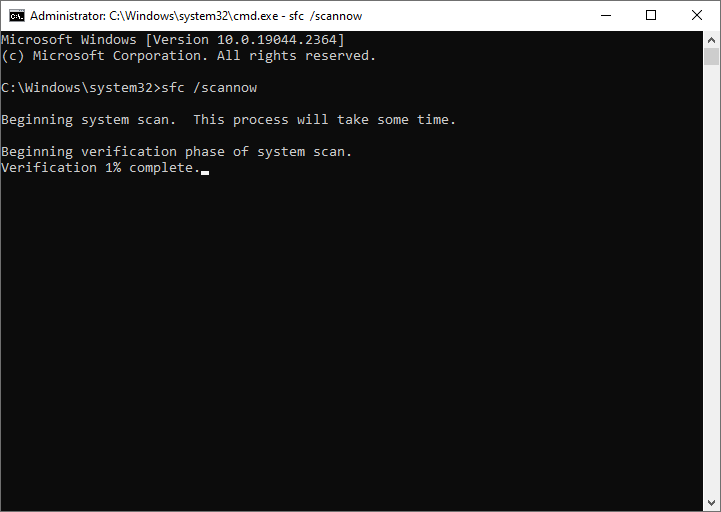
Step 3. Once the process ends up, reboot your system. If the error still exists, run Command Prompt as administrator again.
Step 4. Then run the following commands and press Enter after each one.
DISM /Online /Cleanup-Image /CheckHealth
DISM /Online /Cleanup-Image /ScanHealth
DISM /Online /Cleanup-Image /RestoreHealth
Step 5. Once the process is completed, reboot your computer and check if the issue is fixed.
You use MiniTool Partition Wizard to check file system errors and bad sectors. Launch MiniTool Partition Wizard, right-click the partition to be checked, and select Check File System or Surface Test. You can see this post.
MiniTool Partition Wizard FreeClick to Download100%Clean & Safe
Method 2. Run the Windows Update Troubleshooter
You can run the Windows Update troubleshooter to fix the Windows update error 0x8024402D. Follow the detailed steps below.
Step 1. Right-click the Windows icon and select Settings. Then go to Update & Security > Troubleshoot > Additional troubleshooters.
Step 2. Then click Windows Update and select Run the troubleshooter.
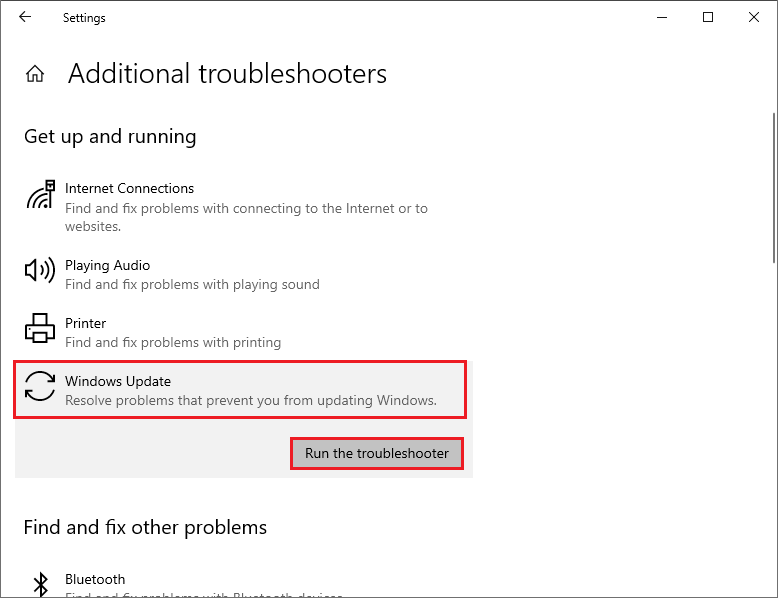
Step 3. Follow the on-screen instructions to complete the process. Once done, reboot your computer and check if the issue is fixed.
Method 3. Scan Your System for Virus
You can use third-party antivirus software to run an antivirus scan or use Windows Defender with the following steps.
Step 1. Go to Settings > Update & Security > Windows Security > Virus & threat protection > Current threats.
Step 2. Then click Quick scan or choose Scan options if you want to scan more completely.
Step 3. Once done, reboot your device and check if the error is resolved.
Method 4. Reset Windows Update Components
You can also try resetting the Windows update components to get rid of the error code 0x8024402D. Here is how to do it:
Step 1. Run Command Prompt as administrator. Then run the following commands and press Enter after each.
net stop cryptsvc
net stop bits
net stop msiserver
net stop wuauserv
ren C:WindowsSoftwareDistribution SoftwareDistribution.old
ren C:WindowsSystem32catroot2 Catroot2.old
net stop cryptsvc
net start bits
net stop msiserver
net start wuauserv
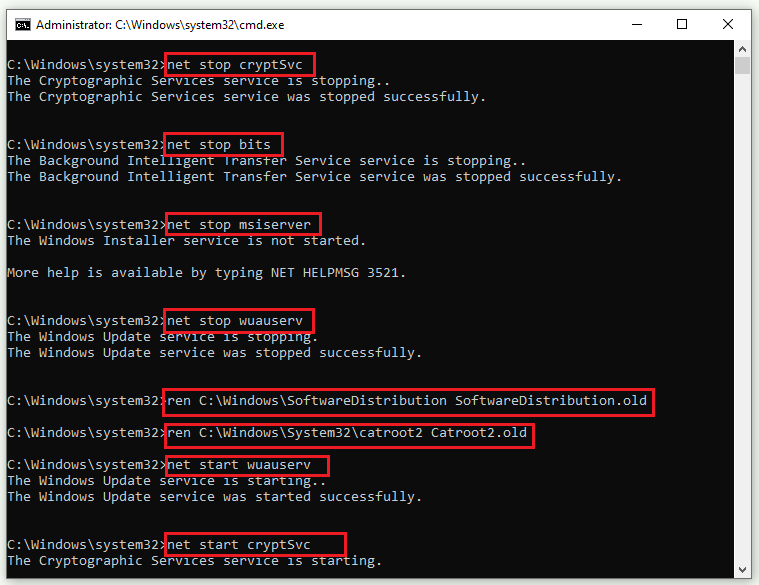
Step 2. Once the process completes, reboot your system and check if the issue is resolved.
Method 5. Manually Download and Install the Update
In addition to the above methods, you can try fixing the Windows update error 0x8024402D by manually downloading and installing the latest updates by using Media Creation Tool or Microsoft Update Catalog. You can follow this guide: [Tutorial] How to Download & Install Windows 10 Updates Manually.
Conclusion
Do you fix the Windows update error 0x8024402D successfully? You can try the methods one by one to solve your problem. If you have any suggestions or nice methods to repair this issue, you can feel free to share them with us in the following comment part.

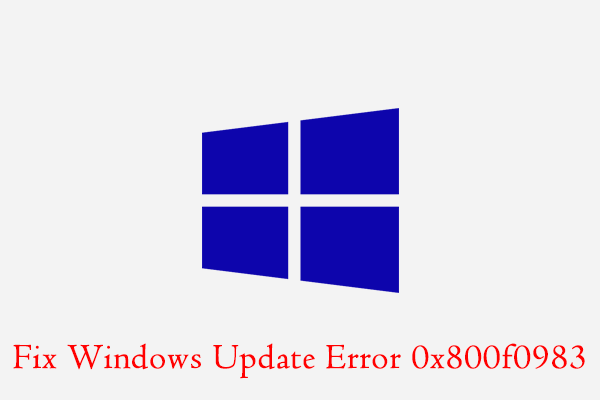
User Comments :