If you are trying to update your Windows PC and encounter the error code 0x80244022, you are not alone. How to fix this Windows update issue? This post of MiniTool Partition Wizard gives you some best solutions.
What Causes the Error Code 0x80244002?
The Windows update error 0x80244002 mostly occurs during the downloading or installation process of a newer upgrade. It can be caused by various reasons, such as:
- Network issues
- Corrupted or missing Windows Update components
- Virus or malware infection
- Antivirus software
- Corrupted system files
How to fix the Windows update 0x80244002 error? Depending on the cause of the error, you can try different methods to fix it.
Method 1. Run the Windows Update Troubleshooter
You can fix the 0x80244002 error by running the Windows Update troubleshooter, a built-in tool that can diagnose and fix common problems with Windows Update. Follow the steps below.
Step 1. Press Win + I to open Settings. Then navigate to Update & Security > Troubleshoot > Additional troubleshooters.
Step 2. In the pop-up window, click Windows Update and select Run the troubleshooter.
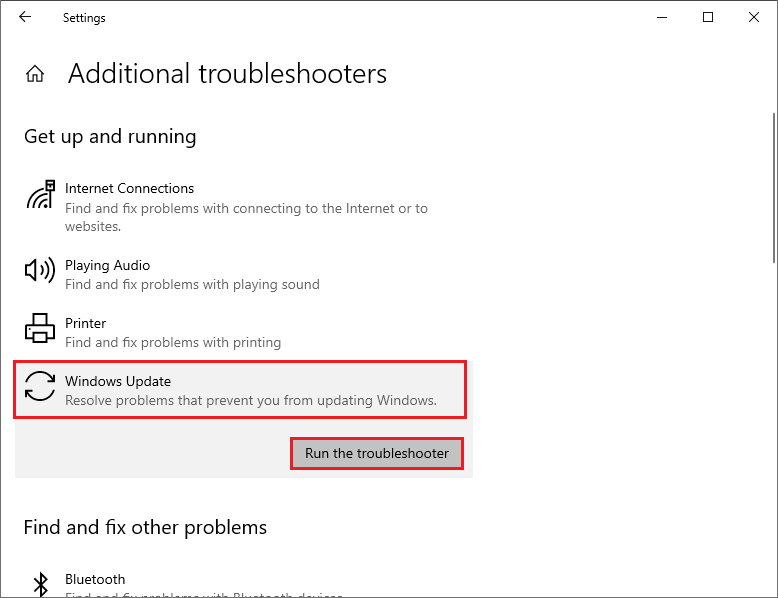
Step 3. Then follow the on-screen wizard to complete the process. The troubleshooter will scan your system and try to fix any issues it finds.
Once done, restart your computer and check if the issue is fixed.
Method 2. Repair Corrupted System Files
The corrupted system files can lead to the Windows update error 0x80244002. You can run SFC and DISM to fix the corrupted system files. Here is how to do it:
Step 1. Press Win + R to open the Run box. Then type cmd and press Ctrl + Shift + Enter to run Command Prompt as administrator.
Step 2. In the Command Prompt window, type sfc /scannow and press Enter.
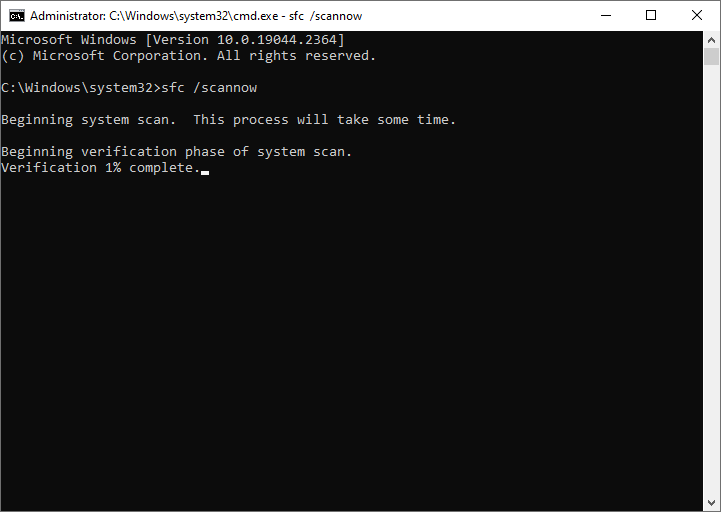
Step 3. Once done, reboot your system. If the issue still exists, you can run Command Prompt as administrator again.
Step 4. Then type the following commands and press Enter after each line.
DISM /Online /Cleanup-Image /CheckHealth
DISM /Online /Cleanup-Image /ScanHealth
DISM /Online /Cleanup-Image /RestoreHealth
Step 5. Once done, reboot your system and try to update Windows again.
You can also use MiniTool Partition Wizard to check file system errors and bad sectors. Click the following button to download and install MiniTool Partition Wizard. Then launch it, right-click the partition to be checked, and choose Check File System or Surface Test. You can refer to this guide.
MiniTool Partition Wizard FreeClick to Download100%Clean & Safe
Method 3. Manually Download and Install the Update
You can try to manually download and install the latest updates from the Microsoft Update Catalog website. Go to https://www.catalog.update.microsoft.com/Home.aspx. Then type the KB number of the update you want to install and click Search. Find the update that matches your system architecture and click Download.
Method 4. Reset Windows Update Components
To get rid of the error code 0x80244002, you can try resetting the Windows update components.
Step 1. Run Command Prompt as administrator. Then run the following commands and press Enter after each one.
net stop cryptsvc
net stop bits
net stop msiserver
net stop wuauserv
ren C:WindowsSoftwareDistribution SoftwareDistribution.old
ren C:WindowsSystem32catroot2 Catroot2.old
net stop cryptsvc
net start bits
net stop msiserver
net start wuauserv
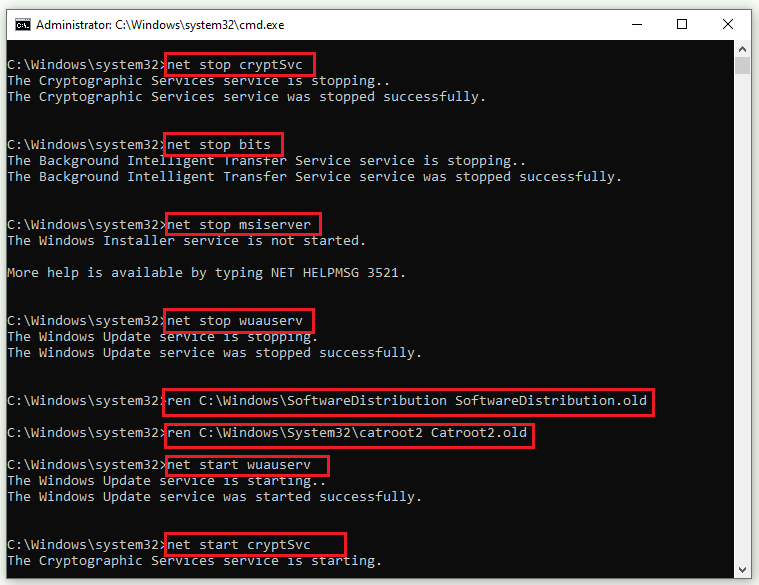
Step 2. Once done, restart your PC and check if the error is repaired.
Conclusion
In this post, we have learned how to fix the Windows update error 0x80244002. You can try the methods one by one to solve your problem. Do you have any suggestions or nice methods to fix this issue? You can feel free to share them with us in the following comment part.

![[Tutorial] How to Download & Install Windows 10 Updates Manually](https://images.minitool.com/partitionwizard.com/images/uploads/2022/01/download-windows-10-updates-manually-thumbnail.jpg)
User Comments :