Why Does the Error Code 0x800b010a Occur?
The Windows install error 0x800b010a means that Windows could not search for new updates because of a connection issue or a corrupted file. It can occur due to some possible causes, such as:
- Corrupted system files
- Proxy server interference
- Antivirus software
- Virus or malware infection
- Faulty or outdated driver
- Damaged hard drive
How to fix the Windows update error 0x800b010a? There are some methods below you can try.
Method 1. Run the Windows Update Troubleshooter
The Windows update troubleshooter is a built-in tool that can automatically detect and fix common problems with Windows update. You can run this tool with the following steps.
Step 1. Right-click the Windows icon and select Settings. In the pop-up window, click Update & Security > Troubleshoot > Additional troubleshooters.
Step 2. Then click Windows Update and select Run the troubleshooter.
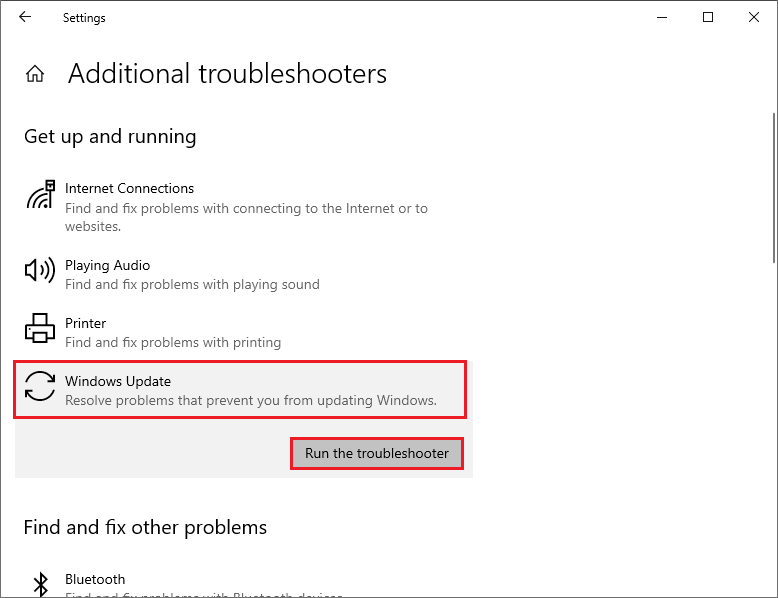
Step 3. Then follow the on-screen instructions to complete the process. Once done, reboot your system and try to check for updates again.
Method 2. Disable Your Proxy Server
You can try fixing the install error 0x800b010a by disabling the proxy server with these steps.
Step 1. Go to Settings > Network & Internet > Proxy.
Step 2. Then under the Automatic proxy setup section, turn off the toggle switch under Automatically detect settings.
Step 3. Once done, scroll down to the Manual proxy setup section, and turn off the toggle switch under Use a proxy server.
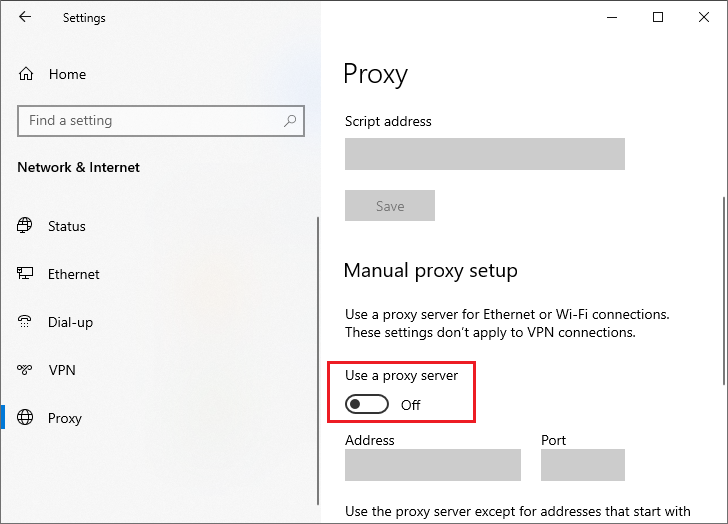
Step 4. Once done, reboot your computer and check if the issue is fixed.
Method 3. Run SFC
You can run SFC (System File Checker) to repair corrupted system files. To run this tool, follow these steps:
Step 1. Press Win + R to open the Run dialog box. Then type cmd and press Ctrl + Shift + Enter to run Command Prompt as administrator.
Step 2. Then type sfc /scannow and press Enter. Once the process is done, restart your PC.
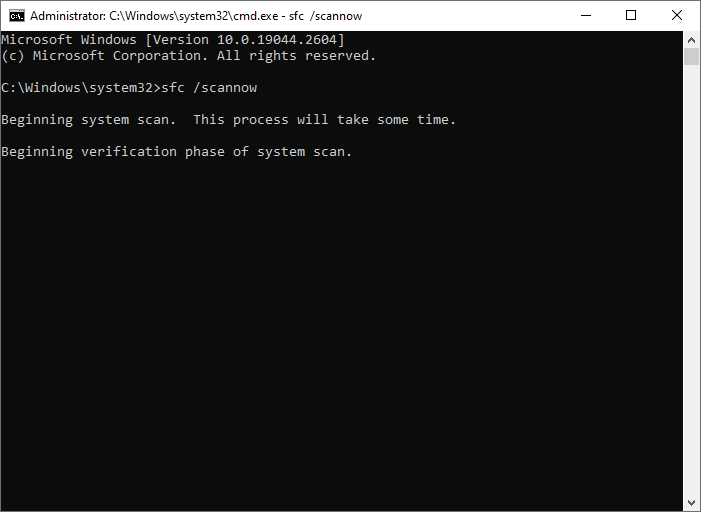
Step 3. If the issue still exists, you can run Command Prompt as administrator again.
Step 4. Then run the following command and press Enter to run DISM.
DISM /Online /Cleanup-Image /RestoreHealth
Step 5. Once done, reboot your computer and check if the issue is resolved.
MiniTool Partition Wizard FreeClick to Download100%Clean & Safe
Method 4. Reset Windows Update Components
To get rid of the Windows update error 0x800b010a, you can reset Windows update components with these steps.
Step 1. Run Command Prompt as administrator and run the following commands one by one. Press Enter after each command.
net stop cryptsvc
net stop bits
net stop msiserver
net stop wuauserv
ren C:WindowsSoftwareDistribution SoftwareDistribution.old
ren C:WindowsSystem32catroot2 Catroot2.old
net stop cryptsvc
net start bits
net stop msiserver
net start wuauserv
Step 2. Once the process completes, restart your device.
Method 5. Restart the Windows Update Services
The error code 0x800b010a may occur when the Windows update service is not working properly. You can follow these steps to restart it.
Step 1. In the Run command box, type services.msc and press Enter.
Step 2. In the prompted window, find and double-click Windows Update in the list of services.
Step 3. In the next window, ensure that the Startup type is set to Automatic. Then click the Start button.
Step 4. If the service status is running, click Stop and wait for a few seconds. Then click the Start button.
Step 5. Once done, click Apply > OK to save changes. Then reboot your computer and check if the issue is fixed.
In addition to the above methods, you can try disabling the antivirus temporarily, resetting your PC, manually updating Windows, or performing a clean boot to fix the Windows install error 0x800b010a.
Conclusion
Now, this post comes to an end. If you have any nice methods to fix the Windows update error 0x800b010a, you can feel free to share them with us in the following comment part.

User Comments :