The Windows update error 0x80090017 indicates that there is a problem with the cryptographic service provider (CSP) or the system component store. Why does the 0x80090017 error occur? Here, we summarize some possible causes, such as:
- Corrupted Windows update components
- Corrupted or missing system files
- Improper system shutdown
- Incorrectly configured system settings or irregular entries
How to fix the error code 0x80090017? There are some effective solutions that can help you solve the problem and update your Windows.
#1. Run the Windows Update Troubleshooter
You can try running the Windows Update troubleshooter to fix the error code 0x80090017. It is a Windows built-in tool that can diagnose and resolve various Windows update problems automatically. To run the Windows update troubleshooter, follow these steps:
Step 1. Right-click the Windows icon and select Settings. In the pop-up window, click Update & Security > Troubleshoot > Additional troubleshooters.
Step 2. Then find and select Windows Update and click on Run the troubleshooter.
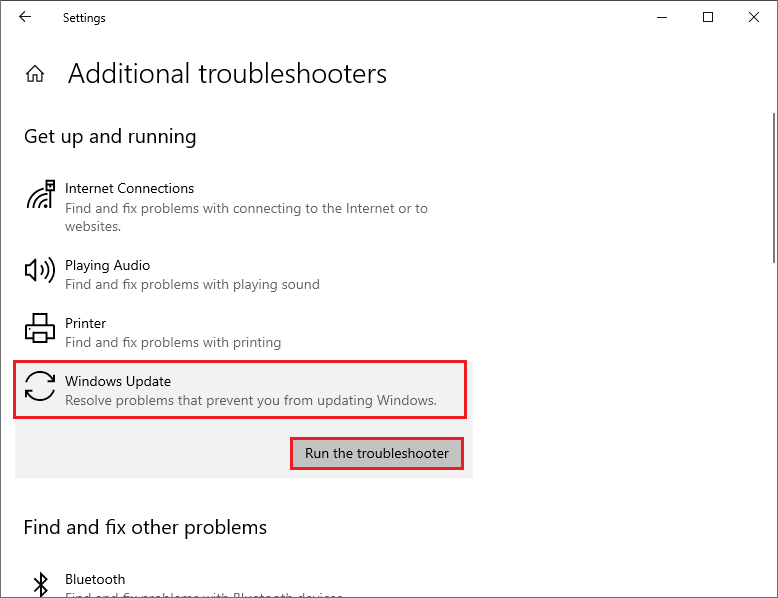
Step 3. Then follow the on-screen wizard to complete the process. Once done, restart your device and see if the error is gone.
#2. Reset Windows Update Components
The error code 0x80090017 can be caused by the corrupted Windows Update components. You can reset the Windows Update components to fix this update error. Here is how to do it:
Step 1. Press Windows + R to open the Run command box, type cmd, and press Ctrl + Shift + Enter to run Command Prompt as administrator.
Step 2. In the Command Prompt window, type the following commands one by one and press Enter.
net stop cryptsvc
net stop bits
net stop msiserver
net stop wuauserv
ren C:WindowsSoftwareDistribution SoftwareDistribution.old
ren C:WindowsSystem32catroot2 Catroot2.old
net stop cryptsvc
net start bits
net stop msiserver
net start wuauserv
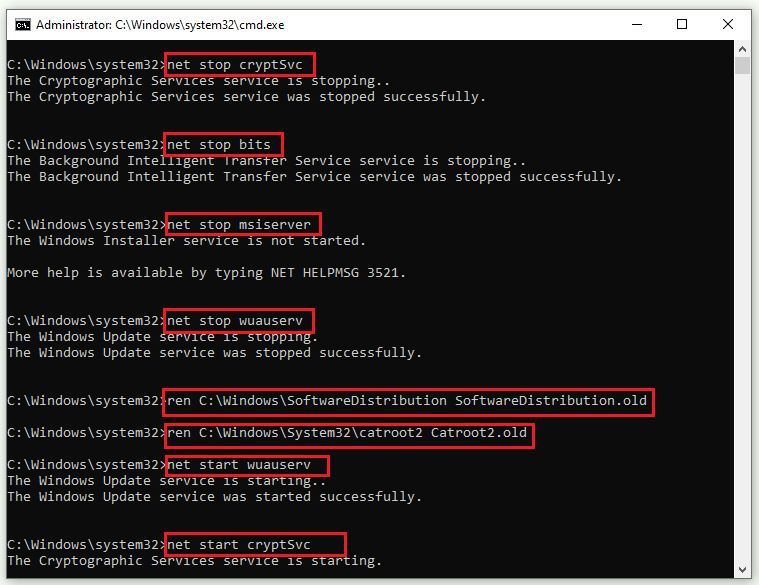
Step 3. Once the process completes, restart your system and check if the issue is resolved.
#3. Run SFC and DISM
To get rid of the 0x80090017 error, you can run the System File Checker (SFC) and Deployment Image Servicing and Management (DISM) tools to scan and repair any corrupted or missing system files or components. To run these tools, follow these steps:
Step 1. Run Command Prompt as administrator. Then type sfc /scannow and press Enter.
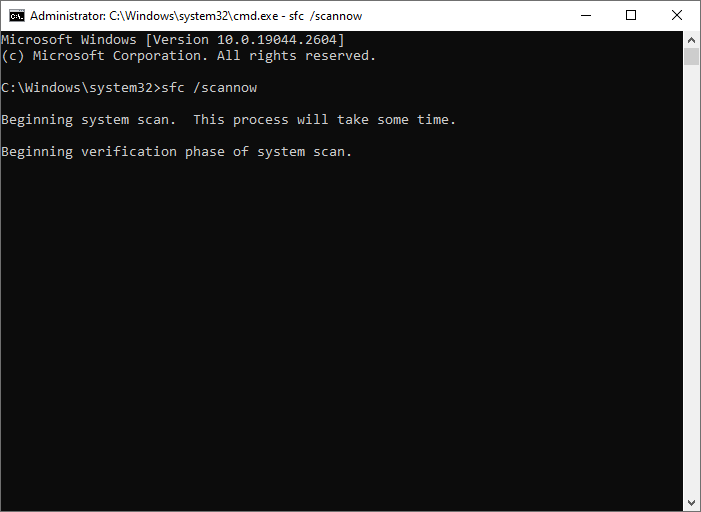
Step 2. Wait for the SFC scan to complete. After the SFC scan is done, restart your computer.
Step 3. If the issue still exists, run Command Prompt as administrator again.
Step 4. Then type the following commands and press Enter after each line.
- DISM /Online /Cleanup-Image /CheckHealth
- DISM /Online /Cleanup-Image /ScanHealth
- DISM /Online /Cleanup-Image /RestoreHealth
Step 5. Once done, reboot your PC and check if the error is fixed.
#4. Check the Hard Drive
You can use MiniTool Partition Wizard to check hard drive health or hard drive for errors. Besides, it also allows you to recover data and partitions, increase the storage space, migrate OS to another disk, etc.
To check the hard drive for errors, you just need to download and install MiniTool Partition Wizard on your PC. Then launch it, right-click the partition to be checked, and select Check File System or Surface Test. You can see this post.
MiniTool Partition Wizard FreeClick to Download100%Clean & Safe
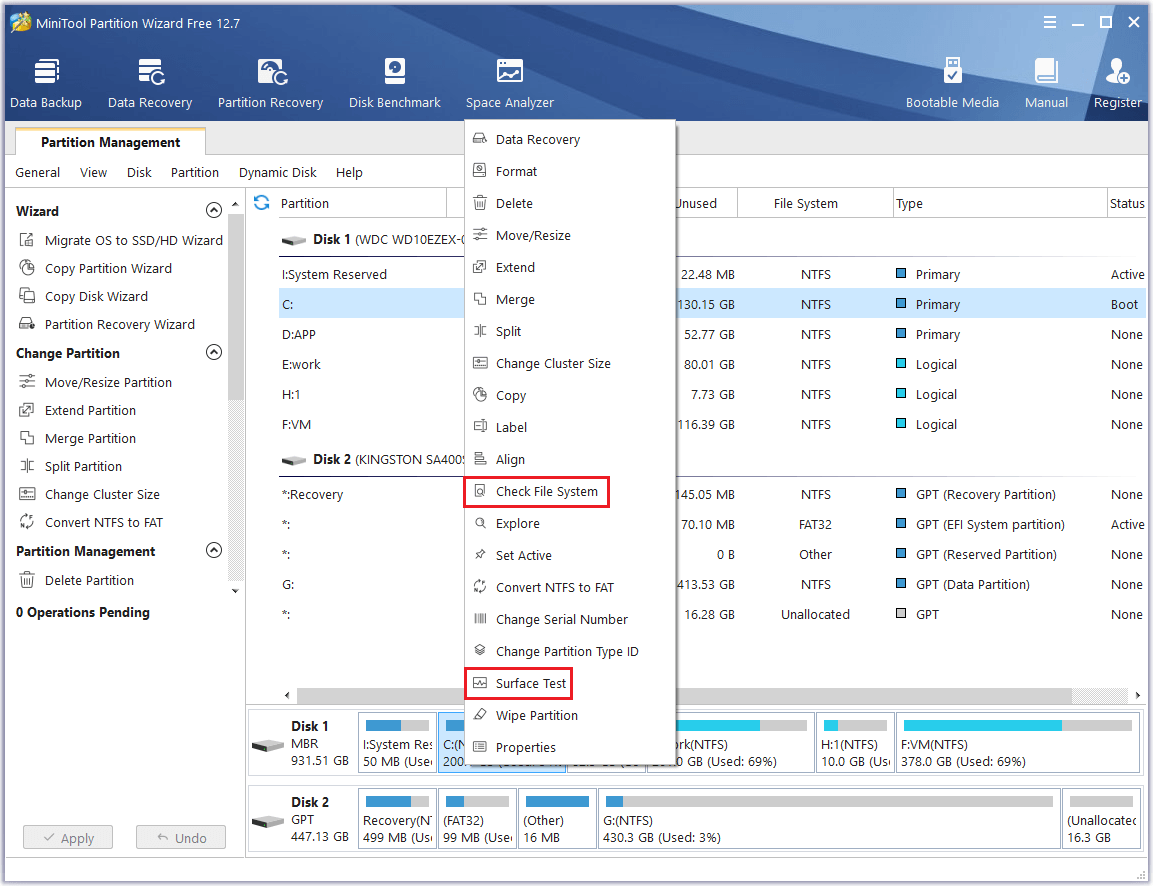
#5. Update Windows Manually
If none of the above methods work, you can try manually downloading and installing the latest version of Windows on your device with this guide: [Tutorial] How to Download & Install Windows 10 Updates Manually.
In addition to the above methods, you can try performing a clean boot or temporarily disabling antivirus software to fix the Windows update error 0x80090017.
Conclusion
We hope that you can solve your problem successfully with the help of this post. Do you have any suggestions or other nice solutions to the error code 0x80090017? You can feel free to share them with us in the following comment part.

User Comments :