What if the error 0x800736cc happens and prevents you from installing Windows updates? Is there any way to fix it? Well, in this post, MiniTool Partition Wizard provides a detailed guide to repair the Windows update error 0x800736cc. You can take a look.
The error 0x800736cc is a common Windows error code during the process of downloading and installing Windows updates. It often occurs due to corrupted system files, damaged Windows update components, outdated drives, etc. When you run into this error, you will fail to update your Windows 10, which may trouble you a lot.
Fortunately, there are several effective methods available to solve this bothering Windows install error – 0x800736cc. You can try them one by one until you get rid of the error.
Method 1: Run the Windows Update Troubleshooter
The Windows Update troubleshooter is a useful utility that can help solve a great number of issues related to Windows updates. Therefore, when you suffer the error 0x800736cc, you can try to fix it by using this troubleshooter first.
Step 1: Right-click the Start icon and select Settings. Then click Update & Security.
Step 2: Move to the Troubleshoot section and then click Additional troubleshooters from the right side.
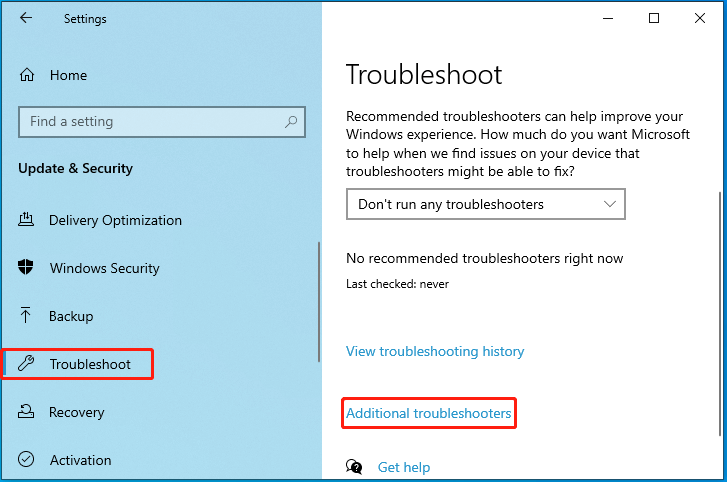
Step 3: In the next window, click Windows Update and then click Run the troubleshooter.
Step 4: The troubleshooter will begin detecting and resolving problems that prevent you from updating Windows. Simply follow the on-screen to finish the process.
Step 5: Once done, restart your PC to see if the error disappears.
Method 2: Temporarily Disable the Antivirus
The antivirus software installed on your computer and Windows Defender Firewall may randomly interfere with the Windows update and reveal the error 0x800736cc Windows 10. In this case, you can try to avoid the error by temporarily disabling the antivirus.
Method 3: Perform SFC and DISM Scans
Corrupted or missing system files may be another possible reason for the Windows install error – 0x800736cc. As for this, it’s recommended that you run SFC and DISM scans to repair these files and solve the error. To do this, follow the steps below.
Step 1: Search for Command Prompt in the search bar. Then select Run as administrator in the right panel.
Step 2: In the elevated Command Prompt, type sfc /scannow and press Enter.
Step 3: Once the scanning process completes, restart your PC and open Command Prompt with administrator privileges again.
Step 4: To run DISM, type DISM /Online /Cleanup-Image /RestoreHealth and press Enter.
Step 5: After the process ends, restart your PC and re-try the problematic Windows update.
MiniTool Partition Wizard FreeClick to Download100%Clean & Safe
Method 4: Update Your Device Drivers
The outdated device drivers in your system may also lead to the Windows 10 error 0x800736cc. To fix it, you need to update your drivers to the latest version. Here’s how to do this.
Step 1: Right-click the Start icon and select Device Manager.
Step 2: In Device Manager, expand the related category. Then right-click the driver to update and select Update driver.
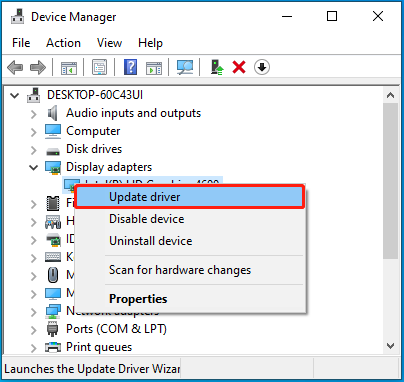
Step 3: In the prompted window, select Search automatically for drivers. Then Windows will search for and install the best available driver on your device.
Method 5: Reset Windows Update Components
Resetting the Windows Update components may help you solve the error 0x800736cc Windows 10 as well. To execute the operation, you can follow this step-by-step guide: How to Reset Windows Update Components in Windows 11/10?
When facing the Windows update error 0x800736cc, try to fix it with the above methods. If you have any other great solutions to this error, you can share them with us in our comment part below.

User Comments :