A great many people are annoyed about the error code 0x80071A90 on their PC. Why did the error code 0x80071A90 occur? How to fix the error code 0x80071A90? Now, let’s explore the answers together with MiniTool Partition Wizard.
People always encounter the error code 0x80071A90 when installing or enabling a feature component such as .NET Framework. This error bothers them a lot. Here is a true example from the answers.microsoft.com forum:
I upgraded from Windows 8 or 8.1 to Windows 10. I'm having a problem where I can't run some programs, it tells me to install a feature .net framework 3.5, I try installing it but it doesn't work, it gives me an error code: 0x80071a90https://answers.microsoft.com/en-us/windows/forum/all/error-code-0x80071a90-while-working-with-windows/f15c3912-b9fe-42c7-af6e-2999d8904583
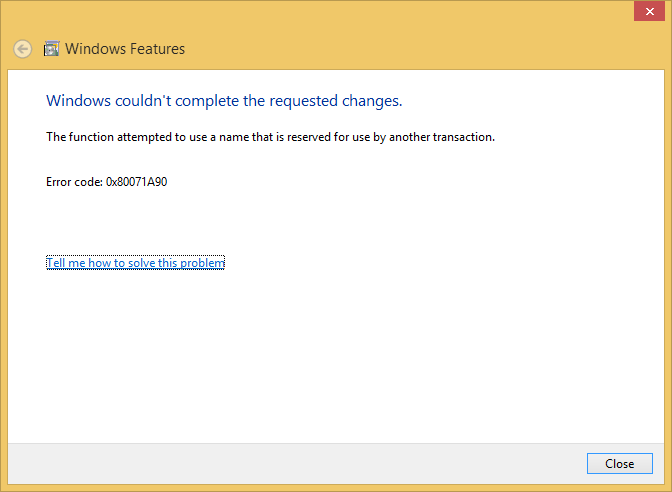
Have you also encountered the same error? Don’t worry. This post provides the reasons behind the development of error code 8x80071A90 and several effective solutions. You can follow this guide to fix it on your own.
Reasons Behind the Development of Error Code 0x80071A90
After investigating extensive user reports and posts, I find these reasons often cause the error code 0x80071A90:
- Antivirus interference
- Third-party software conflicts
- Corrupted system files
- Outdated or incomplete Windows updates
- Insufficient disk space
- Corrupted WMI repository
- Other hardware or software issues
Solution 1. Run Windows Update Troubleshooter
As the error code 0x80071A90 can happen after upgrading from Windows 8 to Windows 10, the error can be a Windows update error. So, you can try running the Windows update troubleshooter to fix this error. Here’s how to do it:
- Press the Windows and I keys simultaneously to open the Settings window.
- Go to Update & Security > Troubleshoot.
- Click the Additional troubleshooters link.
- Select Windows Update and click Run the troubleshooter.
- After the process, restart your PC and check if the error is fixed.
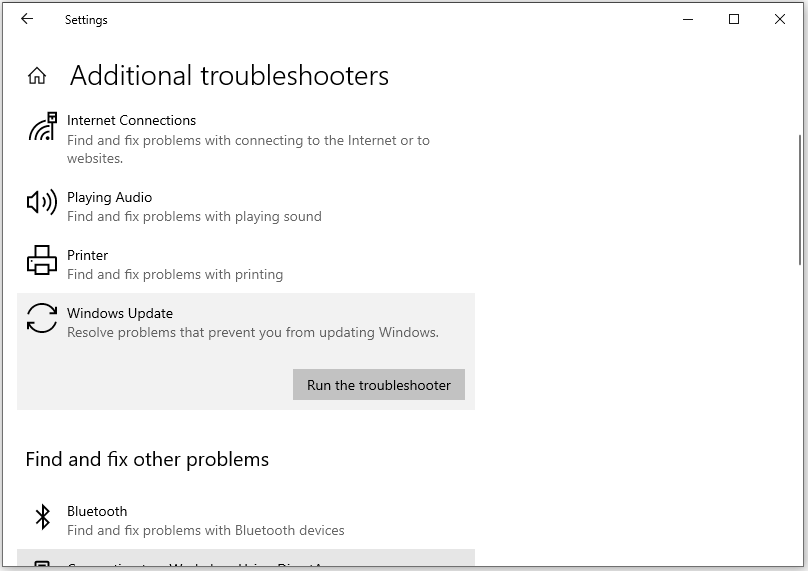
Solution 2. Disconnect All Peripherals
The peripherals can sometimes influence the Windows update and result in the error code 0x80071A90. In this case, you can try removing all the peripheral devices and then checking if the error has been resolved. If not, try the other solutions below.
Solution 3. Install the Latest Updates of Windows OS
Outdated Windows can also cause many errors, like the error code 0x80071A90. In this situation, you can try updating your Windows to fix this error. To do that, you can refer to this post: Update Windows 11/10 to Download & Install Latest Updates.
Solution 4. Disable Antivirus Software Temporarily
The antivirus software can also interfere with your installing the NET. Framework successfully. So, when you encounter the error code 0x80071A90 on your PC, you can try temporarily disabling antivirus software to fix this error.
Solution 5. Run Disk Cleanup Tool
If there is insufficient disk space on your PC, you may also encounter the error code 0x80071A90. In this case, you can run the Disk Cleanup tool with the following steps:
- Press the Windows and R keys simultaneously to open the Run window.
- Type “cleanmgr” in the box and press Enter.
- Select the drive you want to free up and click OK. Here I select C: drive.
- Check the files that you want to delete and click OK.
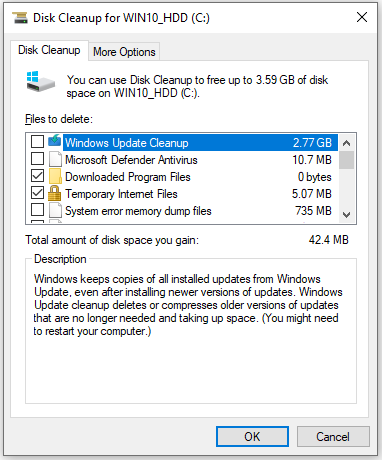
In addition, MiniTool Partition Wizard is a professional and comprehensive disk partition software that can also help you delete your unwanted files. To do that, you just need to download it and select Space Analyzer to delete the unnecessary files.
MiniTool Partition Wizard FreeClick to Download100%Clean & Safe
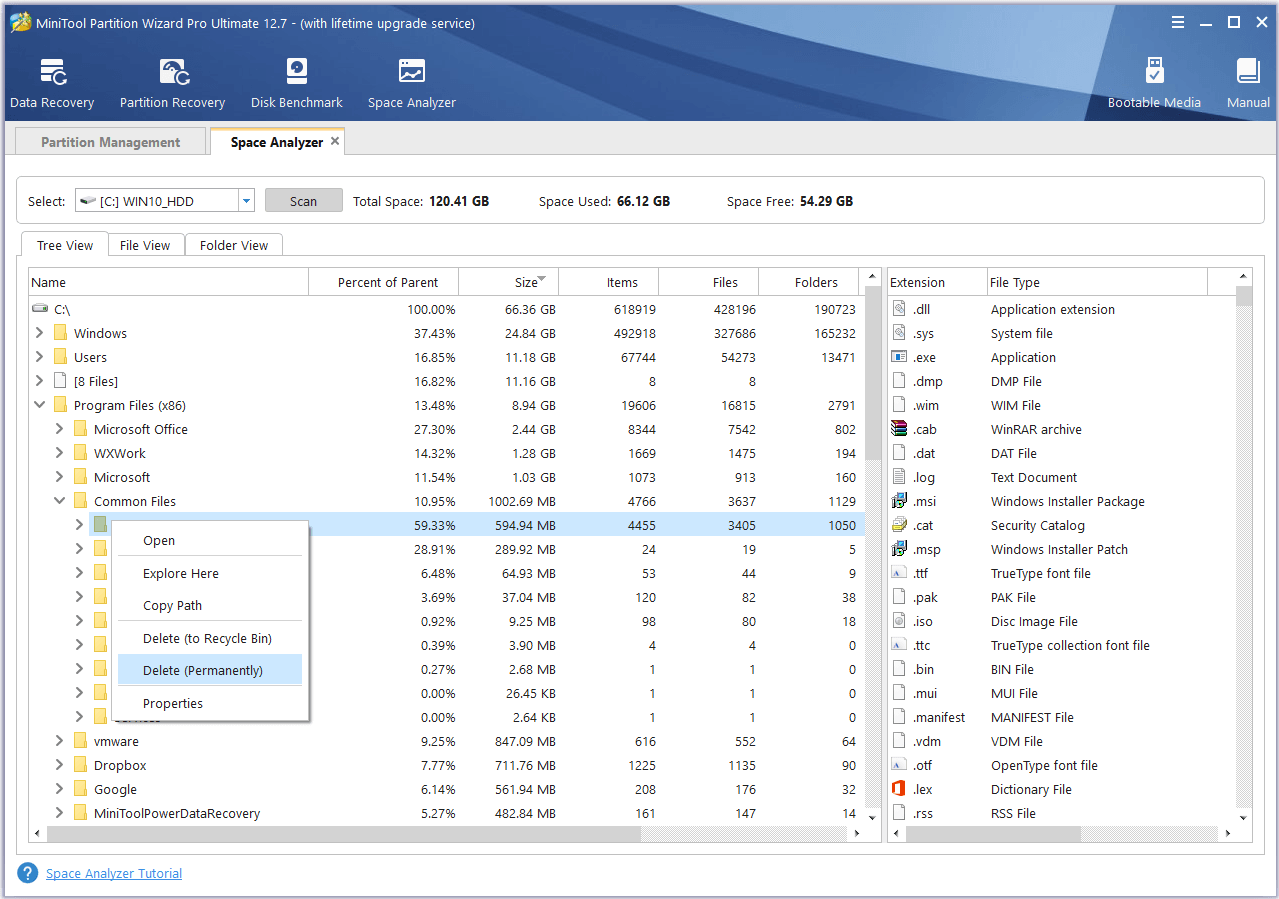
Solution 6. Boot into Safe Mode
Sometimes, some of the programs or processes in the background can also interfere with the installation of Windows and result in the error code 0x80071A90. To prevent any potential third-party software conflicts, you can try performing the action in Safe Mode.
Solution 7. Run SFC and DISM
If you suspect the error code 0x80071A90 is caused by corrupted system files, you can try running SFC and DISM to scan and fix the corrupted system files and then solve the error. If you don’t know how to run SFC and DISM, you can refer to these posts:
- The Detailed Information about System File Checker Windows 10
- How To Use The DISM Restore Health Command To Repair Windows
- How To Use The DISM Command Tool In Windows 11
Solution 8. Rebuild the WMI Repository
If the WMI repository is corrupt on your PC, you can also easily encounter the error code 0x80071A90. In this case, you can try rebuilding the WMI repository to fix this error. Here’s the way:
- Press the Windows and S keys simultaneously to open the Search window.
- Type “cmd” in the search box, right-click Command Prompt under Best Match, and then select Run as administrator.
- Enter the command “winmgmt /salvagerepositorywinmgmt /verifyrepositorywinmgmt /resetrepository” and press Enter.
- Wait for this command to execute.
- Once done, exit the Command Prompt window and check if the error is fixed.
Bottom Line
How to fix the error code 0x80071A90 on Windows 10/11? We have summarized 8 feasible ways in this post. If you have any better solutions, please share them with us in the following comment area.

User Comments :