When you are attempting to install a Windows update, you are likely to experience the error 0x80070659. This error can occur due to different reasons, such as corrupted system files, damaged Windows Update components, etc. To help you fix this error and complete the Windows 10/11 update successfully, this post summarizes a couple of feasible methods below. Just keep reading.
MiniTool Partition Wizard FreeClick to Download100%Clean & Safe
Method 1: Run the Windows Update Troubleshooter
When the “0x80070659 this installation is forbidden by system policy” error happens, you can try to fix it by running the Windows Update troubleshooter. It’s a useful Windows built-in tool that is capable of repairing various issues related to Windows Update. To run this troubleshooter, follow the steps below.
Step 1: Press Windows + I to open Windows Settings. Then select Update & Security.
Step 2: Go to Troubleshoot and then click Additional troubleshooters from the right side.
Step 3: In the next window, locate Windows Update. Then click Run the troubleshooter.
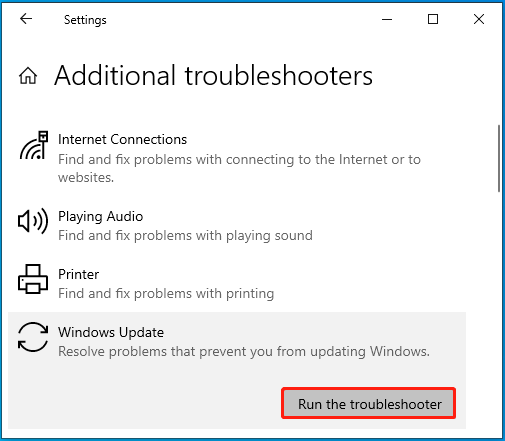
Step 4: Your system will then detect problems with Windows Update. If any are found, you should follow the given instructions to repair them.
Step 5: Once done, restart your PC and re-try the Windows update to see if the error disappears.
Method 2: Clear the Temporary Cache Folder
In some cases, the accumulated temporary cache in your system may be another reason for the 0x80070659 Windows 10 error. To fix it, you can try clearing the temporary cache folder. You just need to open File Explorer, navigate to the C:\Windows\SoftwareDistribution\DataStore path, and then delete all content in it.
Method 3: Repair System Files
Corrupted system files may lead to the Windows update error 0x80070659 as well. If it’s the culprit, you need to restore these problematic files with SFC (System File Checker) to see if the error can be solved. Here’s how to do this.
Step 1: Right-click the Start icon and select Run.
Step 2: Type cmd in the Run dialog box and then press Ctrl + Shift + Enter to open Command Prompt as an administrator.
Step 3: In the elevated window, type sfc /scannow and press Enter.
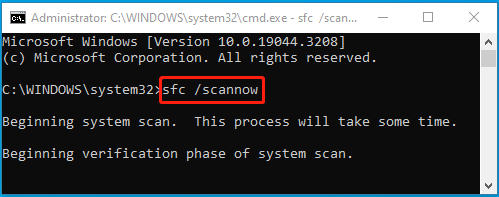
Step 4: After the scan completes, restart your computer and check if the 0x80070659 Windows 11/10 error persists.
Method 4: Reset the Windows Update Components
You might be prevented from installing the Windows update by the 0x80070659 Windows 10/11 error if some of the Windows Update components get damaged. On this occasion, it’s better for you to reset Windows Update components. By doing so, you may get rid of this annoying error effectively.
Method 5: Manually Install the Windows Update
If the above solutions don’t help solve the 0x80070659 Windows 11/10 error, then you can try to bypass this update error by manually downloading and installing the problematic Windows update. To do this, you can follow this guide: [Tutorial] How to Download & Install Windows 10 Updates Manually.
When facing the Windows update error 0x80070659, you can try to fix it with the above methods. If you have any other great solutions to this error, you can share them with us in our comment area below.

User Comments :