What causes the Windows update error 0x80070437? It usually occurs when the Windows Firewall service is disabled or configured incorrectly. Besides, some other causes for the 0x80070437 error are:
- Corrupted system files
- Poor Internet connection
- Software conflicts or compatibility issues
- Insufficient drive space
- Corrupted Windows update components
How to fix the error code 0x80070437? There are some possible solutions that you can try.
Method 1. Enable Windows Firewall Service
The disabled Windows Firewall service may cause the Windows update error 0x80070437. You should make sure that the Windows Firewall service is enabled and running on your PC. To enable the Windows Firewall service, follow these steps:
Step 1. Press Windows + R to open the Run dialog box. Then type services.msc and press Enter to open the Services window.
Step 2. In the pop-up window, find and double-click the Windows Defender Firewall service.
Step 3. In the Windows Defender Firewall Properties dialog box, ensure that the Startup type is set to Automatic and the service is running, and click OK.
Method 2. Run the Windows Update Troubleshooter
To fix the 0x80070437 error, you can try running the Windows Update troubleshooter, which is a built-in tool that can automatically detect and fix common problems with Windows Update. Here is how to run this tool:
Step 1. Press Windows + I to open Settings. Then click Update & Security > Troubleshoot > Additional troubleshooters.
Step 2. In the next window, select Windows Update and click on Run the troubleshooter.
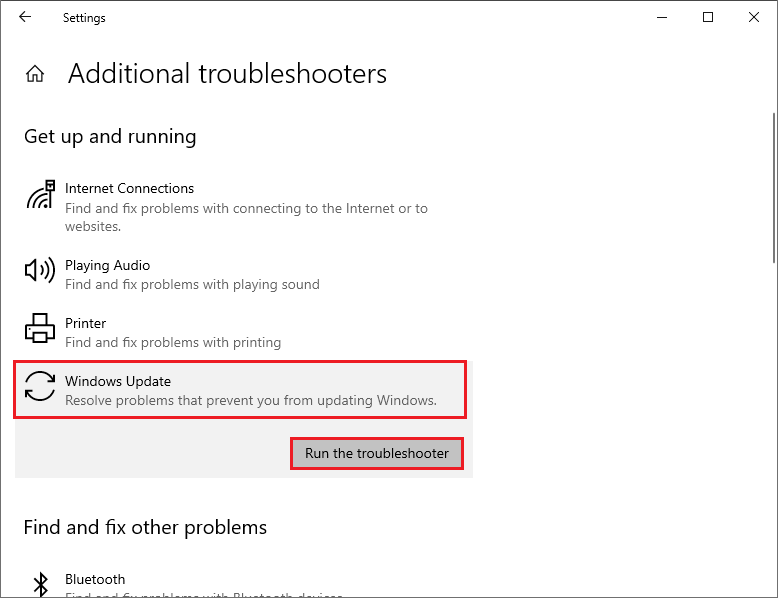
Step 3. Then follow the on-screen instructions to complete the troubleshooting process. Once done, reboot your device and check if the error is resolved.
Method 3. Reset Windows Update Components
Sometimes, the corrupted Windows Update components may cause the error code 0x80070437. To fix this issue, you can reset the Windows Update components with the following steps:
Step 1. In the Run command box, type cmd and press Ctrl + Shift + Enter to run Command Prompt as administrator.
Step 2. Then type the following commands one by one and press Enter after each command.
net stop cryptsvc
net stop bits
net stop msiserver
net stop wuauserv
ren C:WindowsSoftwareDistribution SoftwareDistribution.old
ren C:WindowsSystem32catroot2 Catroot2.old
net stop cryptsvc
net start bits
net stop msiserver
net start wuauserv
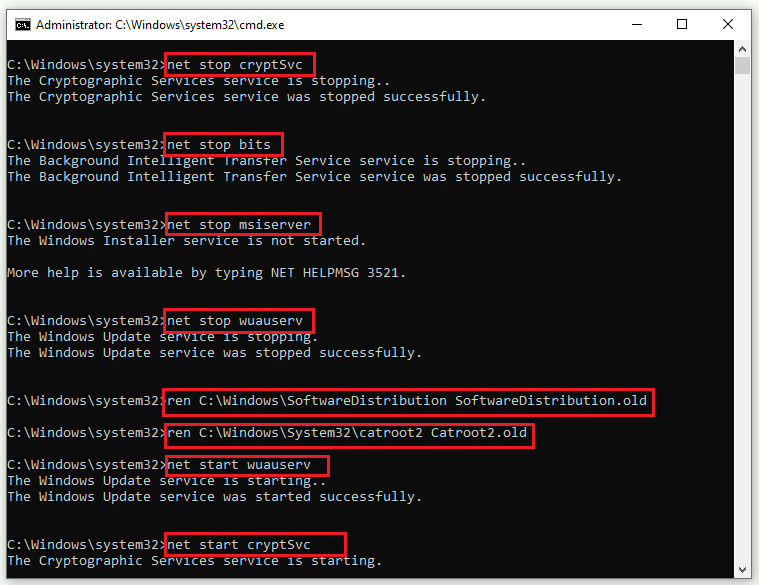
Step 3. Once done, restart your computer and check if the error disappears.
Method 4. Free Up Disk Space
The Windows update error 0x80070437 may also occur if your disk doesn’t have enough storage space. To know what is taking up disk space on your PC, you can use a professional disk space analyzer – MiniTool Partition Wizard that can help you check disk space usage. In addition, it can also help you increase the disk space, check the hard drive, recover data and partitions, clone disks, etc.
Click the following button to download and install MiniTool Partition Wizard on your PC. Then launch it, click Space Analyzer on the toolbar, and follow the on-screen wizard to complete the process. In addition, you can run Disk Cleanup to free up disk space.
MiniTool Partition Wizard FreeClick to Download100%Clean & Safe
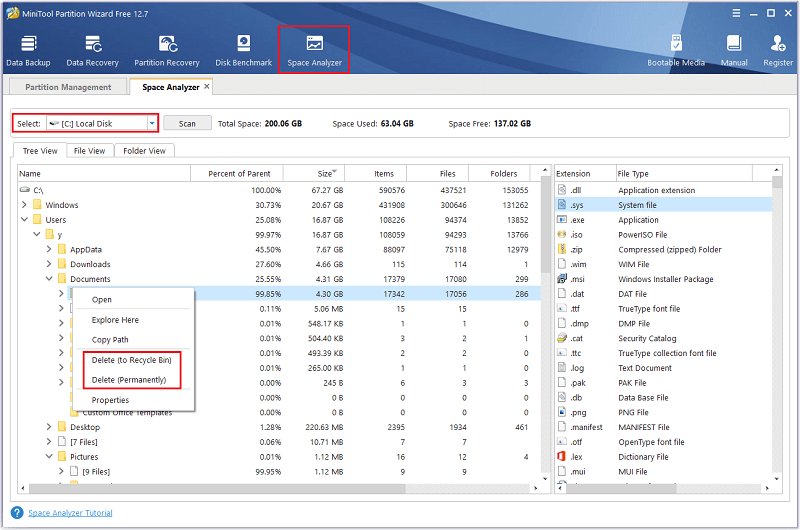
Method 5. Run SFC
To get rid of the 0x80070437 error, you can try running SFC with these steps:
Step 1. Run Command Prompt as administrator. Then type sfc /scannow and press Enter.
Step 2. Once done, restart your PC. If the issue still exists, run Command Prompt as administrator again.
Step 3. Then type the following command and press Enter.
DISM /Online /Cleanup-Image /RestoreHealth
Step 5. Once the process completes, restart your device and check if the error is resolved.
Method 6. Manually Download and Install the Update
If none of the above methods work, you can try manually downloading and installing the Windows updates with this guide: [Tutorial] How to Download & Install Windows 10 Updates Manually.
In addition to the above methods, you can try performing a clean boot, checking the hard drive for errors, and running a malware scan to fix the error code 0x80070437.
Conclusion
Now, this post comes to an end. Do you have any suggestions or other nice solutions to the Windows update error 0x80070437? You can feel free to share them with us in the following comment part.

User Comments :