When updating your Windows, you may run into error code 0x8007012f. Is there any way to get rid of this error? In this post, MiniTool Partition Wizard introduces how to fix this annoying update error in detail. You can take a look.
In some cases, you are likely to encounter the error 0x8007012f while installing Windows updates. It’s a common Windows update error that can be caused by various reasons. To fix it, this post summarizes several possible methods below. If you are bothered by this error, you can pay attention to the following content.
Method 1: Run the Windows Update Troubleshooter
The Windows Update troubleshooter is a Windows in-built tool that helps repair a great number of issues related to Windows updates. Therefore, when you experience the Windows update error 0x8007012f, you can try to fix it with this troubleshooter first.
Step 1: Press Windows + I to open Windows Settings. Then select Update & Security.
Step 2: Go to Troubleshoot and then click Additional troubleshooters from the right side.
Step 3: In the next window, click Windows Update. Then click Run the troubleshooter.
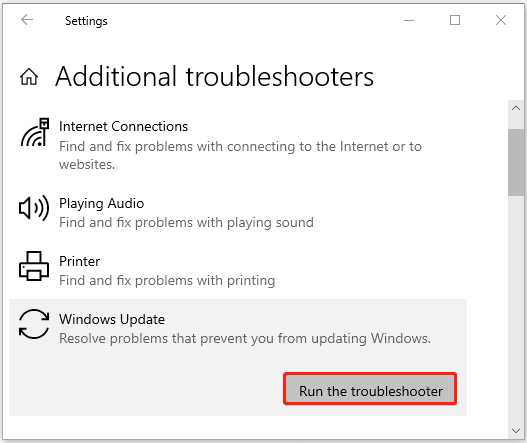
Step 4: After that, your system will automatically detect problems associated with Windows updates. If any are found, simply follow the on-screen instructions to repair them.
Step 5: Finally, restart your PC to see if the error disappears.
Method 2: Run the SFC Scan
Corrupted system files may lead to the Windows update error code 0x8007012f. If it’s the culprit, you can run the SFC (System File Checker) utility to repair these problematic files.
Step 1: Right-click the Start icon and select Run.
Step 2: Type cmd in the Run dialog box and then press Ctrl + Shift + Enter to open Command Prompt as an administrator.
Step 3: In Command Prompt, type sfc /scannow and press Enter to execute this command.
Step 4: After this scan completes, restart your computer. If the error persists, you can then execute the following commands in the elevated Command Prompt to run DISM.
- DISM /Online /Cleanup-Image /CheckHealth
- DISM /Online /Cleanup-Image /ScanHealth
- DISM /Online /Cleanup-Image /RestoreHealth
MiniTool Partition Wizard FreeClick to Download100%Clean & Safe
Method 3: Delete the Pending.xml File
The pending.xml file may also result in the error code 0x8007012f. To fix it, you can try deleting the specific file. You need to run Command Prompt with administrative privileges and then carry out this command: Ren c:\windows\winsxs\pending.xml pending.old.
Method 4: Clean Windows Cache Folders
If there is something wrong with Windows cache folders, you may experience the Windows update error 0x8007012f. In this case, you’d better clean the problematic cache folders to see if the error will be resolved. To do this, you can follow this post: How to Clear Windows Update Cache (3 Ways for You).
Method 5: Reset Windows Update Components
When faced with the error code 0x8007012f, you can also try to fix it by resetting Windows Update components. This way always helps if your Windows updates fail to install. There is a complete guide telling how to perform this operation: How to Reset Windows Update Components in Windows 11/10?
What if Windows update error 0x8007012f occurs? The above methods may help you solve this error effectively. If you have any other great solutions to this error, you can share them with us in our comment part below.

User Comments :