What is an ODS file? Can deleted ODS files be recovered? How to recover deleted ODS files? If you’re looking for answers to these questions, this article is for you. Partition Magic offers a comprehensive guide to help you resolve these issues.
What Is an ODS File?
ODS files refer to OpenDocument Spreadsheet files, which are a type of OpenDocument Format (ODF). ODS files are mainly created and used by software such as LibreOffice Calc and Apache OpenOffice Calc.
With ODS files, you can store and format data in rows and columns. It can also contain charts, graphics, and other elements.
Its extension is .ods, and it can be opened by Microsoft Excel, but it may have limited compatibility with some complex formats.
To open ODS files, you need to download the relevant software to open the file. For example, OpenOffice, LibreOffice. When using Microsoft Office to open ODS files, some formats or macros may not be perfectly compatible. Whether you are a Windows user or a Mac user, you can open ODS files.
Now that you know what an ODS file is and how to open it, you may want to know why the ODS file is lost.
Common Reasons for ODS File Loss
There may be many reasons for ODS file loss. I searched online and found the following categories:
- Accidental deletion: Accidentally deleted the file or emptied the Recycle Bin.
- System or software problems: Windows blue screen or sudden power outage, resulting in the failure to save the file normally. LibreOffice/OpenOffice unexpectedly closed during editing, resulting in the file not being saved or damaged.
- Hardware failure: Hard drive crash or other hardware failure may cause the loss of saved ODS files.
- Malware or virus attack: Viruses or malicious programs may delete or hide ODS files.
Can You Recover the Deleted ODS File?
Can deleted ODS files be recovered? The answer is yes, you can recover the file whether on Windows or Mac.
If you’re using Windows, you can try recovering the ODS file from the Recycle Bin, File History, or with third-party recovery software – MiniTool Partition Wizard. For Mac users, the Mac Trash or Time Machine may help restore the file. So, if you’ve accidentally deleted ODS files, keep reading to learn how to get them back.
How to Recover Deleted ODS Files on Windows
When you accidentally delete or lose an ODS file, the file is not actually removed from the drive. It’s just that the space it occupies is marked as available. In this case, you can recover the deleted file as long as you don’t overwrite the file.
Now, let’s dive into the different ways to recover deleted ODS files on Windows.
Way 1: Use Recycle Bin
By default, files deleted on Windows are stored in your computer’s Recycle Bin until you choose to permanently delete them. Therefore, you can try to recover deleted ODS files using the Recycle Bin. Here’s how:
Step 1: Double-click the Recycle Bin icon on your desktop to open the folder.
Step 2: Select the deleted ODS files from the list in the Recycle Bin window.
Step 3: Select the Restore the selected items option.
Step 4: Afterward, the deleted ODS files will be returned to their original location.

Way 2: Use File History
File History is a feature provided in Windows 8.1, 10, and 11. It will automatically back up files in the user folder, such as documents and pictures, to a specified drive at regular intervals and retain multiple versions.
However, this feature will not be automatically enabled by default. If you want to use this feature to restore files, you need to enable and set File History in advance.
Step 1: Press Win + S to open the search bar, type control panel into the box, and then click on Control Panel from the top search result.
Step 2: In the pop-up window, set View by to Large icons and select File History
Step 3: In the new pop-up window, select the Restore personal files link from the left panel.
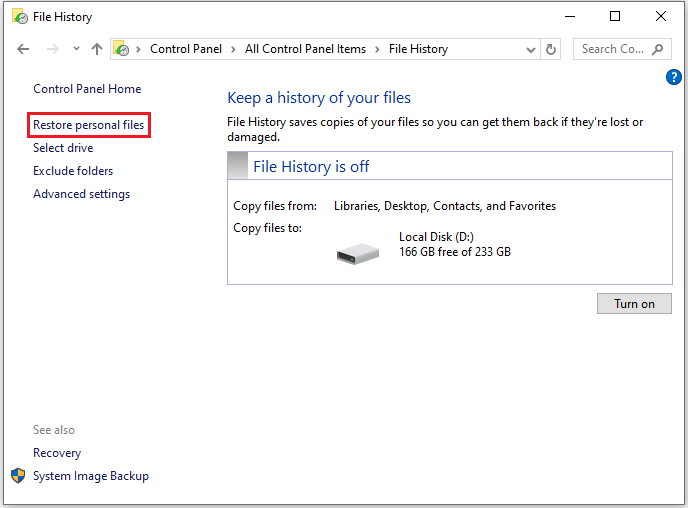
Step 4: Go to the folder where your ODS files are stored, select the ODS files you want to recover, and then click the Restore icon to get back the deleted ODS files.
Way 3: Use MiniTool Partition Wizard
If neither of the above methods can help restore the ODS file, you can use third-party software to restore the file. For this, I recommend MiniTool Partition Wizard to you. The software’s Data Recovery feature can safely recover many types of files, including photos, videos, documents, audio files, etc. It can also recover SD card data, internal or external HDD/SSD data, USB flash drive data, etc.
This software is a relatively excellent data recovery software, which can help you recover data in various data loss situations. For example: accidental deletion, hardware failure, file system corruption, formatting, etc.
In addition, the software can help you create/delete/extend/resize/copy partitions, convert NTFS to FAT, change partition serial number, clone a hard drive, convert MBR to GPT, change partition type ID, change cluster size, partition hard drives, and more.
Well, how to do the ODS file recovery using MiniTool Partition Wizard? Start by downloading and installing the software on your PC, then follow the steps outlined below.
MiniTool Partition Wizard DemoClick to Download100%Clean & Safe
Step 1: Start the software to access its main interface and click Data Recovery.
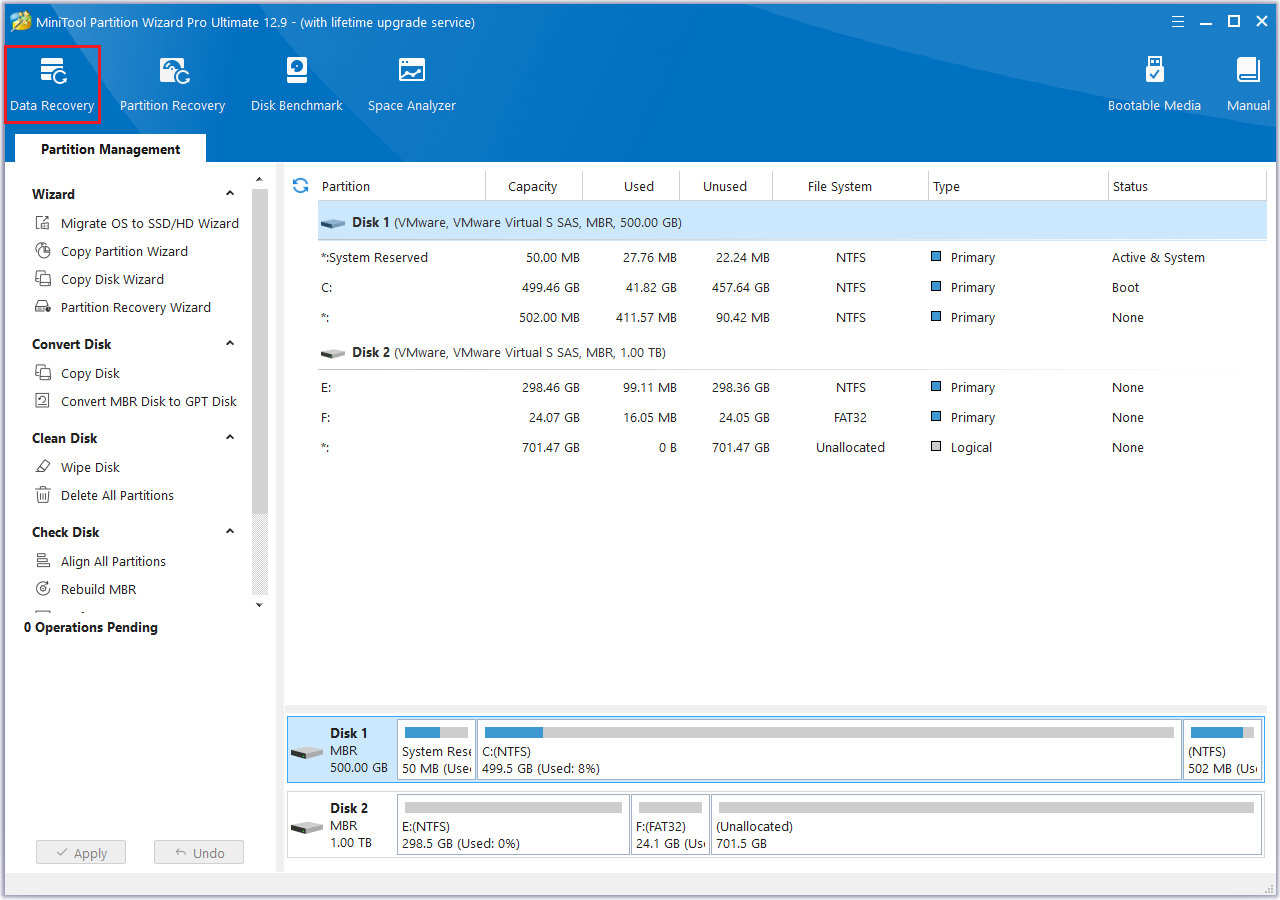
Step 2: After entering the main interface, the system defaults to the Logical Drives module. In this interface, you will clearly see all partitions connected to the computer, including the Lost Partition, and Unallocated space, etc. Move the mouse to the target partition (E) where the ODS file is lost, and then click the Scan button.

Step 3: The scan may take some time to complete. During this process, if you find the ODS file you want to recover, you can click the Pause or Stop icon below to end the scan. If you don’t find the file you need to recover, you need to wait for the scan to complete.
After the scan is completed, it will detect and display all current files, lost files, and deleted files on the selected disk. To help you quickly find the files you want to recover, you can use the following features:
- Path: In this section, you will see files organized in a tree structure, including Lost Files, Deleted Files, and Existing Files. You can expand each folder until you find the item you need.
- Type: After switching to this tab, you will see all files categorized by type. This feature is particularly useful when you need to recover a specific file, such as photos, documents, videos, emails, etc.
In addition to this feature, you can also select two more functions to filter the scanned files:
- Filter: You may see a Filter button in the top left menu bar. This function can help you filter the files you need based on file type, modification date, file size, and file category.
- Search: This function helps you find files that still retain their original names. Just enter a partial or full file name in the search box and press Enter to start searching for a specific file.
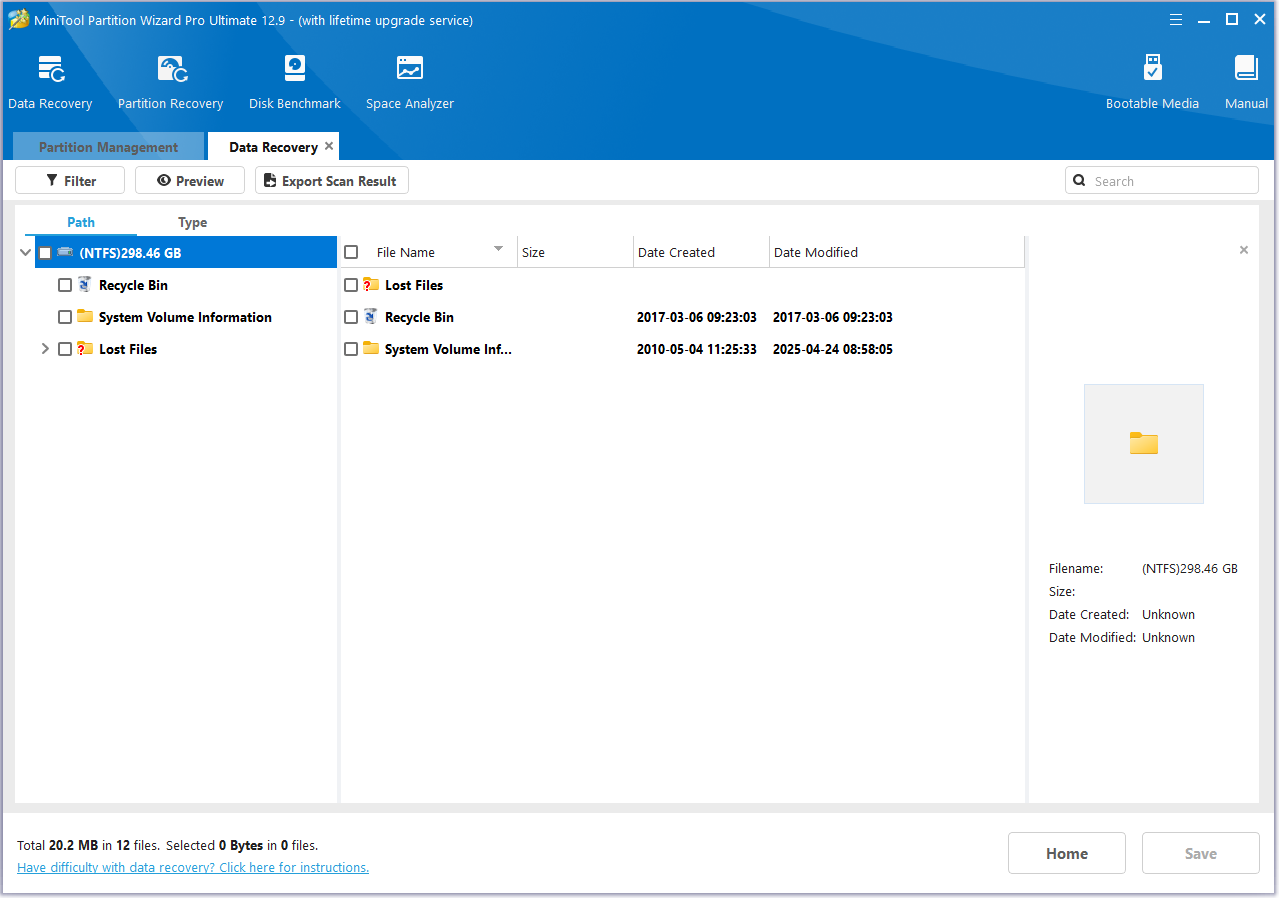
Step 4: Finally, when you find ODS files, check the files you need to save and click Save in the lower-right corner. To prevent the data from being overwritten, you need to save the file in a different location from the original location.
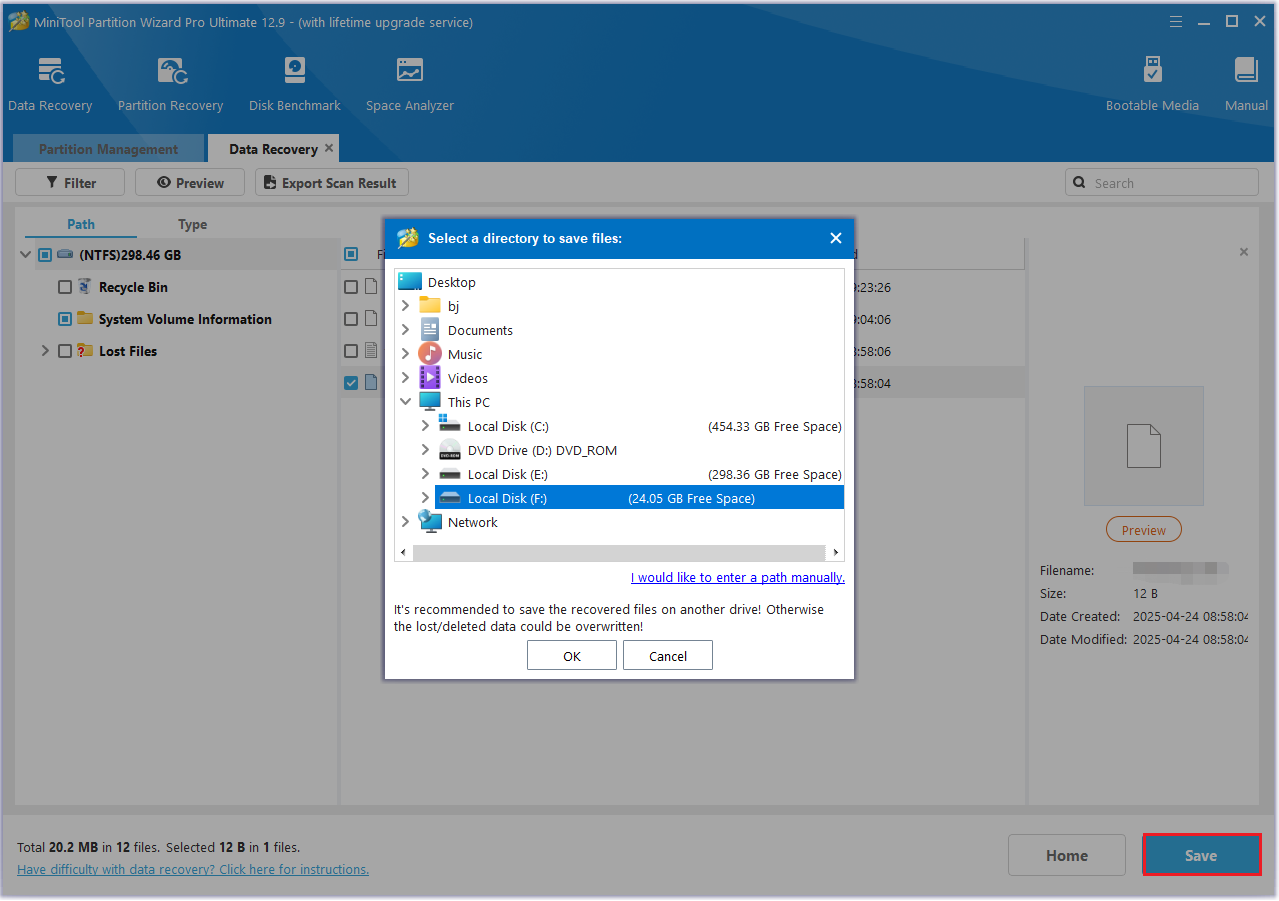
How to Recover Deleted ODS Files on Mac?
If you are a Mac user, you may have encountered some situations where files are accidentally deleted or lost. So, how can you do ODS file recovery on a Mac? Please continue reading to find the method that suits you.
Way 1: Use Mac Trash
Mac Trash is a feature in the macOS system, similar to the Windows Recycle Bin. It mainly stores temporarily deleted files, so you can try to recover deleted ODS files from a Mac. Here are the detailed steps:
- Click the Trash icon located in your Mac’s Dock.
- In the Trash window on your Mac, choose the ODS file you wish to restore.
- Click and drag the file into the folder where you want to place it.
- After completing the steps, the ODS file will be successfully recovered.
Way 2: Use Time Machine
Time Machine is an automatic backup tool built into the macOS system that helps you back up and restores the data of your entire Mac. Here are the steps to recover lost ODS files from this tool. You can refer to the following:
- Open the folder where you lost the ODS files.
- Select the Launchpad icon from the Dock.
- Locate Time Machine and select Enter Time Machine.
- Navigate using the up and down arrows to locate the ODS file you wish to recover.
- Click Restore to return the selected ODS file to its original location.
Tips to Prevent ODS File Loss
To avoid ODS file loss, you can start from the following aspects:
1. Back up data regularly. Here, I recommend a data backup tool – MiniTool ShadowMaker.
2. Develop good operating habits. Do not edit documents directly on a USB flash drive or mobile hard drive.
3. Use antivirus software regularly and do not open ODS files from unknown sources casually.
4. Use a stable Internet connection to edit ODS files.
Bottom Line
Wondering what an ODS file is, how to open an ODS file, or how to recover lost ODS files? This article has you covered. It outlines several methods you can use to restore lost ODS files. Try each method step by step until your deleted files are successfully recovered.
If you have any questions or suggestions while using MiniTool Partition Wizard, you can contact us via [email protected] to get a quick reply.

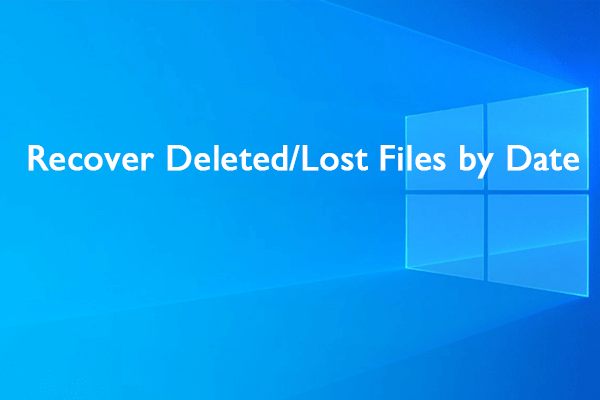

User Comments :