Many users report that they encounter the “Windows is still setting up the class configuration for this device. (Code 56)” error. Are you still troubled by this vexing error? Now, let’s explore the troubleshooting methods together with MiniTool.
The error “Windows is still setting up the class configuration for this device” often occurs when a third-party is conflicted with your network adapter. In addition, some users reported that the error code 56 appears in the Device Manager after updating Windows.
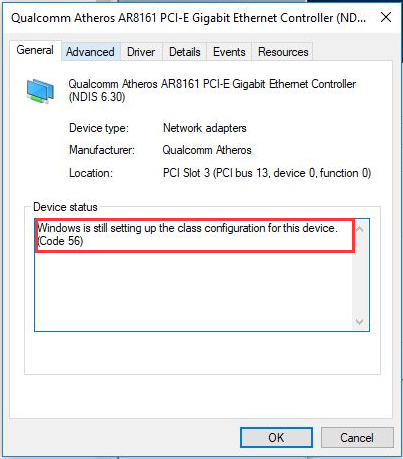
After analyzing several posts and user reports, we summarize the following top 5 methods to fix the Windows is still setting up the class configuration for this device code 56 error.
Fix 1. Run Network Troubleshooter
The first and first thing that you can do is to run the Network troubleshooter. This tool will detect the issues related to your network adapter drivers and third-party applications conflict with it. Here’s how to do that:
Step 1. Press Win + I keys to open the Settings window.
Step 2. Click on the Network & Internet option.
Step 3. Scroll down the right sidebar and click on the Network troubleshooter option from the right side.
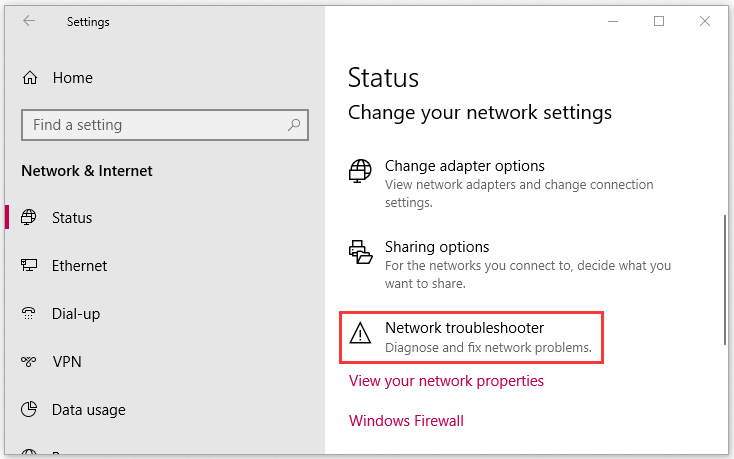
Now, this diagnostic tool will detect the network issue automatically. Then you can check if the Windows is still setting up the class configuration for this device. (code 56) error is fixed or not.
Fix 2. Perform a Network Reset
If the above method fails to fix the issue, you may have to reset the network settings. It will reset all the network configuration to default, which may help fix the issue. To do so, follow the steps below:
Step 1. Open the Settings window and navigate to the Network & Internet option.
Step 2. In the Status tab, scroll down the window and click on Network reset.
Step 3. Click on the Reset now button in the new window and wait for the process to complete.
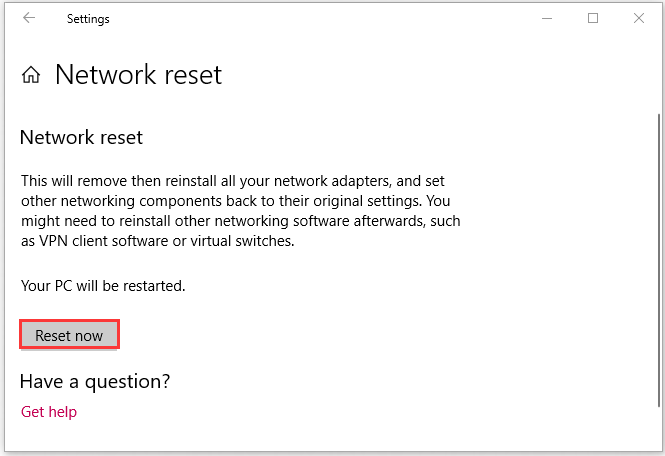
After the resetting process is complete, restart your computer and check if the code 56 error still persists.
Fix 3. Disable the VPN Connection
As mentioned above, the “Windows is still setting up the class configuration for this device” issue can occur when the third-party VPN is conflicted with the network adapter. So, you can try disabling the VPN connection. For that:
Step 1. Press the Win + R keys to open the Run dialog box, and then type ncpa.cpl in it and hit Enter.
Step 2. In the pop-up window, right-click the VPN and select Disable option from the elevated menu.
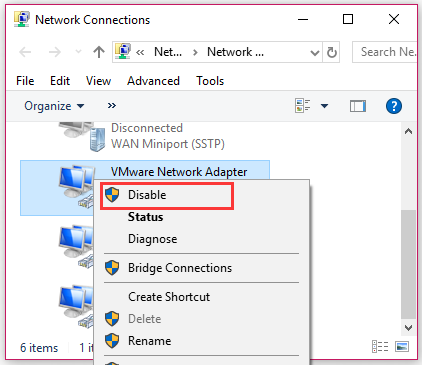
Now, open the web browser and see if the Internet issue is fixed or not.
Fix 4. Perform a System Restore
Some users report that the Windows is still setting up the class configuration for this device. (code 56) appears after updating their Windows 10. To undo these changes, you can perform a system restore. It will restore your computer to an earlier date.
If you are unclear about the instruction, you can refer to this post where detailed steps are provided.
Fix 5. Perform a Clean Installation
If all the above methods fail to work out for you, the last but also the only method is to perform a clean installation of Windows. By doing so, your Windows will be back to its original status, which can help fix the Code 56 error. This operation also deletes all files and documents located in the system drive. So, make sure you have made a backup of all the files in advance.

User Comments :