Have you come across Total War Warhammer 2 crashing? A great many people complain about this issue. Why Total War Warhammer 2 keeps crashing? If you are trying to figure it out, this post of MiniTool is what you need.
Total War Warhammer 2 is a real-time strategy video game developed by Sega. It is a relatively new game released for Windows in 2017. Sometimes, however, many users reported that Total War Warhammer 2 crash after battle. This crashing issue can occur because of hardware and software settings. Now, let’s explore how to fix Total War Warhammer crashing.
# 1. Preliminary fixes
Prior to moving on to the following solutions, you can try some simple fixes to troubleshoot the Total War Warhammer 2 crashing issue first. After investigating lots of user reports on forums and communities, we summarize the preliminary solutions below that have helped users fix the crashing issue.
- Check your computer specs. Warhammer 2 crashing can occur when your PC fails to meet the basic system requirements. So, make sure that your OS, memory, and disk space meet the minimum requirements.
- Restart your computer. It should be a universal solution for many crashing issues. Restarting the computer will close all the running programs and apps that may be conflicting with Total War Warhammer 2, such as the overlay app.
- Run this game as an administrator. This operation can break the limited access to files and folder on Windows PC. You can right-click the Steam icon on the desktop and select Run as administrator.
- Run this game in compatibility mode. Sometimes, Windows updates are responsible for Total War Warhammer launcher crashing. To fix the issue, you can run the game in compatibility mode. Open the Properties window of the game and tick the checkbox next to Run this program in compatibility mode for, and then click on OK to save the changes.
If the above simple methods fail to work, don’t worry. Here are many other effective troubleshooting methods.
# 2. Roll Back Your Graphics Card Drivers
In some cases, Total War Warhammer 2 keeps crashing after updating the graphics card driver to the latest version. Under this situation, you can roll back the graphics card driver.
Step 1. Right-click the Start menu and select Device Manager from the elevated menu.
Step 2. Expand the Display adapters category, and then right-click the graphics card driver and select Properties.
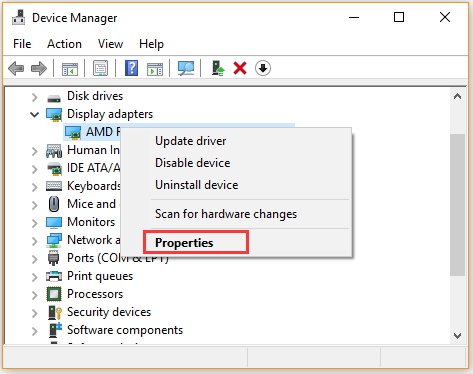
Step 3. Navigate to the Driver tab and click on Roll Back Driver. And then you can follow the on-screen prompts to complete this process.
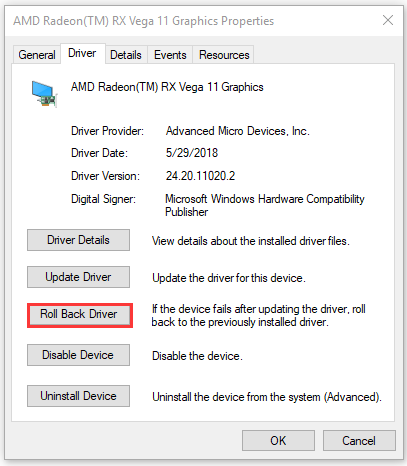
# 3. Run the Game Using DirectX 11
If you are using the Direct 12 to play the game, you can try switching to DirectX 11 or 10. According to user reports, DirectX12 can trigger various instability issues like Total War Warhammer 2 crashing. Here’s how to use DirectX11.
Step 1. Launch your Steam client and navigate to the Library tab.
Step 2. Find the Total War Warhammer 2 from the list of installed games, and then right-click it and select Properties.
Step 3. In the Properties window, click on SET LAUNCH OPTIONS.
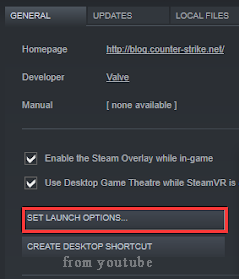
Step 4. If there is any content on the pop-up box, clear it. Then type –dx11 in the box and click on OK to save the change.
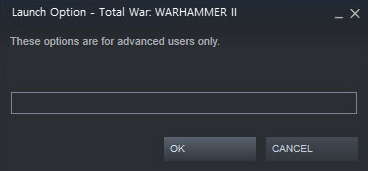
Now, you can restart your Steam client and see if Total War Warhammer 2 keeps crashing.
# 4. Disable Overwolf Overlay
An Overwolf overlay is a practical tool for PC players that enables users to add overlay apps to the game. However, this feature can make Total War Warhammer 2 become unstable and trigger a crashing issue. To fix it, you can try disabling the Overwolf overlay.
Step 1. Right-click the Overwolf icon and select Setting > Overlay.
Step 2. Navigate to the Library > Games tab, and then select Total War Warhammer 2 from the list of games.
Step 3. Toggle off the Enable overlay to disable this function.
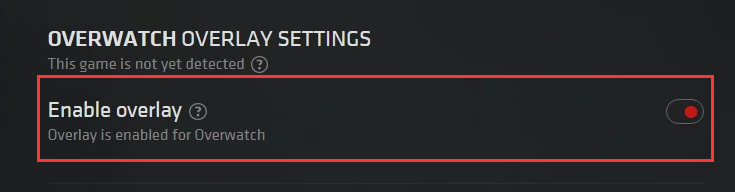
Step 4. Save the changes and relaunch the game to see if Total War Warhammer crashing is fixed or not.
# 5. Clear the Game Cache
It is reported that the corrupted game cache can cause Warhammer 2 crashing. To fix this issue, you can try clearing the game cache. For that:
Step 1. Press the Win + E keys to open the File Explorer, and then click on This PC from the left side menu and open your Local disk.
Step 2. Open the User folder in the local disk and double click the AppData folder.
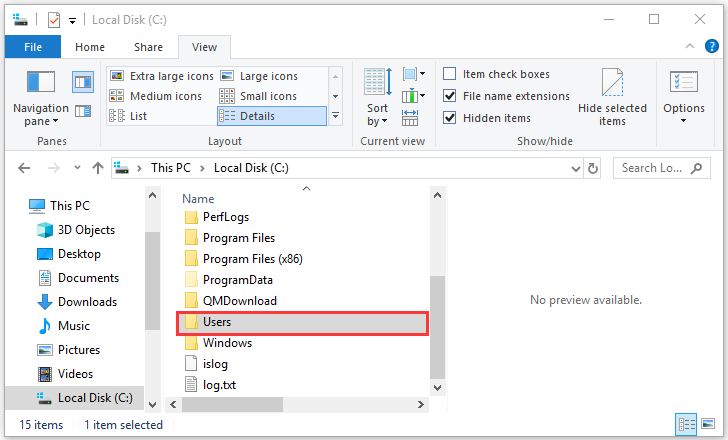
Step 3. Open the Roaming folder and select The Creative Assembly > Warhammer2. In the game folder, press Ctrl + A keys to select all the content and press the Delete key. After that, all the game cache will be deleted.
Relaunch this game and check if Total War Warhammer 2 crashing still persists.
# 6. Add the Game as an Exception in Firewall
In addition to the above fixes, you can try this potential fix – add this game as an exception in Windows security. This is because your Windows Defender Firewall may block the game. Now, follow the steps below to allow this game through Firewall.
Step 1. Type firewall in the search box and then select the Windows Defender Firewall from the elevated menu.
Step 2. Click on Allow an app or feature through Windows Firewall from the left pane.
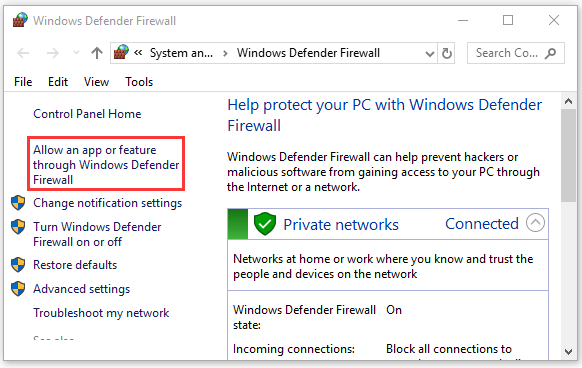
Step 3. Select the checkbox next to Total War Warhammer 2 and click OK to save the change.
Now, reopen the game and see if the crashing issue is resolved.

![How to Fix Apex Legends Anti Cheat Error? [4 Solutions]](https://images.minitool.com/partitionwizard.com/images/uploads/2020/09/apex-legends-anti-cheat-error-thumbnail.jpg)
![Fix L.A. Noire Not Launching Windows 10 [Full Guide]](https://images.minitool.com/partitionwizard.com/images/uploads/2020/09/l-a-noire-not-launching-thumbnail.jpg)
User Comments :