When running or installing League of Legends, Acrobat, AutoCAD and some assembly component, a lot of users encounter the error 1953 Windows 10. If you are also trying to resolve it, then this post of MiniTool is what you need.
Method 1. Run Command Prompt
According to a survey, the League of Legends error 1935 is often related to the corrupted Windows file system transaction. To fix the issue, you can follow the steps below to clear the corrupted transactional metadata.
Step 1. Type cmd in the search box on the taskbar. And then right-click the Command Prompt app and select Run as administrator.
Step 2. In the elevated command prompt, type the following command and hit Enter. Here the C represents the drive where Windows 10 is installed. If you installed Windows 10 on another drive, change the drive letter appropriately.
fsutil resource setautoreset true C:
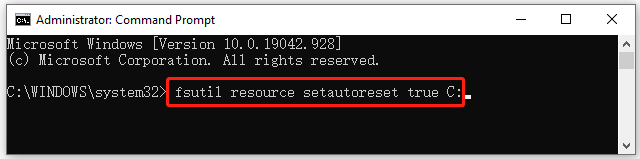
Step 3. Restart your computer and check if the error 1935 League of Legends Windows 10 persists.
Method 2. Run the Program in Compatibility Mode
Sometimes the League of Legends error 1935 can occur when certain old components of this program are not compatible with Windows 10. In this case, we recommend you run the game in compatibility mode. Here’s how:
Step 1. Right-click the LoL shortcut or the problematic application on your desktop and select the Properties option.
Step 2. Go to the Compatibility tab in the pop-up window, and tick the checkbox for Run this program in compatibility mode for and then select Windows 7 or older Windows version from the drop-down menu,
Step 3. Click on the Apply and OK buttons to execute the changes.
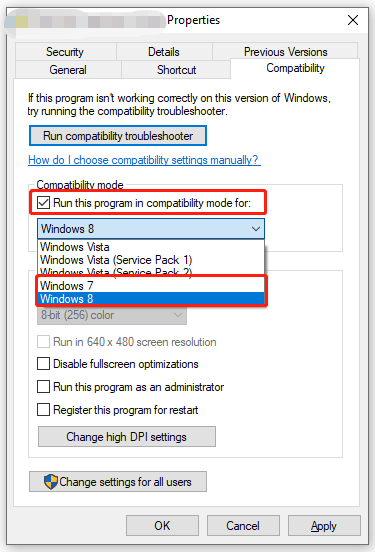
Now, you can relaunch the program and see if the League of Legends error 1935 is fixed.
Method 3. Enable the Windows Modules Installer Service
Windows Modules Installer is an important service of Microsoft operating system that applies to install certain programs. Once this service is disabled, you may encounter issues like error 1935 an error occurred during the installation of assembly. To avoid the error, you need to make sure the Windows Modules Installer service is running on Windows 10.
Step 1. Press Win + R keys to open the Run dialog box, and then type services.msc in the box and hit Enter.
Step 2. Scroll down the list of services to Windows Modules Installer, and then right click it and select Start from the context menu.
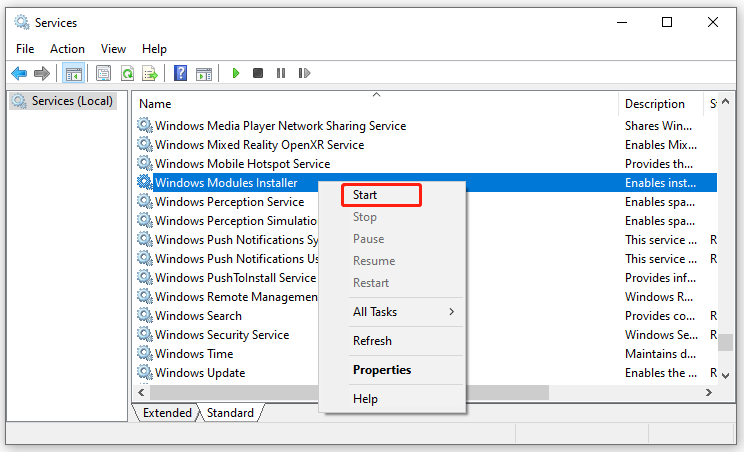
After that, you can try installing the affected application and see if the error 1935 an error occurred during the installation of assembly component still appears.
Method 4. Make Some Changes to Your Registry
In some cases, the error 1935 Windows 10 can occur when there are issues with Registry. To fix the issue, you can try making some changes to your registry. Follow the steps below carefully.
Step 1. Open the Run box again, and then type regedit in it and hit Enter.
Step 2. In the Registry Editor window, navigate to the following path:
Computer/HKEY_LOCAL_MACHINE/SYSTEM/CurrentControlSet/Control
Step 3. Double click the RegistrySizeLimit entry key from the right pane to open the Edit String box. Then set ffffffff as the Hexadecimal value data and enter 4294967295 as the Decimal value data. Click on OK.
Step 4. If you encounter the error 1935 Windows 10 while installing Office, you can navigate to the following path. Then select Office, and then delete the OfficeSoftwareProtectionPlatform keys.
Computer/HKEY_CURRENT_USER/Software/Microsoft/Office
Once done, restart your computer and installing the program again to check if the error is resolved.
Method 5. Perform an SFC or DISM Scan
Sometimes, corrupted system files are also responsible for the error 1935 an error occurred during the installation of assembly component. For this, you can run an SFC or DISM to scan and restore corrupted system files.
Step 1. Open Command Prompt as an administrator by following Step 1 in Method 1.
Step 2. In the elevated Command Prompt, type sfc /scannow command and hit Enter. After that, this tool will automatically scan the corrupted system files. This process may take you some time and make sure that it completes.
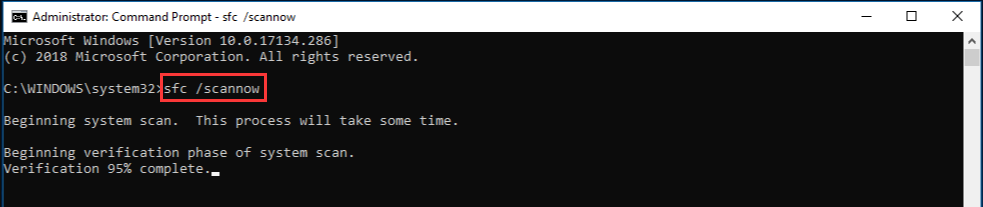
Step 3. If this error still appears, you can try running the DISM.exe /Online /Cleanup-image /Restorehealth command.
Method 6. Install a Proper Visual C++ Redistributable Package
In addition, the error 1935 League of Legends Windows 10 can be caused by a missing or incorrect Visual C++ Redistributable package. Here you can install the Visual C++ Redist package 2005 which is the most common version for many games.
Step 1. Click here to open the download page of Visual C++ Redist 2005 version and select an appropriate language from the drop-down menu, and then click on Download.
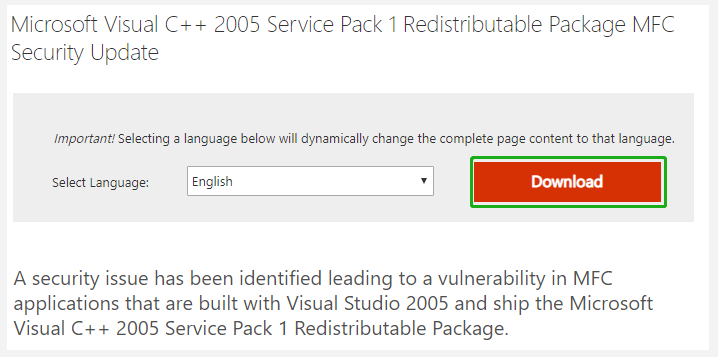
Step 2. Tick the checkbox of vcredist.exe that corresponds with your OS architecture and click on Next to download it.
Step 3. Once downloaded, run the executable vcredist.exe file and follow the on-screen prompts to complete the installation.
Once installed, restart your PC and see if the League of Legends error 1935 goes away.

![[Resolved] 421 Cannot Connect to SMTP Server Error in Outlook](https://images.minitool.com/partitionwizard.com/images/uploads/2021/05/421-cannot-connect-to-smt-thumbnail.jpg)
User Comments :