Are you looking for an alternative to Carbon Copy Cloner for Windows 10/8/7 to create a bootable backup and clone your hard drive? You come to the right place and we will walk you through a piece of professional Carbon Copy software for Windows: MiniTool ShadowMaker to back up your PC.
Need Carbon Copy Cloner Windows
Carbon Copy Cloner, which is also called CCC, is an application for Mac OS X. It can be used on Mac for data backup and restoration, hard drive copy and clone.
Most importantly, it can create bootable backups. When disasters happen on your hard disk, you can boot the Mac from your backup and keep working. And when you have time to spare, troubleshoot the problem disk.
CCC allows you to only update the added or modified files, which can be acted as an incremental backup. Additionally, you can back up your data to your external drive hourly, daily, weekly and monthly. But CCC isn’t able to compress data and encrypt data but it is largely a glorified copy-and-paste app.
Does Carbon Copy Cloner work with Windows? Can Carbon Copy Cloner Clone Windows drives? After reading the above information, you know the answer is No. All in all, this is a potent backup tool only for Mac, not Windows.
What if you also would like to have such an excellent application to do those above things on a Windows computer? Get the answer from the following part now!
Best Alternative to Carbon Copy Cloner PC
When searching for “Carbon Copy Cloner Windows” in Google, you will find the related search result “Carbon Copy Cloner Windows reddit”. After clicking it and you can find one user ask this question “Carbon Copy Cloner equivalent for Windows 10” in this forum.
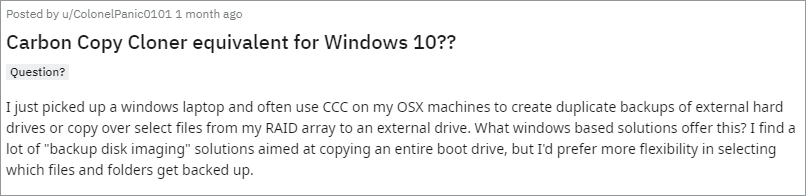
What’s the best alternative to Carbon Copy Cloner for Windows?
MiniTool ShadowMaker, offered by MiniTool Software Ltd., is ideal for system backup & recovery, automatic file backup, making a bootable Windows and more. Now, get this Carbon Copy Cloner software for Windows 10/8/7 from the following button.
MiniTool ShadowMaker TrialClick to Download100%Clean & Safe
①Create a Bootable Windows Clone
MiniTool ShadowMaker has a feature called Clone Disk, enabling you to easily make a drive copy to another hard drive for disk backup or disk upgrade. If you clone a system disk, the cloned disk can be directly used to boot your crashed system, which can minimize downtime.
Step 1: Choose a PC to Manage
- Double-click MiniTool ShadowMaker and continue to use the Trial Edition.
- Hit the corresponding Connect button to start a local backup or remote backup.
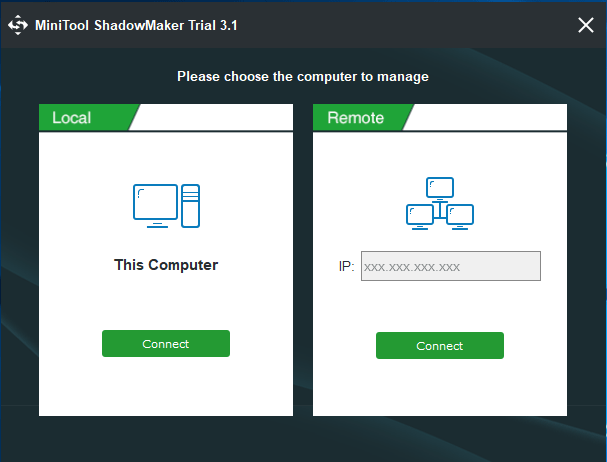
- If you want to clone the disk of the current system, enter the Local section.
- If you need to back up the computers in the same LAN, enter the Remote section.
Step 2: Find the Corresponding Feature
- After running this equivalent to Carbon Copy Cloner for Windows, enter the Tools page.
- Directly click Clone Disk to go on.
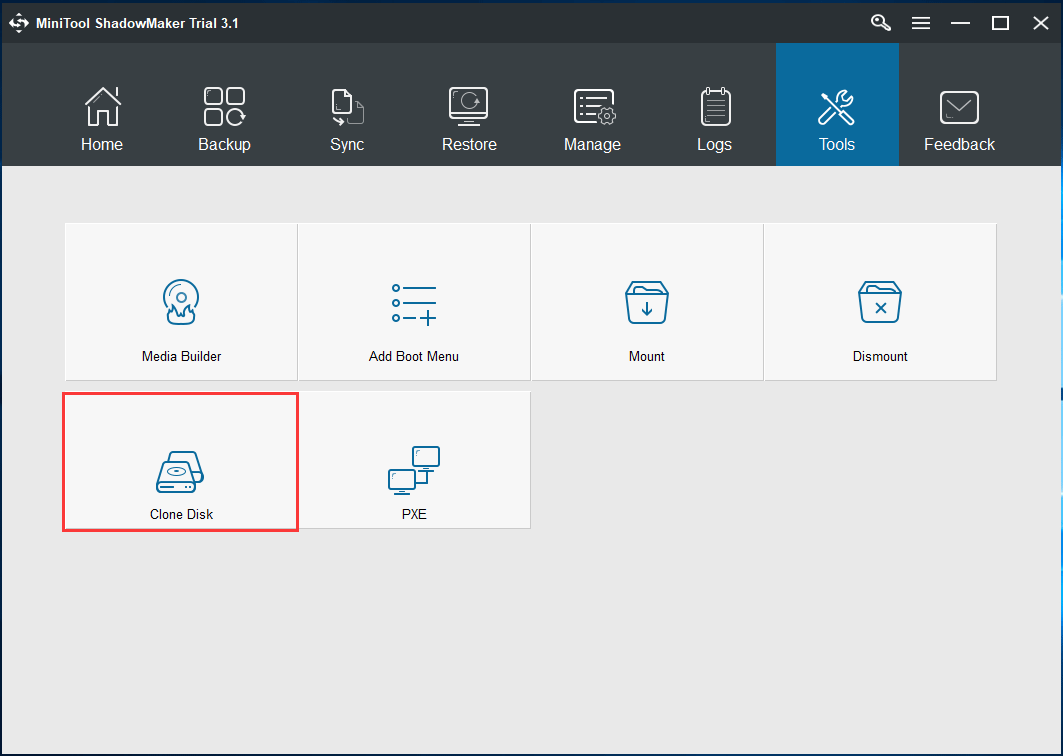
Step 3: Specify Clone Disks
- To make a bootable Windows, go to Source and select a system disk from the combo box.
- As for the target disk, you can choose an SSD, HDD, etc.
Related article: SSD VS HDD: What’s Difference? Which One Should You Use in PC?
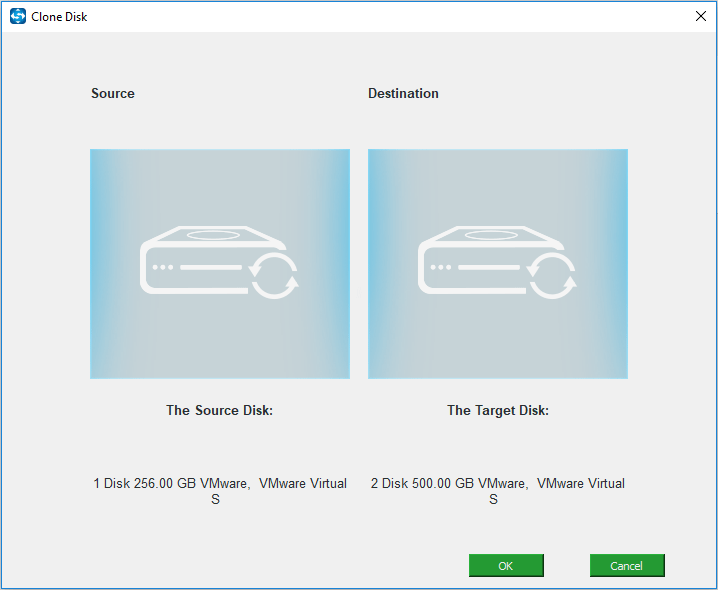
Step 4: Perform Disk Cloning Progress
From the following figure, you know this hard drive cloner Windows software is copying your hard drive.
- You can wait for a few minutes until the operation finishes.
- Or you can check the option Shut down the computer when the operation is completed and do your other thing.
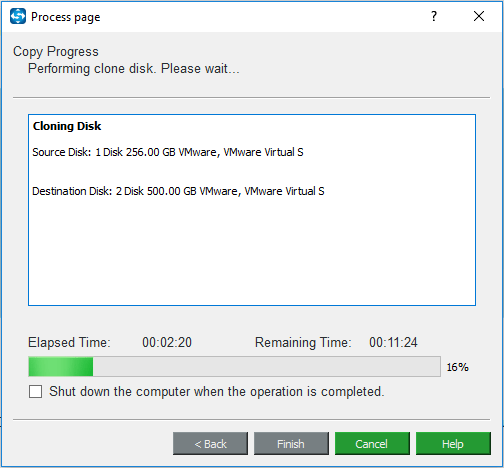
After finishing the cloning, a popup window warns that you should disconnect one of the disks since Windows system will mark one as offline. If you want to boot Windows OS from the cloned drive, shut down the PC, remove the original disk and boot the system from the new disk.
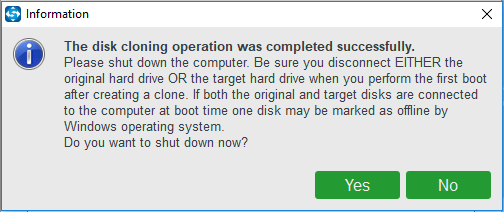
②Further Reading: Create a System Image and Perform System Image Recovery
In addition to creating a bootable hard drive by disk cloning, this Carbon Copy Cloner software for Windows 10/8/7 offers another method to create a bootable backup.
This freeware can help you to create a system image to an external hard drive, USB drive, NAS or network. Above all, it enables you to create a bootable disc or drive with Media Builder feature.
In the event of system breakdown, you can boot the non-working PC from the created media and restore Windows image from an external drive or other location to let the computer run properly.
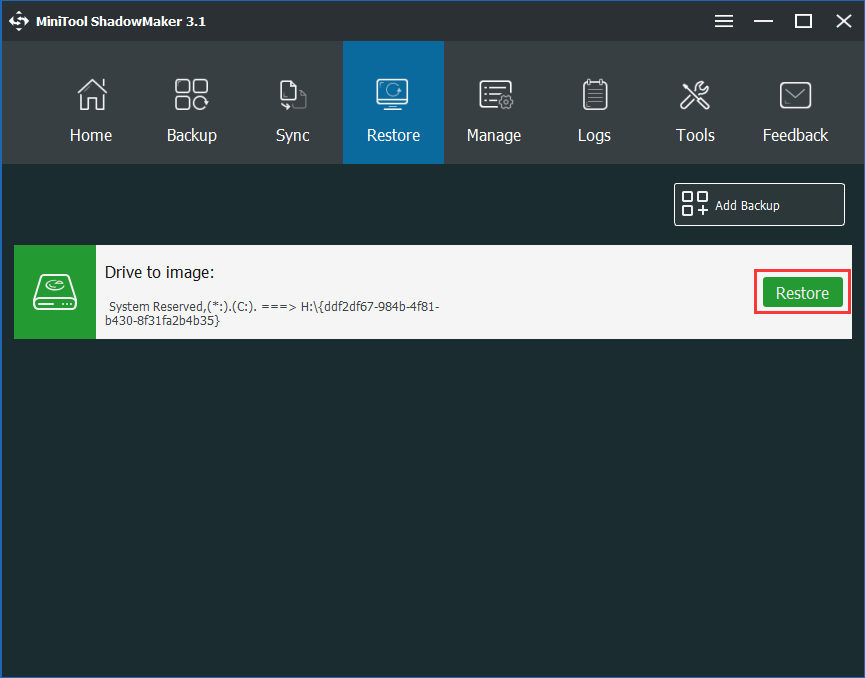
③Automatically Back up Your Data?
As mentioned above, Carbon Copy Cloner can automatically back up your data on Mac. Besides, it is able to only back up changed data. Actually, the best alternative to Carbon Copy Cloner for Windows 10/8/7, MiniTool ShadowMaker can also realize the same aim.
To back up files by itself at a specific time point, this software offers two features: backup and file sync.
- The former will back up your files to an image file.
- The second is similar to Copy & Paste. That is, all backed up files will be copied and can be viewed directly without a restoration.
- The former allows you to create incremental & differential backups for changed data but the latter one doesn’t support this.
Just get MiniTool ShadowMaker Trial Edition on Windows 10/8/7 and choose a proper one to back up your files automatically.
MiniTool ShadowMaker TrialClick to Download100%Clean & Safe
We take file backup for an example rather than file sync.
Step 1: Open MiniTool ShadowMaker for Local Backup
- Launch this Carbon Copy Cloner software for Windows 10/8/7.
- Go to the Local backup section.
Step 2: Select Backup Source and Target
- Go to the Backup interface by clicking the feature in the toolbar.
- You need to decide what to back up and where to save the backup.
By default, this Carbon Copy Cloner alternative backs up your Windows operating system by default since all system related partitions are selected in the Source section. Since you intend to back up data, just go to choose files you want to back up.
- Go to Source > Folders and Files.
- Check all the files you need to back up.
- Click OK to go back to the Backup window.
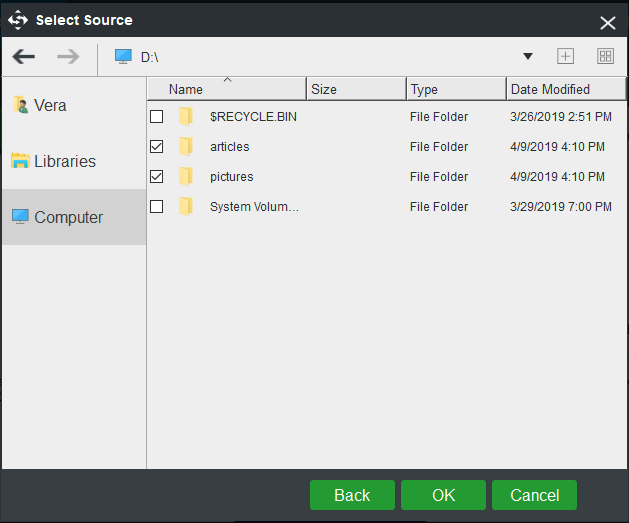
For the destination path, MiniTool ShadowMaker allows you to back up data to an external hard drive, USB drive, network, and NAS. Just choose one based on your needs.
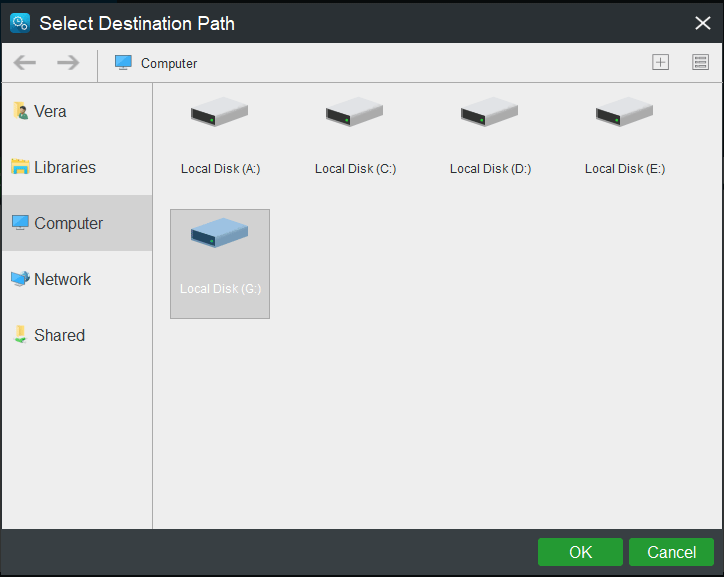
Step 3: Configure Scheduled Backup
This alternative to Carbon Copy Cloner PC also provides you with task scheduling, enabling you to back up your computer daily, weekly, monthly, etc.
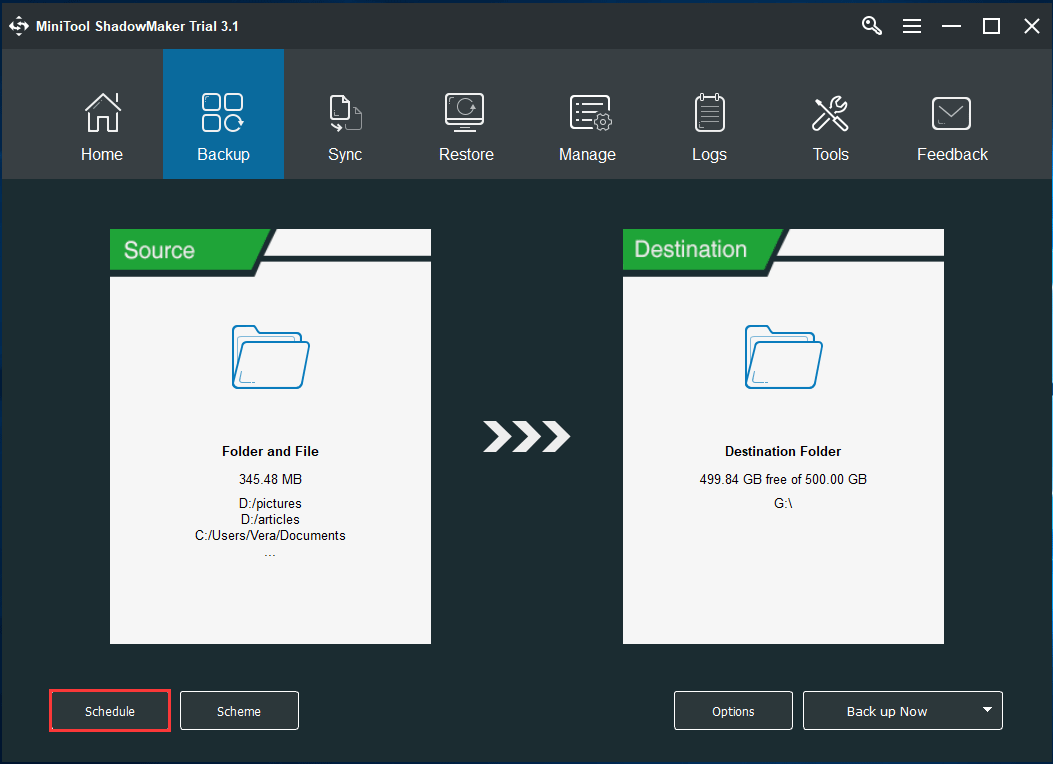
- Click the Schedule feature in the bottom left-hand corner of the Backup page.
- Specify a certain time point for automatic backups.
Related article: Automatic Backup Software, MiniTool ShadowMaker, for PC Protection
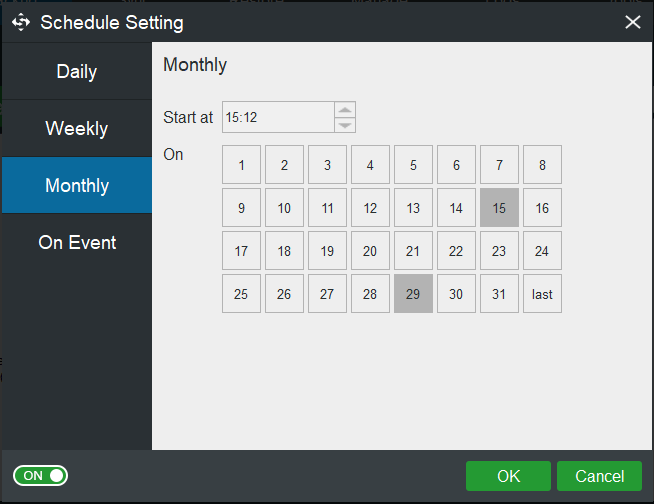
Step 4: Run a Backup
At last, click Back up Now to start a backup. Like Carbon Copy Cloner, MiniTool ShadowMaker shows you the backup task in its Manage page where you can manage it well.
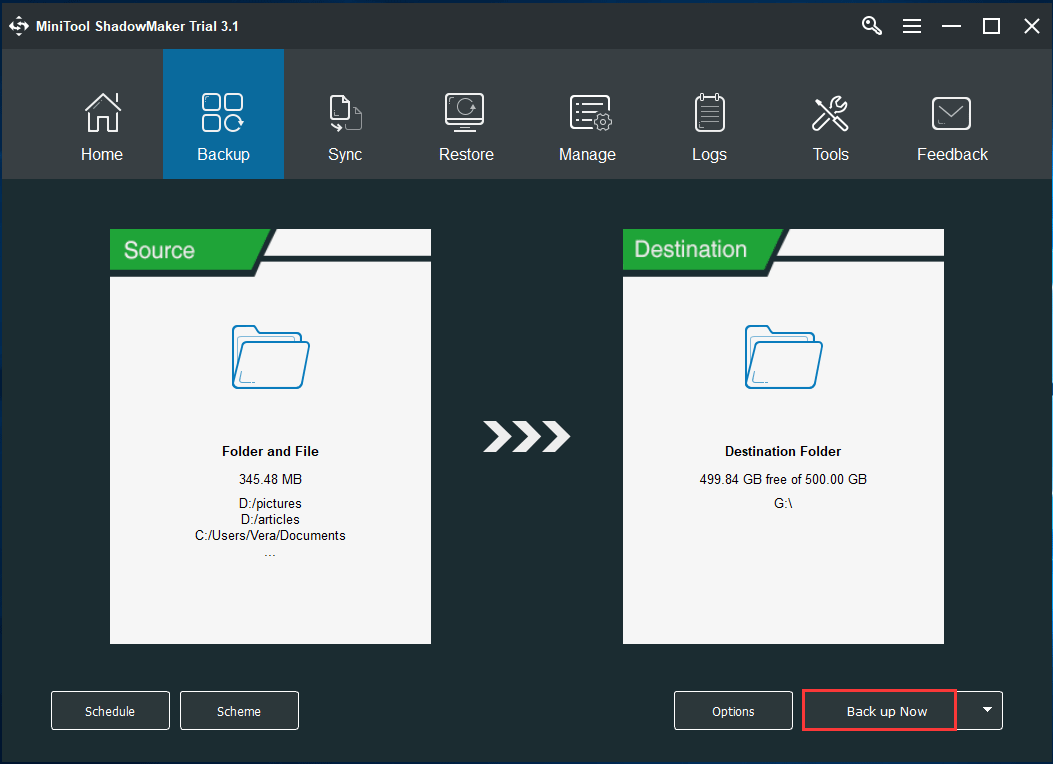
Why Use MiniTool ShadowMaker as Carbon Copy Cloner Alternative for Windows
From the above part about how to back up your PC with MiniTool ShadowMaker, you know that MiniTool ShadowMaker is really the best equivalent to Carbon Copy Cloner Windows.
MiniTool ShadowMaker is a piece of all-in-one free backup software since it offers you multiple backup methods to back up your PC in Windows 10/8/7.
Make Bootable Backups
- It can clone your system disk and data disk for disk backup or disk upgrade. If you deal with a system disk, the cloned drive can be directly used to boot your PC.
- In addition to making a bootable clone of your hard drive, it offers you another way to create a bootable backup: create a system image and perform a system image recovery.
- Above all, if you want to restore Windows backup to another computer with different hardware, this software can help you and ensure the PC can boot properly.
Run Backups Automatically on a Schedule
- MiniTool ShadowMaker lets you easily back up your files, the entire disk, partitions, and Windows OS. Importantly, it offers you an option to run automatic backups for your computer.
- What’s more, you can back up only new or changed files with its Backup feature, just like Carbon Copy Cloner does. Besides making an incremental backup, the differential backup can also be created. Meanwhile, disk space management is enabled.
- In addition to imaging backup, this alternative to Carbon Copy Cloner for Windows 10/8/7 also allows you to sync files to other locations for backup.
Other Features
- Compress data with three levels.
- Quickly view when your tasks have run and if they are successful.
- View currently running backup tasks, create a new task or run a scheduled task.
- Encrypt backups with a password by the Options
- More…
Unlike Carbon Copy Cloner, MiniTool ShadowMaker isn’t a copy-and-paste app but it is disk imaging software. Also, it is file sync software and disk cloning software. Now, get MiniTool ShadowMaker for PC backup if you are searching for Carbon Copy Cloner Windows software.
MiniTool ShadowMaker TrialClick to Download100%Clean & Safe
The End
Have a Mac and like to use Carbon Copy Cloner to back up your Mac? Also, have a PC and want to search for Carbon Copy Cloner for Windows software?
This post shows you the best Carbon Copy Cloner alternative for PC backup and it is MiniTool ShadowMaker. Just use it and follow the above steps to make a bootable Windows clone, create a bootable backup, automatically back up your important data, etc in Windows 10/8/7.
By the way, if you have other suggestions or encounter some questions while backing up your PC with MiniTool ShadowMaker, please let us know by sending your idea to [email protected] or leaving a comment in the following comment section.

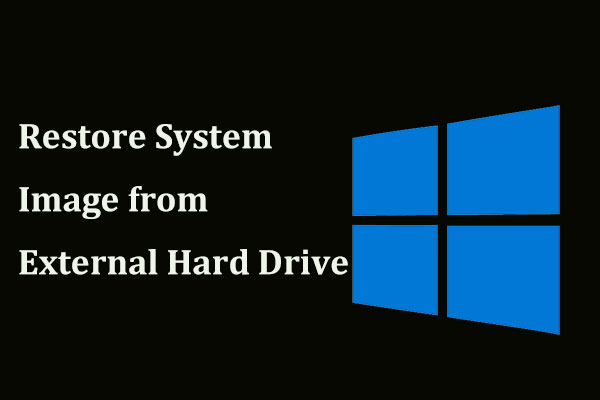
User Comments :