Many users receive the “Microsoft Visual C++ 2015 Redistributable setup failed” error while installing the package. Why can’t install Microsoft Visual C++ 2015? How to fix it? Now, let’s explore the answers together with MiniTool.
Microsoft Visual C++ 2015 Redistributable is an important package required by multiple programs or games that use Microsoft Visual Studio software development environment. However, many users encounter the “Microsoft Visual C++ 2015 Redistributable Package (x64) setup failed” error when installing the program.
According to a survey, this 0x80070666 error can occur due to various reasons. The main reason is that there is an existing installation of the Visual C++ redists. In addition, corrupt Visual C++ 2015 installation, incompatibility issues, and the Windows Installer service are responsible for the error. Don’t worry. We provide corresponding solutions here.
Fix 1. Reinstall Visual C++ 2015 Redistributable and 2015 Redistributable Update 3 RC
The first thing you should do is to remove the existing Visual C++ 2015 Redistributable package and re-download a new one. To do so, follow the steps below:
Step 1. Press Win + R keys to open the Run dialog box, and then type appwiz.cpl in the box and hit Enter.
Step 2. Scroll down the list of installed programs to all items related to Microsoft Visual C++ 2015 Redistributable and follow the on-screen prompts to uninstall the existing packages.

Step 3. Once uninstalled, click here to download Microsoft Fix It tool and install it.
Step 4. Launch the troubleshooter and click on Advanced.
Step 5. With the Apply repairs automatically box checked and click on Next.
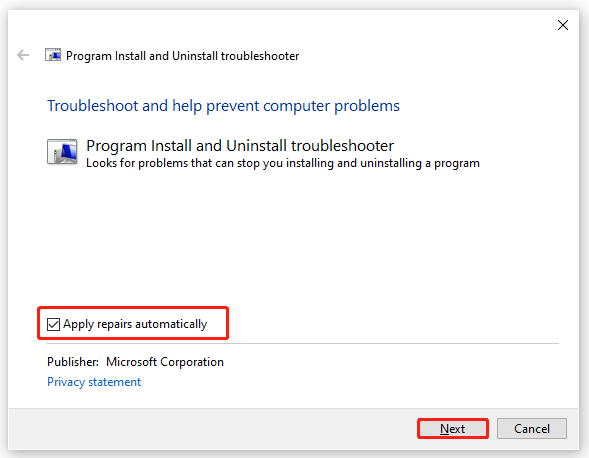
Step 6. Select Installing in the pop-up window. Then you will be presented with a list of apps, select Visual C++ 2015 Redistributable and click on Next.

Step 7. Follow the on-screen prompts to complete the installation and apply any recommended fixes.
Step 8. Click here to download Visual C++ 2015 Redistributable Update 3 RC and install it on your computer.
Now, the Microsoft Visual C++ 2015 setup failed error should disappear.
Fix 2. Check for Windows Updates
Sometimes, you may encounter the “Microsoft Visual C++ 2015 Redistributable setup failed” error if the Windows Update is already preparing to install the same redist files. In this case, you can check for Windows updates and install them.
Step 1. Press Win + I keys to open the Settings app and navigate to the Update & Security section.
Step 2. Click on Check for updates button to start updating Windows 10. If there are pending Windows updates, you can download and install them manually.
Step 3. Once installed, restart your computer and see if the “Microsoft Visual C++ 2015 Redistributable Package (x86) setup failed” issue gets solved.
Fix 3. Reinstall Visual Studio C++ 2017 Redistributable
Some users reported that they can’t install Microsoft Visual C++ 2015 due to incompatibility issues. If you already installed the Visual C++ 2017 Redistributable, you can try uninstalling it. To do so, you can open the Programs and Features window like Step I in Fix 1 and uninstall the Visual C 2017 package. After that, you can install Visual C 2015 again and see if the error gets solved. Of course, you can reinstall the Visual C 2017 Redistributable after installing the C++ 2015 package successfully.
Fix 4. Repair the Visual C++ 2015 Redistributable File
In addition, corrupted installation can trigger the “Microsoft Visual C++ 2015 Redistributable Package (x64) setup failed” error. Here you can follow the steps below to repair the installer.
Step 1. Type command in the search box, and then right-click the Command Prompt from the top result and select Run as administrator.
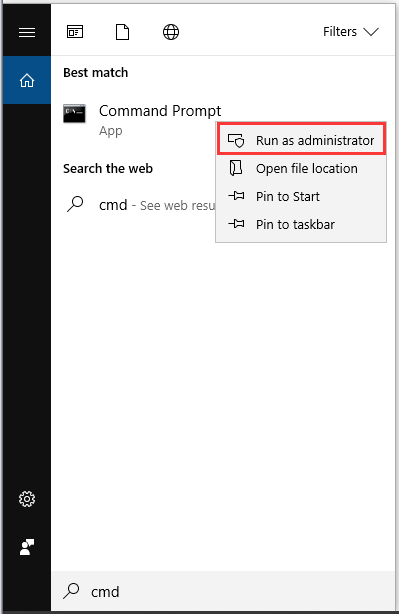
Step 2. In the elevated Command Prompt, type the following command and hit Enter to locate the directory where you save the 2015 Redistributable package.
cd C:UsersYourUserNameDownloads
Step 3. Type the following command based on your downloaded version and hit Enter.
vc_redist.x64.exe /uninstall (for x64 version of the Microsoft Visual C++ 2015 Redistributable)
vc_redist.x86.exe /uninstall (for x86 version of the Microsoft Visual C++ 2015 Redistributable)
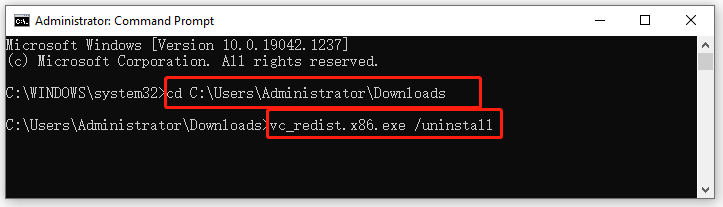
Step 4. Then a window will appear with an option to repair the installation. Click on Repair and follow the on-screen instructions to repair the Visual C++ 2015 redist installation.
Once down, reboot your PC and see if you can install Visual C++ 2015 without the error 0x80070666.
Fix 5. Delete the Temp Files
Some users reported that the “can’t install Microsoft Visual C++ 2015” issue can be solved simply by clearing the Temp files. Let’s have a try.
Step 1. Press Win + R keys to open the Run dialog box, and then type %temp% in the box and hit Enter.
Step 2. In the Temp folder, press Ctrl + A keys to select all files and folders and press Delete to clear them.
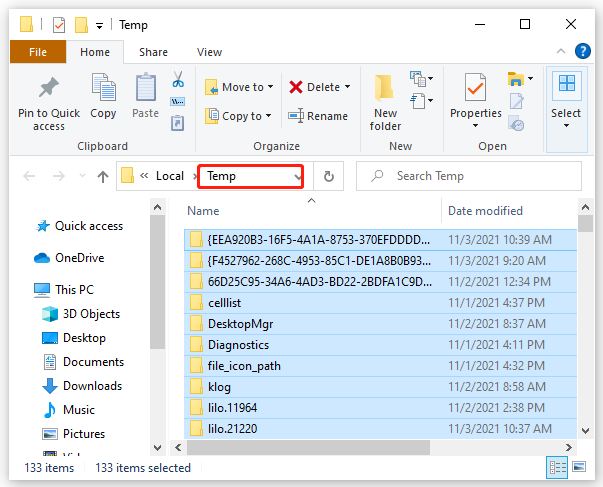
Once the Temp folder is empty, you can run the installer again and check if the “Microsoft Visual C++ 2015 setup failed” error is fixed.
Fix 6. Re-register the Windows Installer Service
If you still can’t install Microsoft Visual C++ 2015 after trying all the above fixes, you can try changing some settings related to the Windows Installer service in Register Editor. Here’s how:
Step 1. Open the Run window again, and then type msiexec /unregister in it and hit Enter. This command will now show anything.
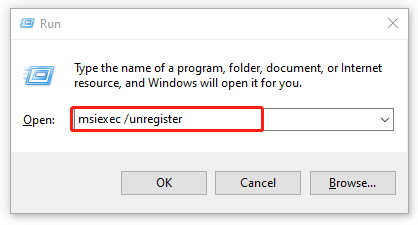
Step 2. Again, open the Run box, and then type msiexec /regserver and hit Enter. This command will re-register the Windows Installer service without showing anything too. After that, you can try installing the Visual 2015 redist package again.

![How to Fix Windows 10 Failed to Validate Product Key? [7 Ways]](https://images.minitool.com/partitionwizard.com/images/uploads/2021/10/win10-failed-to-validate-product-key-thumbnail.jpg)
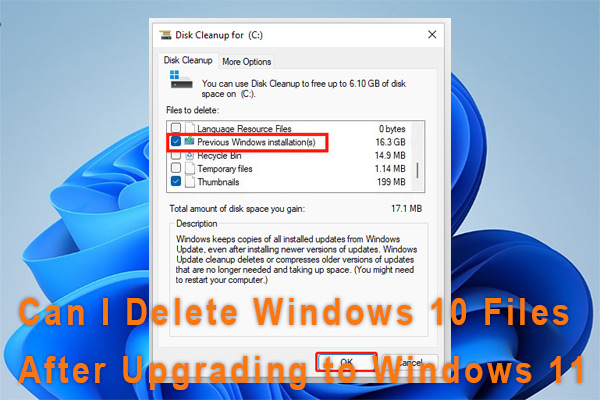
User Comments :