Can I delete Windows 10 files after upgrading to Windows 11? How to delete Windows 10 files after installing Windows 11? Is there anything to be aware of? Now, let’s explore these questions together with MiniTool.
Many people find that the old Windows 10 filers occupy large disk space after upgrading to Windows 11. So, they want to delete the Windows.old files after installing Windows 11. Here comes a question: can I delete Windows 10 files after installing Windows 11? This question has been heatedly discussed in Windows 11 forums:
I just download windows 11 developer preview from the windows insider program and I saw that the old windows 10 files were still on my laptop with the file name Windows.old. So would it be safe to delete all those files as those are taking about 20GB of disk space?https://www.windows11forums.com/threads/can-i-delete-windows-10-files-after-installing-windows-11.46/
Can I Delete Windows 10 Files after Upgrading to Windows 11
Can I delete Windows 10 files after installing Windows 11? To answer this question, it is necessary to figure out what is Windows.old. The folder is created by Windows Setup after you upgrade Windows 10/7/8 to a newer version. It contains all previous Windows installation files and data. That is to say, you can use it to restore your system to the previous version of Windows if you don’t like the new version.
However, lots of users find the old Windows files eat up your hard disk space after upgrading to Windows 11. So, they post the “can I delete Windows.old files after upgrading to Windows 11” question. The answer depends on whether you still want to roll back to Windows 10 within 30 days. This is because Windows will delete the Windows.old folder automatically to free up disk space after 30 days.
Of course, you still can manually delete the Windows 10 files if you need more space. How to delete Windows 10 files after upgrading to Windows 11? Let’s keep reading.
How to Delete Windows 10 Files after Installing Windows 11
Before You Do
Before you delete the Windows.old folder, we highly recommend you back up the current Windows 11 that you can go back to the previous version of Windows 10. How to back up Windows 11 without reinstalling OS? MiniTool Partition Wizard can help you do that easily. It is a trusted backup tool that can migrate OS and even the whole disk.
MiniTool Partition Wizard DemoClick to Download100%Clean & Safe
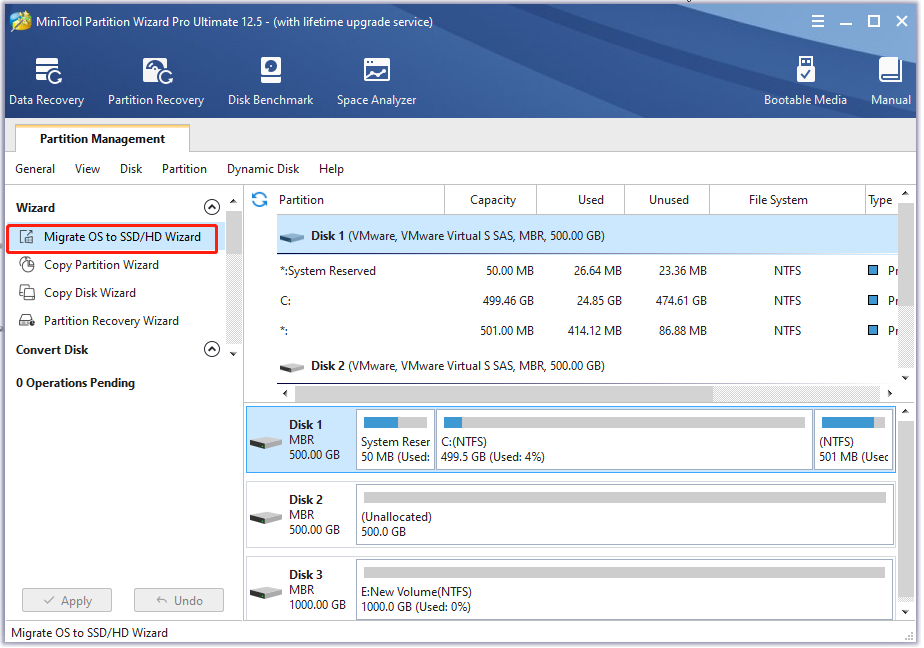
How to Delete Windows 10 Files after Upgrading to Windows 11
There are 2 main steps to delete the old Windows 10 files. The first step is to show Windows.old folder, and the second step is to delete the folder.
Step 1. Show the Windows.old folder in File Explorer.
1. Press Win + E keys to open File Explorer, and then click on the three dots icon at the top right corner and select Options.
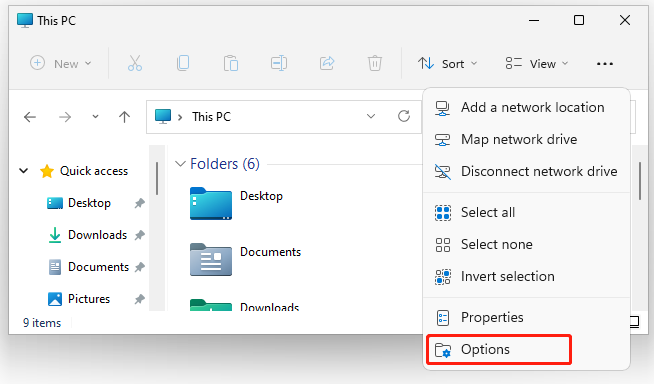
2. In the pop-up window, locate the View tab, and then be sure to select Show hidden files, folders, and drives and unselect Hide protected operating system files (Recommended). Click on Yes when you receive a warning message to confirm it.
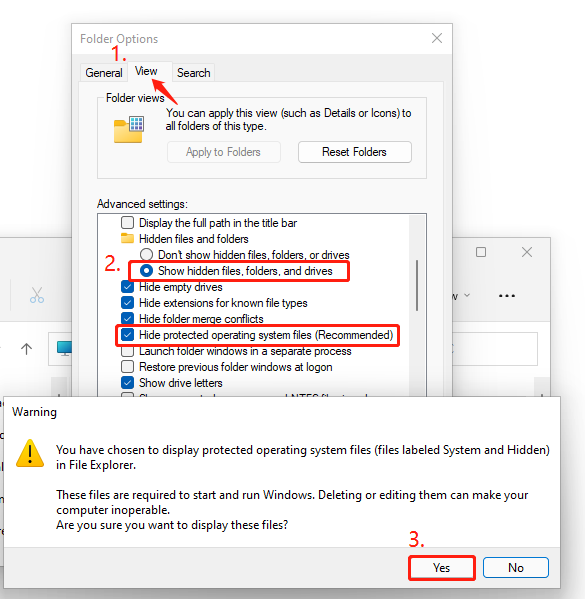
3. Click on OK to save the changes.
Step 2. Delete the Old Windows 10 files. Deleting the Windows.old folder is different from deleting a normal folder by right-clicking the folder and selecting Delete. Here you need to utilize the Disk Cleanup tool.
1. Type cleanup in the Windows search box and select Disk Cleanup from the best match.
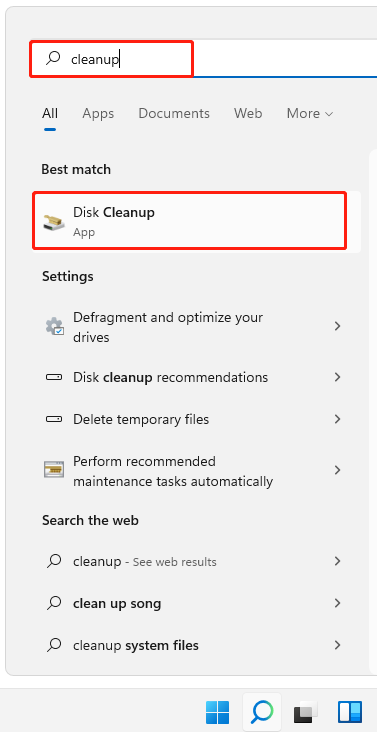
2. Select the C drive from the drop-down menu and click on OK.
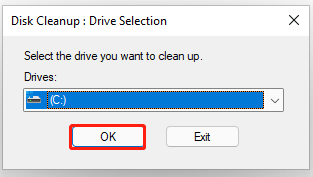
3. Click on Clean up system files and select the C drive
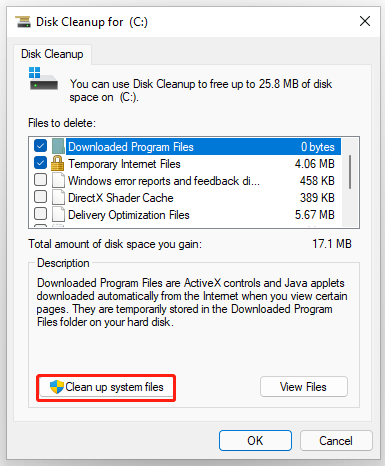
4. Wait a while until the tool completes the scan and then you will see a list of files and folders. Tick the checkbox for Previous Windows installation (s) and click on OK.
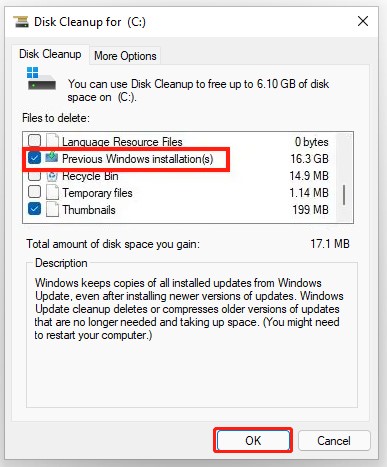
5. Click on Delete Files to start the cleanup. After that, the old Windows 10 files should be removed.
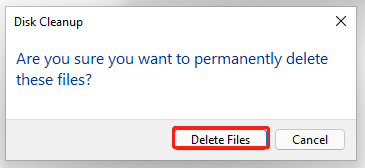

![Why You Can’t Update Windows Defender in Windows 11? [Fixed]](https://images.minitool.com/partitionwizard.com/images/uploads/2021/10/cant-update-windows-defender-in-win11-thumbnail.jpg)
User Comments :